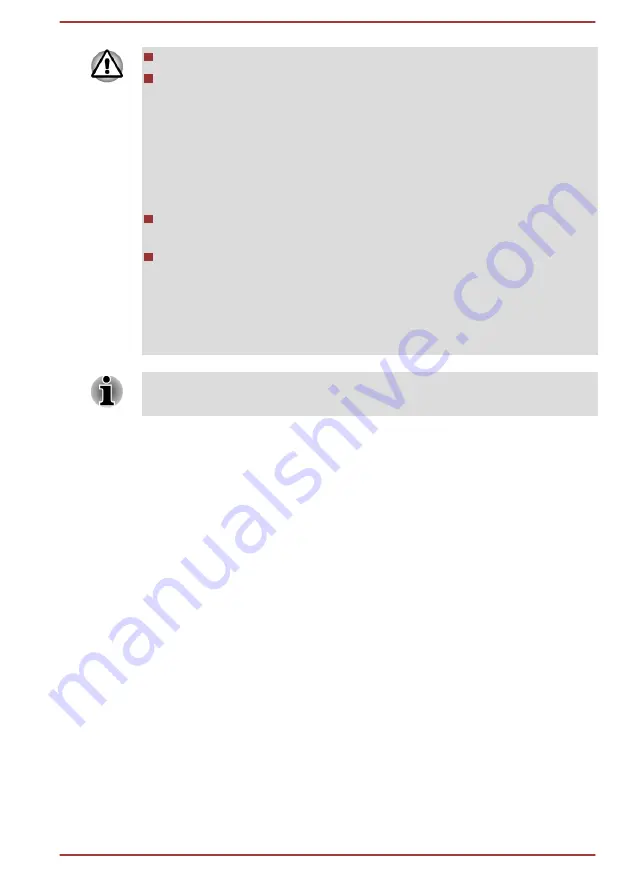
Use only memory modules approved by TOSHIBA.
Do not try to install or remove a memory module under the following
conditions.
a. The computer is turned on.
b. The computer was shut down in either Sleep or Hibernation Mode.
c. Wake-up on LAN is enabled.
d. The wireless communication function is on.
e. Sleep and Charge function is enabled.
Be careful not to let screws or other foreign matter fall into the
computer. It could cause malfunction or electric shock.
Additional memory module is a precision electronic component that
may be fatally damaged by static electricity. Since the human body
can carry static electricity, it is important that you discharge yourself
before touching or installing any additional memory modules. To
discharge your body’s static electricity, simply touch any metal close to
you with bare hands.
Use a point size 0 Phillips screwdriver to remove and fasten the screws -
the use of an incorrect screwdriver can damage the screw heads.
Installing a memory module
To install a memory module, follow the steps as detailed below:
1.
Click
Power
in the
Settings
charm, and then click
Shut down
while
holding down the
SHIFT
key - ensure that the
Power
indicator is off.
2.
Remove the AC adaptor and all cables and peripherals connected to
the computer.
3.
Turn the computer back to you.
4.
Loosen the screw securing the memory module cover in place -
please note that the screw is attached to the cover in order to prevent
it from being lost.
User's Manual
4-28






























