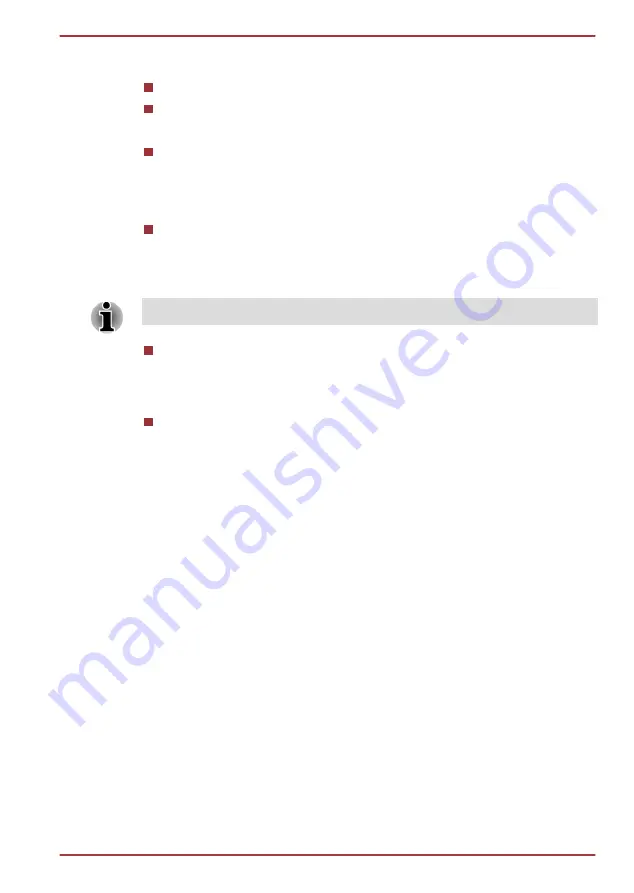
You can also add the
Shortcuts
,
Widgets
,
Folders
and
Wallpapers
to the
Home screen by:
Tapping and holding an empty area of the Home screen.
Tapping
Menu
and then tapping
Add
.
A dialog with four options will appear where you can make your selection.
Shortcuts
Add shortcuts to applications, a bookmarked webpage, a favorite
contact, a music playlist, and many other items.
The shortcuts available depend on the applications you have installed.
Widgets
Add any of a variety of miniature applications (widgets) to your Home
screen, including an Analog clock, a music player, and a picture
frame. You can also download widgets from other websites.
The amount of Widgets you can add depends on the size of Widgets.
Folders
Add a folder where you can organize Home screen items, or folders
that contain all your contacts, Bluetooth received, contacts with phone
numbers. Your folders’ contents are kept up to date automatically.
Wallpapers
Add a wallpaper you like or change the wallpaper for your Home
screen from the
Gallery
,
Live Wallpapers
or
Wallpapers
.
Moving an item on the Home screen
To move an item on the Home screen, follow the steps below:
1.
Press and hold the item you want to move until its icon is magnified.
Don’t lift your finger from the screen.
2.
Drag the item to a new location on the screen.
It will pause at the left or right edge of the screen to drag the item onto
extended Home screen.
3.
When the item is at where you want it, lift your finger.
Removing an item from the Home screen
To remove an item from the Home screen, follow the steps below:
1.
Press and hold the item you want to remove until its icon is magnified.
The Launcher icon changes to a Trash bin icon.
2.
Drag the item to the Trash bin icon.
3.
When the icon glows red, lift your finger.
TOSHIBA LT170
User's Manual
4-5
















































