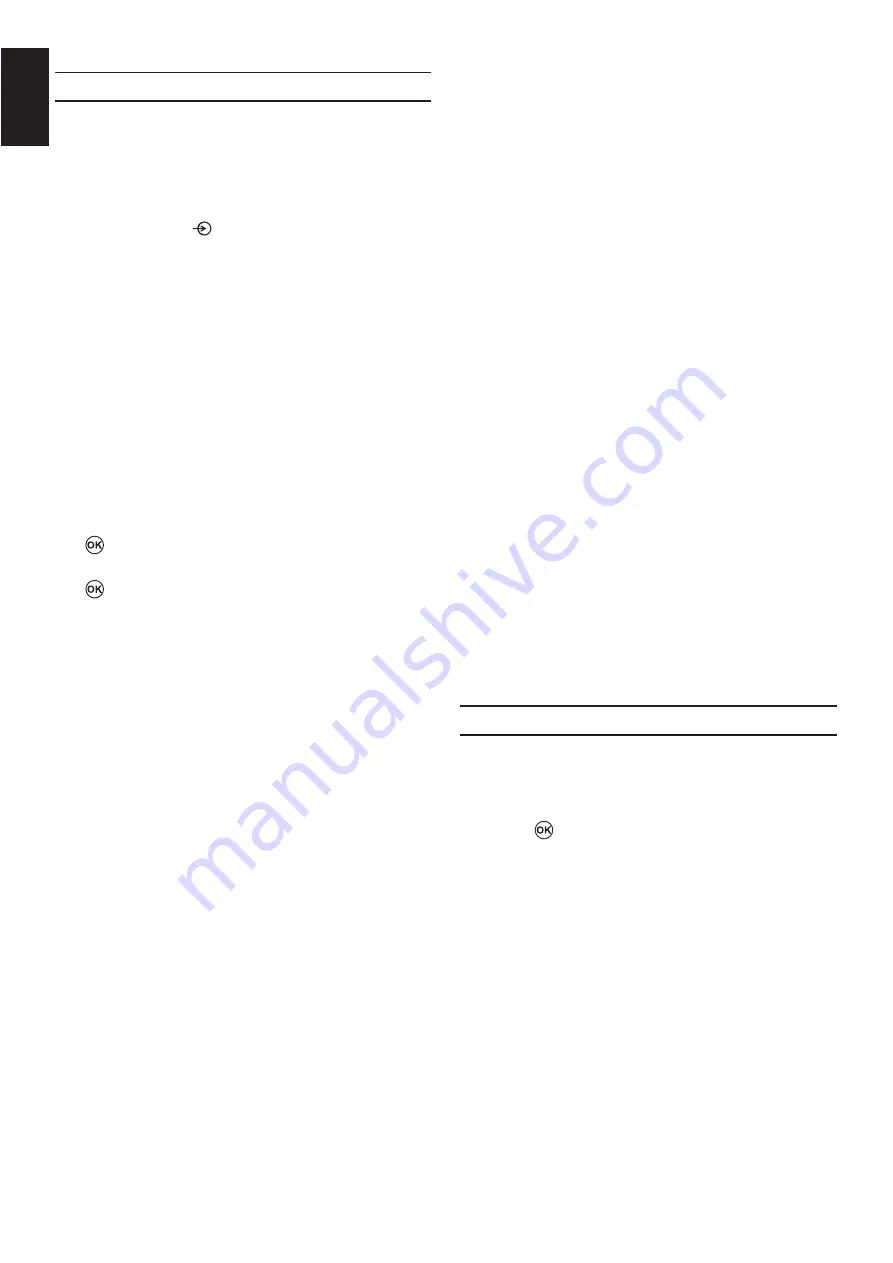
24
English
PC Settings
Most of the picture controls and functions are
available. However features not available will be
greyed out.
1.
In the
PC input
mode, the Manual Setting is not
displayed.
2.
First press RC
>?
PC input
mode than ok to enter the submenu.
3.
This function may not be available for some
signal or if no signal is received.
4.
The optimum points of the clock phase
and sampling clock adjustments may be
incomprehensible according to the input signals.
Auto Adjust
Automatically adjust all PC functions by the PC
resolution.
1.
Press
MENU
@J
Picture
.
2.
>?
PC Settings
than press
to enter the submenu.
3.
>?
Auto Adjust
than press
.
4.
It will automatically adjust all PC functions by the
PC resolution.
NOTE:
The screen is disrupted momentarily when
adjusting PC Settings. This is not a sign of
malfunction.
The default settings and adjustment ranges
may vary depending on the input signal format.
Horizontal Pos. and Vertical Pos.
Connect the PC and ensure that a picture is showing
on the television screen. The picture position may
now be adjusted to suit personal preference.
1.
In the
PC Settings
>?
select
Horizontal Pos
. or
Vertical Pos.
2.
@J
Clock Phase
The Clock phase matches the PC signal with the
LCD display.
Adjusting this can clear horizontal stripes and picture
blur.
1.
In the
PC Settings
>?
select
Clock Phase.
2.
@J
Sampling Clock
Adjusting the Sampling Clock alters the number of
pulses per scan, this will clear vertical lines on the
screen.
1.
In the
PC Settings
>?
select
Sampling Clock
.
2.
@J
Reset
Use Reset to return all items to the original factory
settings.
1.
Press
MENU
>?$
2.
Press
to execute Reset.






























