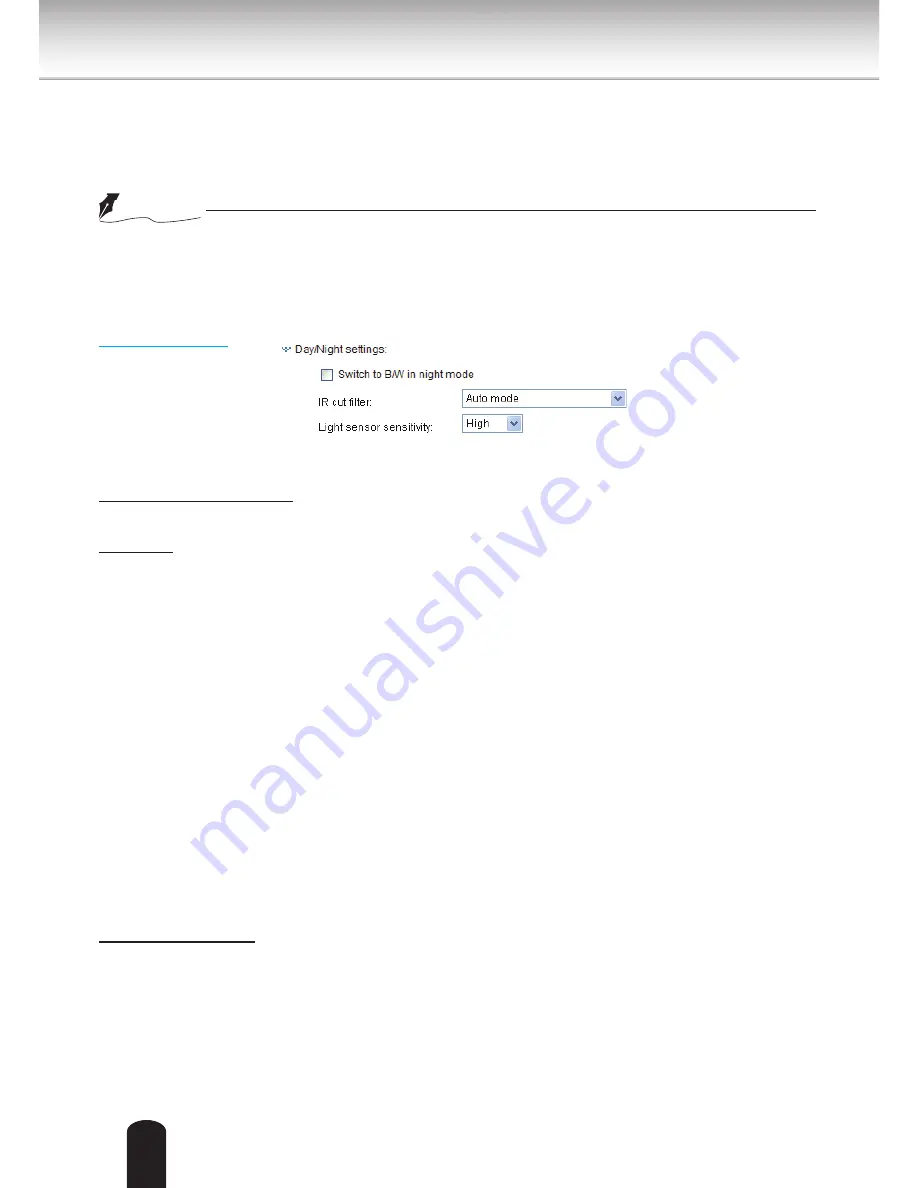
72
■ Video quality
The video quality can be adjusted to the following settings: Acceptable, Satisfactory, Good, Very Good,
and Excellent. You can also select
Customize
and manually enter a value from 10 (high quality) to
200 (low quality).
● Video quality and fixed quality refers to the
compression rate
, so a lower value will produce higher
quality.
Day/Night Settings
Switch to B/W in night mode
Select this to enable the Network Camera to automatically switch to B/W during night mode.
IR cut filter
With a removable IR-cut filter, this Network Camera can automatically remove the filter to let IR light into
the sensor during low light conditions.
■ Auto mode
The Network Camera automatically removes the filter by judging the level of ambient light.
■ Day mode
In day mode, the Network Camera switches on the IR cut filter at all times to block infrared light from
reaching the sensor so that the colors will not be distorted.
■ Night mode
In night mode, the Network Camera switches off the IR cut filter at all times for the sensor to accept
infrared light, thus helping to improve low light sensitivity.
■ Synchronize with digital input
The Network Camera automatically removes the IR cut filter when DI triggers.
■ Schedule mode
The Network Camera switches between day mode and night mode based on a specified schedule.
Enter the start and end time for day mode. Note that the time format is [hh:mm] and is expressed in
24-hour clock time. By default, the start and end time of day mode are set to 07:00 and 18:00.
Light sensor sensitivity
Select Low, Normal, or High sensitivity for the light sensor.
NOTE
















































