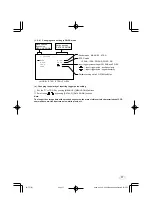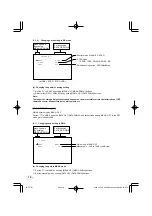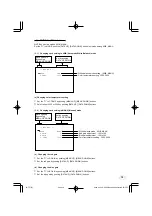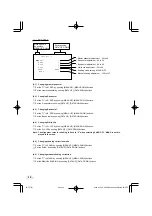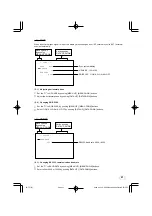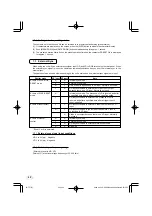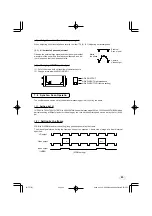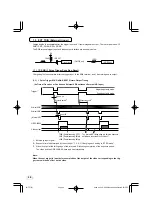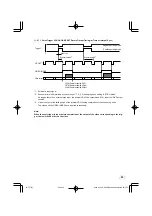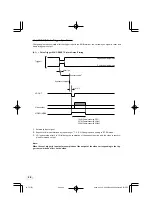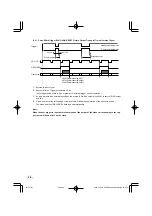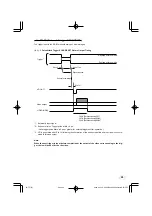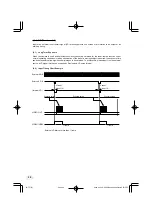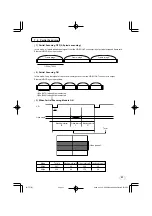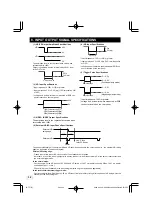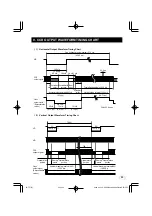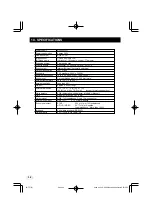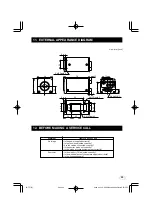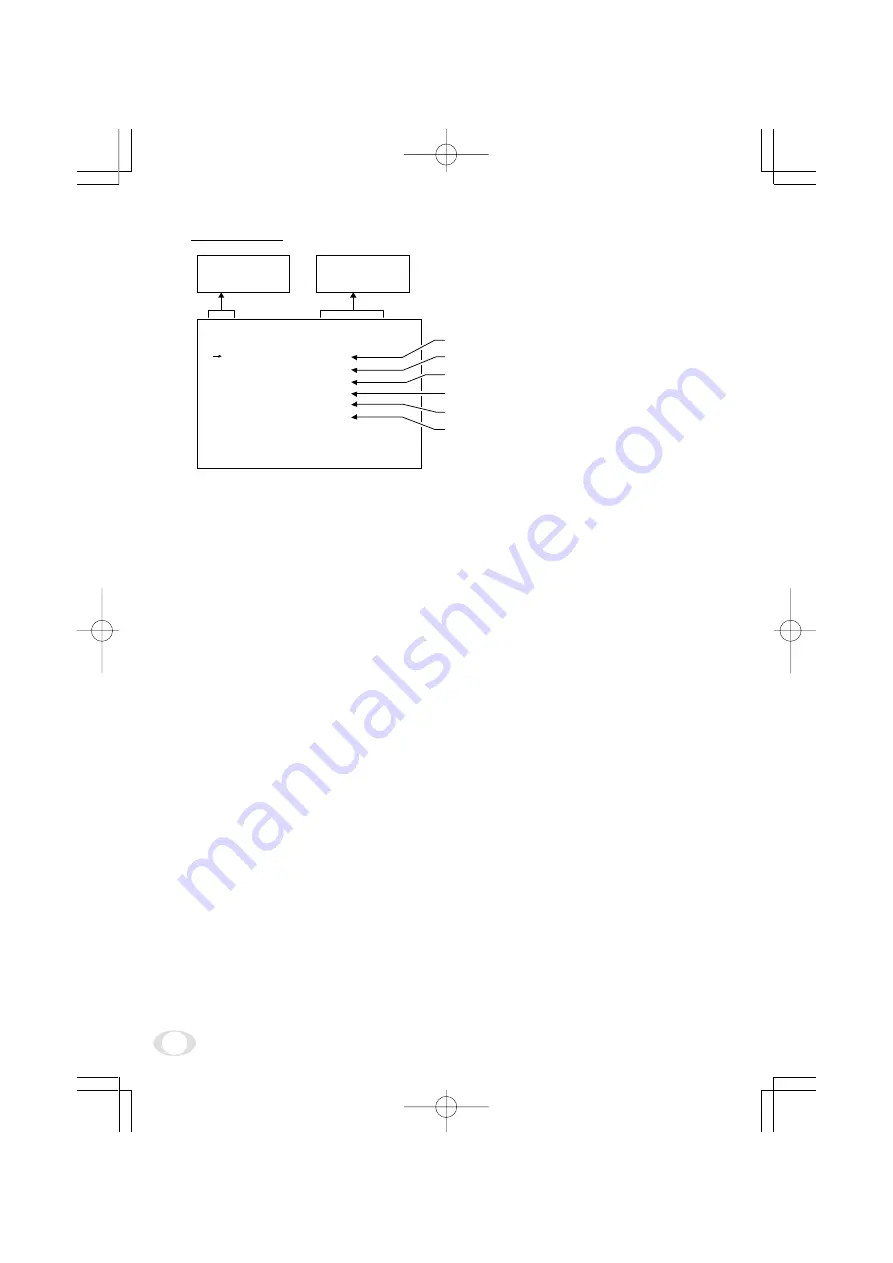
20
( 4 ) PROCESS
(4. 1) Changing master pedestal
1
Set the "
→
" to M. PED by pushing [MENU UP], [MENU DOWN] buttons.
2
Set the master pedestal by pushing [DATA UP], [DATA DOWN] buttons.
(4. 2) Changing R pedestal
1
Set the "
→
" to R. PED by pushing [MENU UP], [MENU DOWN] buttons.
2
Set the R pedestal by pushing [DATA UP], [DATA DOWN] buttons.
(4. 3) Changing B pedestal
1
Set the "
→
" to B. PED by pushing [MENU UP], [MENU DOWN] buttons.
2
Set the B pedestal by pushing [DATA UP], [DATA DOWN] buttons.
(4. 4) Changing White clip
1
Set the "
→
" to W. CLP by pushing [MENU UP], [MENU DOWN] buttons.
2
Set the W. CLP by pushing [DATA UP], [DATA DOWN] buttons.
Note: The alignment value for shading is fixed to "0" when selecting SHAD. OFF. MANU is not dis-
played in the menu.
(4. 5) Changing shading correction mode
1
Set the "
→
" to SHAD. by pushing [MENU UP], [MENU DOWN] buttons.
2
Set the SHAD. by pushing [DATA UP], [DATA DOWN] buttons.
(4. 6) Changing manual shading correction
1
Set the "
→
" to MANU by pushing [MENU UP], [MENU DOWN] buttons.
2
Set the MANUAL SHADING by pushing [DATA UP], [DATA DOWN] buttons.
• R pedestal adjustment -64 to 64
• Master pedestal adjustment -64 to 64
• White clip adjustment -50 to 50
• B pedestal adjustment -64 to 64
• Manual shading adjustment -128 to 127
• Shading mode setting MANU/OFF
-- PROCESS --
M.PED
0
R.PED
0
0
0
0
B.PED
W.CLP
SHAD.
MANU
MANU
Move up down
By pushing
MENU UP, DOWN
Set by pushing
DATA UP, DOWN
IK-TF7(E)
2004.03.24, 0:59 PM
Page 20
Adobe PageMaker 6.5J/PPC