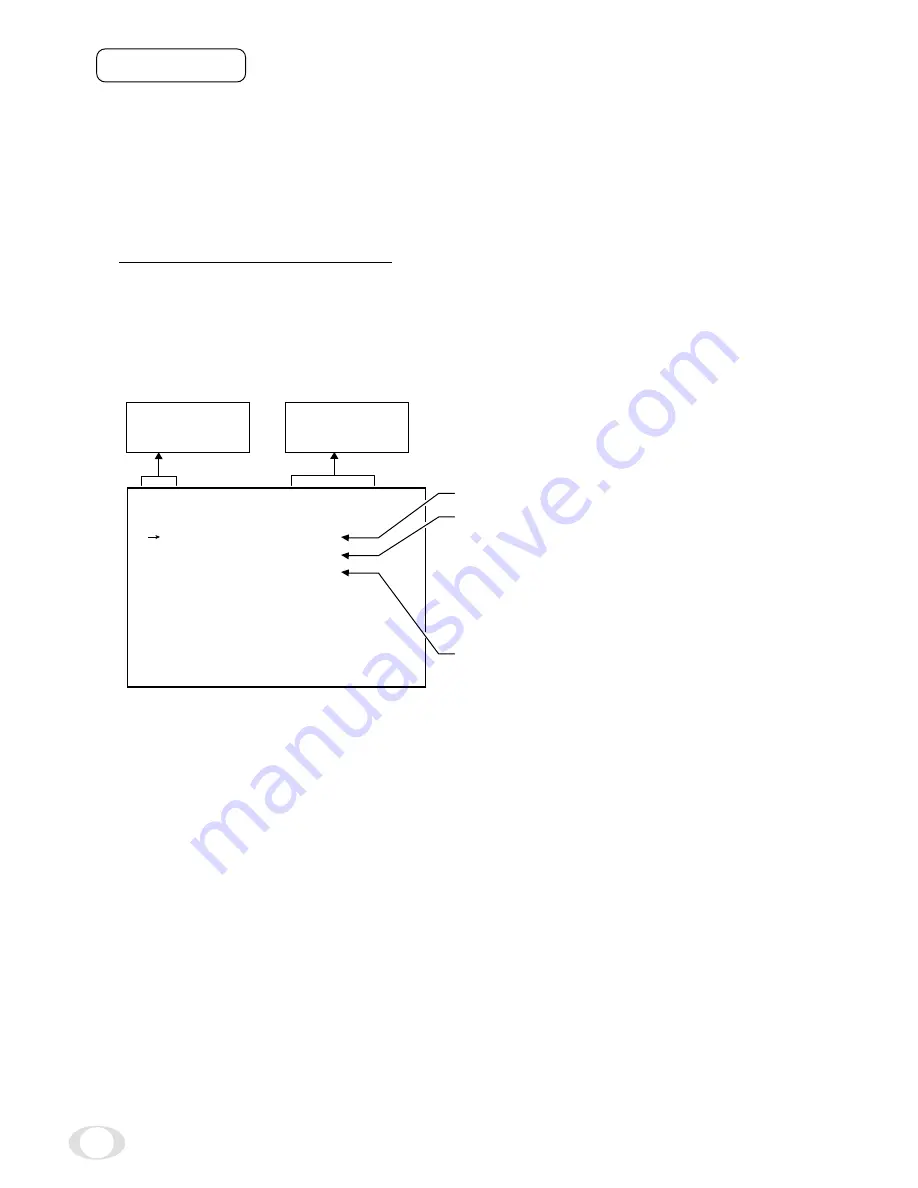
12
7. 2 Menus
• Select the menu to change the setting by referring the item "7.1 Using the Menus".)
• When the [MENU UP], [MENU DOWN] buttons are pushed, the "
→
" on the screen moves up and down.
Move the "
→
" to the item to change.
Note:
When performing the mode setting in the menu display while selecting ON in "PART" (refer to page 30)
and E.TRG in "MODE", the display shows normal mode and then the camera returns the setting mode.
( 1 ) SHUTTER (Electronic shutter)
The electronic shutter has three modes; MANU (Manual), SS (Synchro. Scan), E.TRG (External trigger).
Set the "
→
" to "MODE" and push [DATA UP], [DATA DOWN] button to select the desired mode among "MANU",
"SS", "E.TRG".
(1. 1) Changing each setting in MANU mode
(a) Changing the shutter speed
1
Set the "
→
" to MANU by pushing [MENU UP], [MENU DOWN] buttons.
2
Set the shutter speed by pushing [DATA UP], [DATA DOWN] buttons.
(b) Partial scanning setting
1
Set the "
→
" to PART by pushing [MENU UP], [MENU DOWN] buttons.
2
Select either OFF/120fps/180fps/E.120fps/E.180fps by pushing [DATA UP], [DATA DOWN] buttons.
• Sutter mode MANU, SS, E.TRG
• Sutter speed setting
OFF, 100 (1/100s), 250 (1/250s), 500 (1/500s)
1000 (1/1000s), 2000 (1/2000s), 4000 (1/4000s)
10000 (1/10000s), 25000 (1/25000s)
50000 (1/50000s)100000 (1/100000s)
• Partial scanning switch
OFF/120fps/180fps/E.120fps/E.180fps
*100 (1/100s) may not be specified in the mode
except for PART (Partial scanning) OFF.
-- SHUTTER --
MODE
MANU
MANU
50000
PART
OFF
<MODE = MANUAL>
Move up down
By pushing
MENU UP, DOWN
Set by pushing
DATA UP, DOWN












































