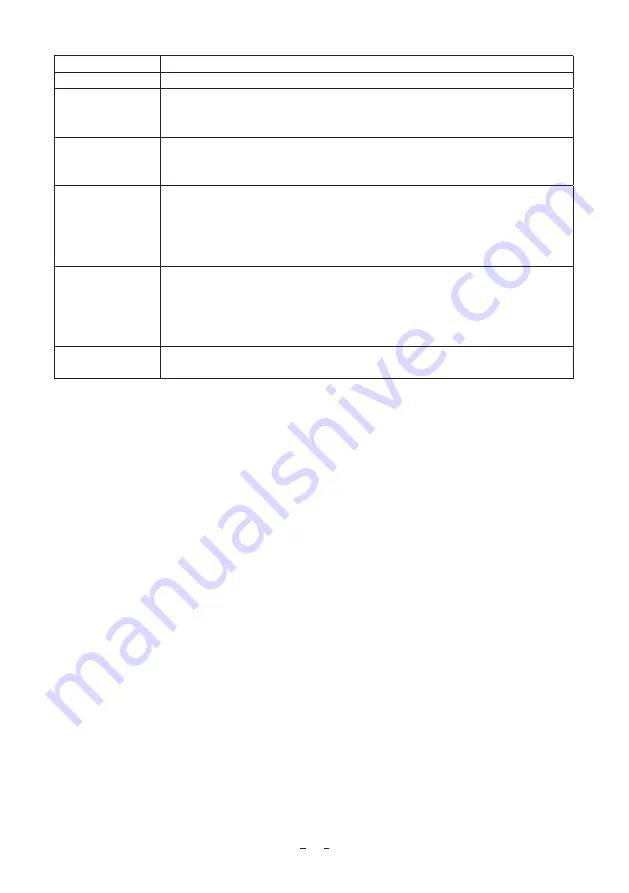
11
Meaning
Display
AWB OK
Automatic white balance adjustment finished correctly.
AWB NG
LEVEL LOW
Automatic white balance adjustment cannot be performed because the video level is
too low.
Adjust the video level by increasing the illumination or opening the lens iris.
AWB NG
LEVEL HIGH
Automatic white balance adjustment cannot be performed because the video level is
too high.
Adjust the video level by decreasing the illumination or closing the lens iris.
AWB NG
C. TEMP LOW
Automatic white balance adjustment cannot be performed because the color
temperature is too low.
If the C.TEMP is set to 5600K, set to 3200K.
If the message appears with the C.TEMP set to 3200K, change the illumination or
use a color temperature conversion filter.
AWB NG
C. TEMP HIGH
Automatic white balance adjustment cannot be performed because the color
temperature is too high.
If the C.TEMP is set to 3200K, set to 5600K.
If the message appears with the C.TEMP set to 5600K, change the illumination or
use the color temperature conversion filter.
AWB NG
Automatic white balance adjustment cannot be performed for other reasons. Such as
no white area is included in an object, etc.
(2) MANUAL(Manual white balance)
Set the MODE to MANUAL on the WHT BAL menu.
(Refer to the item “7.3 (3) WHT BAL (White Balance)”.)
Shoot a known white object, set the white balance by adjusting the levels of R GAIN and B GAIN on the
menu, confirming with a monitor or a vector scope.
(Refer to the item “7.3 (3) (3.3) Changing gain in MANUAL mode”.)
䐖
䐗


























