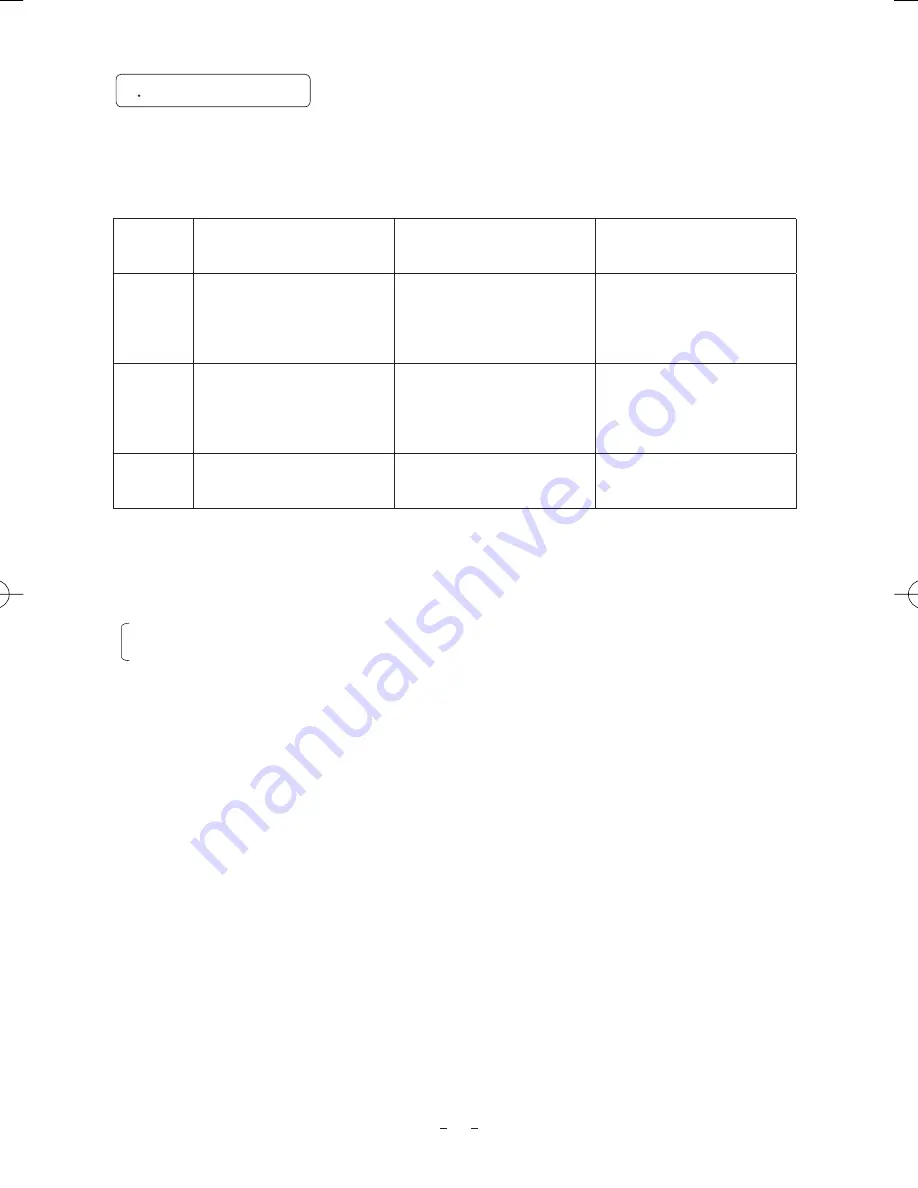
12
ATW
Automatic Tracking
White Balance
䋩
䋩䋩
䋩
AWB
䋨
䋨䋨
䋨
䋨
䋨䋨
䋨
Automatic White Balance
䋩
䋩䋩
䋩
MANUAL
䋨
䋨䋨
䋨
Manual White Balance
䋩
䋩䋩
䋩
Outline
The camera measures the
object color temperature and
adjusts the white balance
automatically.
Adjust white balance by
displaying the white object
inside the area set by AWB
menu and pressing the
[DATA UP] button.
Adjust the white balance
manually using the WHT
BAL menu while shooting
the white object.
Features
Tracks variations of color
temperature and adjusts white
balance automatically.
Measurement accuracy is
higher than ATW. This
mode is effective when
shooting under less varia-
tions of color temperature.
Artificial white balance setting.
The manual adjustment is
most effective under shooting
conditions with no color
temperature variation.
Notes
If illumination is low, white
balance may not be corrected.
Adjustment is performed by
confirming with a vector
scope.
㽲
AWB(Automatic White Balance)
䊶
Set the MODE to AWB on the WHT BAL menu.
Perform the C.TEMP (color temperature conversion) setting, if necessary.
(Refer to the item “7.2 (3) WHT BAL (White Balance)”.)
3200K
䋺
Appropriate for indoor shooting.
5600K
䋺
Appropriate for outdoor shooting.
䊶
If the color bar pattern is displayed on the screen or if the index menu/menu is displayed, press the [DISP]
button to disable the color bar pattern or the character display on the menu.
䊶
Shoot a known white object entirely in the area set by the AWB menu (refer to the item “7.2 (3) (3.1) (d)
Confirming the contents of the zone area selected by AWB” ) and push [DATA UP] button for approx. 1 second.
䊶
The character AWB blinks on the screen when the AWB starts.
䊶
The character AWB stops blinking when the AWB finishes, and the result is displayed for approx. 1 second.
6
2 White Balance
For white balance adjustment of this unit, ATW (Automatic Tracking White balance), AWB (Automatic
White Balance) and MANUAL (Manual white balance) adjustments are provided. Refer to the items “7.2
(3) WHT BAL (White Balance), 7. MODE SETTING BY THE ON SCREEN DISPLAY”, select the desired
mode.
IK-HD1C̲EN.indd 12
IK-HD1C̲EN.indd 12
2007/05/11 10:41:59
2007/05/11 10:41:59













































