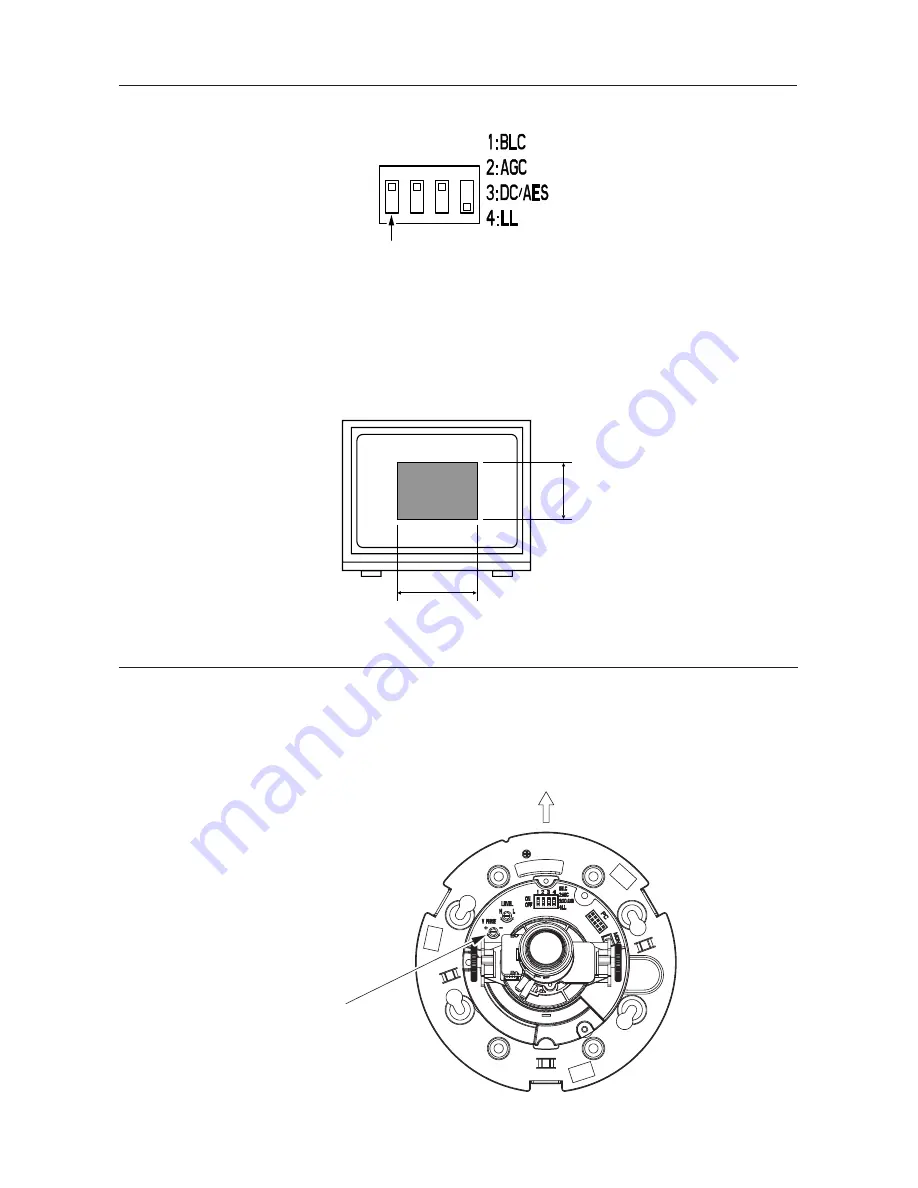
- 16 -
7.
LINE LOCK PHASE
If two or more cameras within a system have different AC line phases and they are switched by
a video switcher, the picture on the display monitor will fluctuate vertically.
Connect 24V AC input lines of all cameras so that they all share the same phase.
If you still have vertical fluctuation, adjust the V PHASE controller.
Note: Refer to section 4-2. "Line Lock Control".
V PHASE Controller
6.
BACKLIGHT COMPENSATION (BLC)
To activate backlight compensation, set the BLC switch to ON.
When the automatic electronic iris feature is used with an auto iris lens, the exposure
adjustment is automatically performed so that a best picture is obtained at a monitor zone of
about 50% in horizontal and about 50% in vertical direction.
This feature is effective when a strong light enters the portion other than this zone and auto iris
lens closes and darkens the viewing area.
BLC
1
ON
OFF
2 3 4
50%
50%
Display Monitor
Upside
Summary of Contents for IK-DF02A
Page 23: ... 22 MEMO ...








































