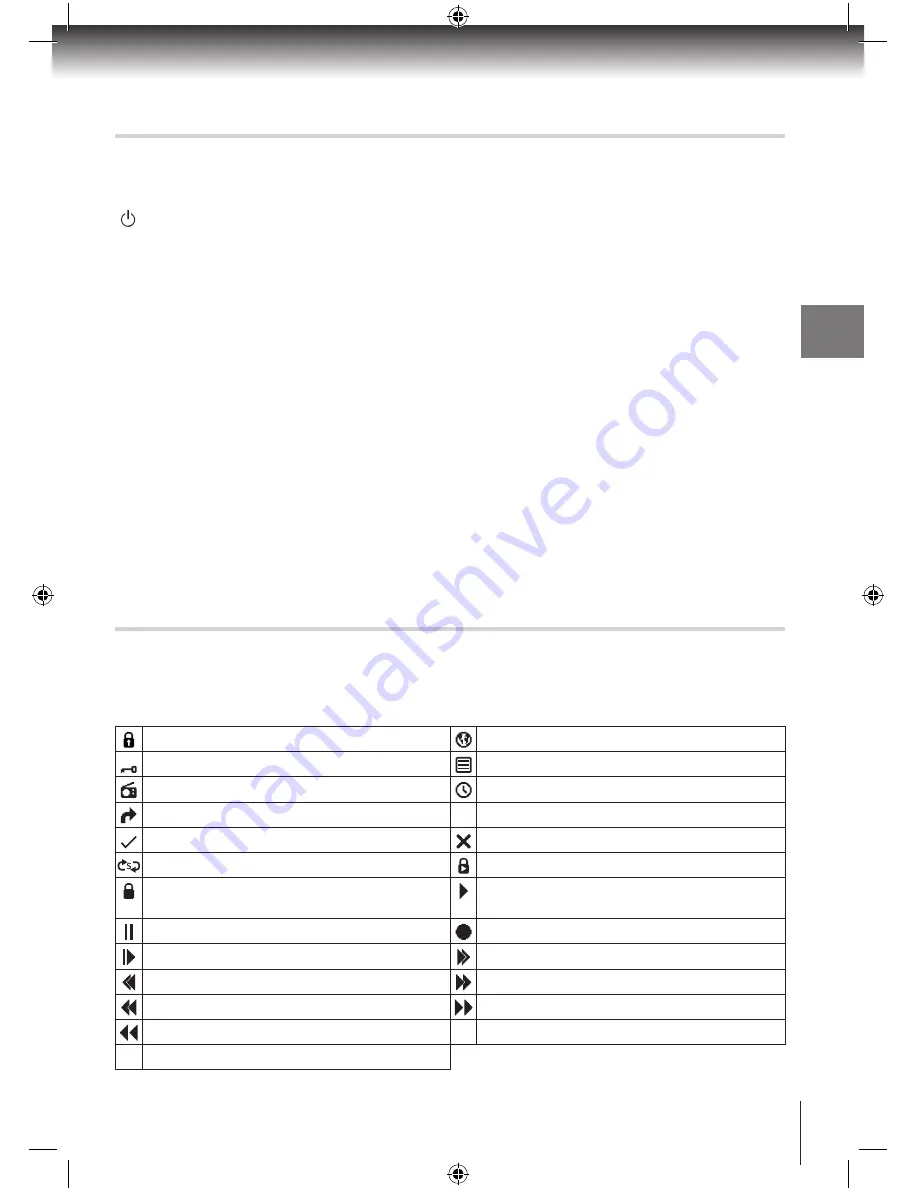
Everyday Use
Using Standby
When you’re not watching TV, you should set the Digital TV recorder to Standby. Press the
[ ]
button to switch between On (
Blue
Power ring LED on the front panel) and Standby
(
Red
power LED on the front panel). This unit has a low power feature which means that
when left in Standby for a long period, it may take longer than normal to power up.
It is safe to put the Digital TV recorder into Standby mode when you have set programmes
to record. The Digital TV recorder will automatically wake up from Standby mode to make
the recording. If you plan to leave the Digital TV recorder unattended for a long period and
have not set any programmes to record, put the Digital TV recorder into Standby and wait
for 20 seconds before switching it off at the mains.
Automatic Standby
To help reduce the amount of electricity it uses, the Digital TV recorder will automatically
switch to Standby mode at 3am every day, if there has been a period of inactivity. If you
are still watching TV at this time, a screen will be displayed allowing you to stop the Digital
TV recorder entering Standby mode. If no button is pressed while this screen is displayed,
the Digital TV recorder will enter Standby mode after a few seconds. It is possible to
deactivate this automatic Standby mode by setting the Auto Standby option in the General
Settings menu to Off. Refer to page 35.
Common Symbols
The following symbols may be visible in the Electronic Programme Guide, Channel List,
Info display, Timers screen and Library menu.
Locked channel.
Multiple audio languages available.
Encrypted/scrambled channel.
Teletext available.
Radio Channel.
Timer has been set.
Channel selected for moving.
[S] Subtitles available.
Recording has been viewed.
Selected channel is hidden.
Timer is set to “Series Record”.
Playback of recording has been locked.
Recording has been protected from
deletion.
Play.
Pause.
Record.
Slow motion.
Fast Forward.
Rewind.
Fast Forward (x16).
Fast Rewind (x16).
Fast Forward (x128).
Fast Rewind (x128).
HD
High Definition.
AD
Audio Description available.
Using y
our Digital
TV recorder
17
HDR5010 User Guide.indb 17
8/6/10 09:08:18
















































