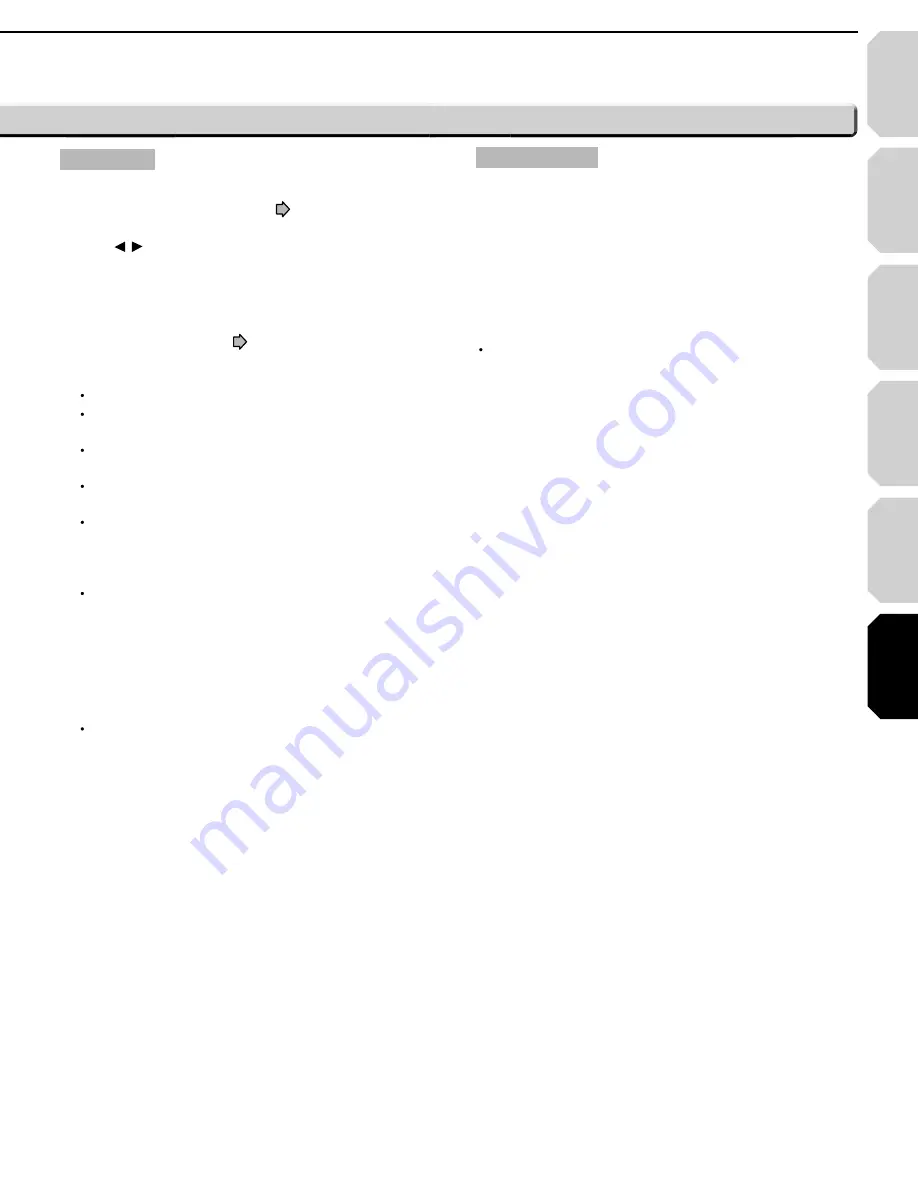
Introduction
Connections
Playback
(Basic)
Playback
(Advanced)
Others
61
Internet
connection
Maintenance
Initialize
To reset all the settings listed on
page 53 to factory set
default.
Press /
buttons to select “Yes” then press OK button.
Update (Firmware update)
If you have a broadband internet service you may obtain
fi rmware updates over the internet using the LAN port on
the back of your player. (
pages 46 to 48 for information
on confi guring and connecting your LAN port.) Then follow
these steps:
Make sure no disc is loaded in the player.
Press SETUP and select Maintenance. Follow the
instructions on the screen.
If no update is available, a message will note this and the
process will terminate.
If an update is available, the player will download it
showing the status of the process on its display.
Do not attempt to roll back to a prior fi rmware version.
This may damage your player.
Caution
Do not unplug, turn off or use any other feature of the
player during the download. The writing of the software
being downloaded will be halted and the player may no
longer work properly. If the player stops working, contact
Toshiba Customer Service.
Note
If a broadband connection is not available for use by your
player, you may obtain fi rmware updates by mail. There
is a postcard included with this player that you can use
to sign up for updates on fi rmware availability and to
automatically receive update discs.
Persistent Storage
To open the menu to control player’s memory allocated for
content.
The menu selections will vary depending on the content.
Operate following the instructions displayed on your screen.
(including internet fi rmware update)
Twin Format Disc
To select a layer to play, HD DVD or DVD of an HD DVD Twin
Format Disc. (Not available if a disc is loaded.)
HD DVD
Only the HD DVD layer is played.
DVD
Only the DVD layer is played.
Note
For combination discs, select the desired version by disc
side (see label for information).
HD-XA2KN_06_E 61
HD-XA2KN_06_E 61
06.12.5 0:27:55 PM
06.12.5 0:27:55 PM
















































