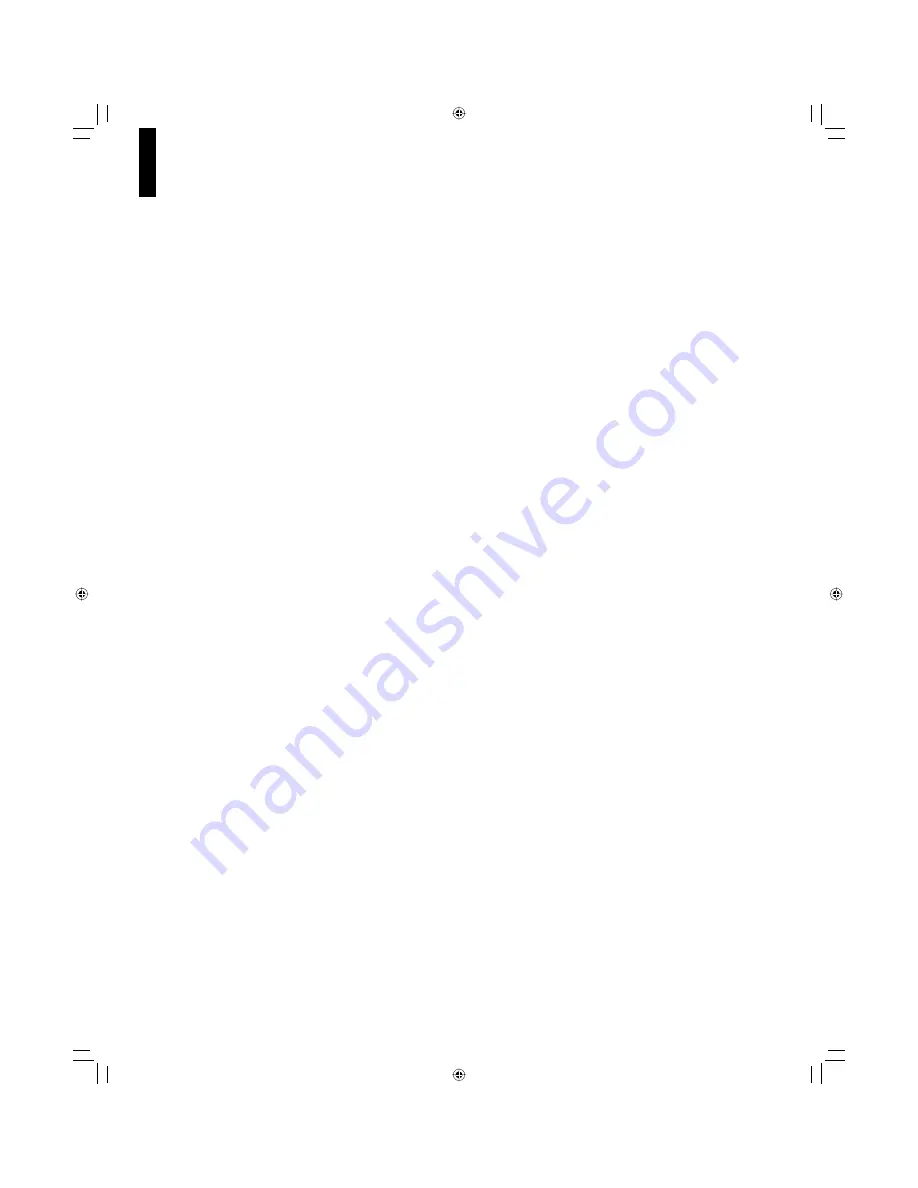
7
Table of contents
SAFETY PRECAUTIONS ....................................... 2
IMPORTANT SAFETY INSTRUCTIONS ............... 4
Precautions ........................................................... 5
Table of contents ................................................... 7
Features .................................................................
8
Disc compatibility ........................................................ 8
Customer support ....................................................... 9
Index to parts and controls ................................ 10
Accessories ......................................................... 13
Remote control ................................................... 13
Loading batteries ...................................................... 13
Preparation ........................................................... 14
Resolution and connections ..................................... 14
Step 1: Connecting to a TV ..................................... 15
Step 2: Connecting to audio system ............... ..........16
Step 3: LAN connection............................................ 17
Step 4: Power connection ....................................... 17
Step 5: Powering on ................................................. 18
Step 6: Setting up the player .................................... 18
A:
Language
.............................................. 18
B:
Time
...................................................... 19
C:
Resolution
............................................. 20
D: Audio output ......................................... 21
E: Ethernet ................................................ 22
Playing .................................................................. 24
Playing a disc ........................................................... 24
To pause playback .................................... 25
To stop playback .... .................................. 25
To resume playback from the location
last stopped ............................................... 25
To change playback speed ....................... 25
To select the sound .................................. 26
To select subtitles .................................... 26
To select the camera angle ....................... 26
To locate a position .................................. 27
To play repeatedly ..................................... 27
To check the current status ....................... 27
HD DVD playing options in the future ....................... 28
A/B/C/D
buttons
........................................ 28
Cursor
controls
.......................................... 28
Controller
port
........................................... 28
Requirements for HD DVD discs/
Web-enabled network content .................. 28
Output sound conversion table ......................... 29
Customizing the function settings ..................... 30
Settings
................................................................. 31
Picture
...................................................... 31
Audio
......................................................... 32
Language
.................................................. 32
Ethernet
.
................................................... 34
General
.................................................... 34
Firmware update ....................................... 35
Before calling service personnel ...................... 36
License information on the software used
in the TOSHIBA HD DVD player ..................... 37
Specifi cation ....................................................... 43
Limited United States Warranty ......................... 44
Limited Canadian Warranty ................................ 46
INFORMATION ON CUSTOMER
SUPPORT .........................................Back cover
00_HD-A3KU_Eng.indd 7
07.8.20 4:39:55 PM






















