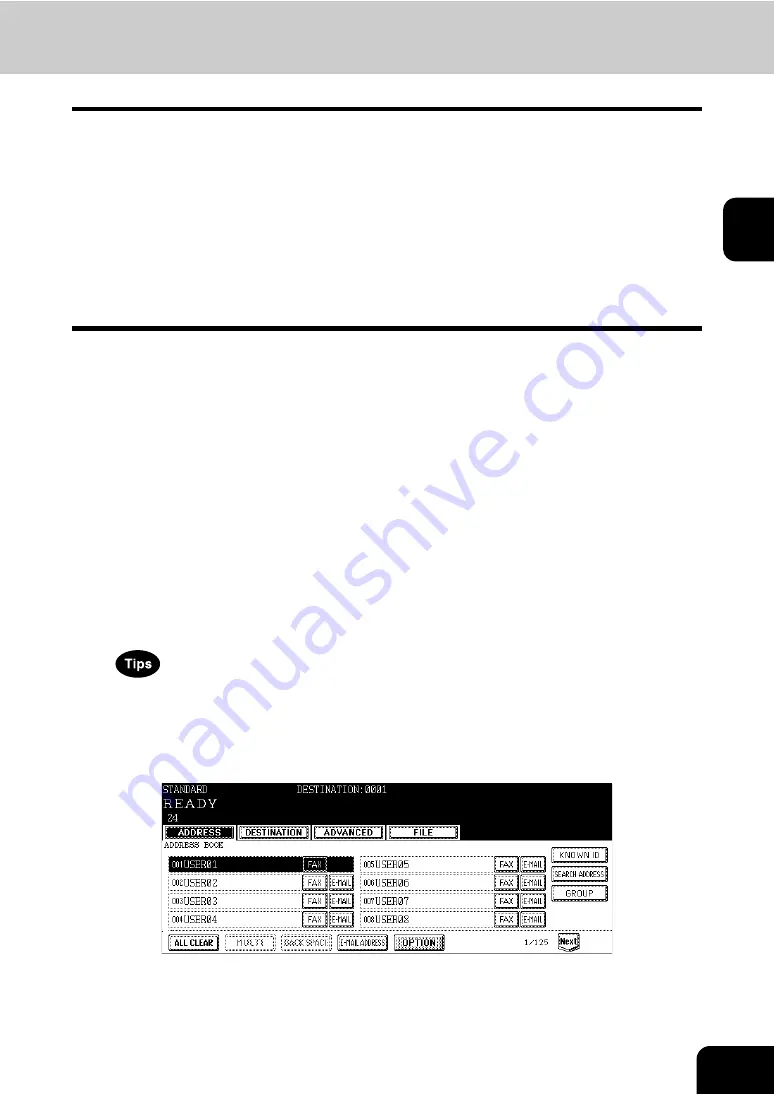
47
2
Multi-address transmission
The multi-address transmission function allows you to send the same document to 2 or more remote
Faxes in a single operation, which can be done by combining direct, address book and group entry. Com-
bining with the Internet Fax function is also available. This eliminates the need of placing the original and
then dialing the number for each destination.
The following shows the number of destinations that can be entered according to how the remote Fax is
specified:
•
By direct entry only: 400 destinations
•
By address book entry only: 400 destinations
•
By group entry only: 200 groups (400 destinations per a group, maximum 400 locations)
•
By combining direct, address book and group entry: 400 destinations maximum
*
Multi-address transmissions must be set in the memory TX mode. (
P.31 “Setting the transmission
1
Place the original(s).
•
2
Press the [FAX] button on the control panel.
3
Press the [OPTION] button and set the transmission conditions.
•
P.29 “4.Setting the Transmission Conditions”
4
Specify the remote Fax numbers.
• To continuously enter remote Fax numbers after having specified them by means of the digital keys, press the
[MULTI] button, then enter the next number. You do not need to press the [MULTI] button for the address book
or the group entry.
• The selected destinations can be confirmed by selecting the [DESTINATION] button. (
• To cancel the remote Fax number entered with digital keys, press the [CLEAR] button on the control panel.
• To cancel a remote Fax specified with address book or group entry, press the highlighted button for the remote
Fax again. To cancel all specified remote Faxes, press the [ALL CLEAR] button.
• To cancel a remote Fax specified with direct entry, press the [DESTINATION] button to enter the destination
menu, and then cancel it. (
P.48 “Confirming the destinations”)
5
Specify all remote Faxes, then press the [START] button.
Summary of Contents for GD-1151
Page 1: ...MULTIFUNCTIONAL DIGITAL SYSTEMS Operator s Manual for Facsimile Function GD 1151 ...
Page 2: ......
Page 14: ...12 General Precautions Cont ...
Page 58: ...2 56 2 SENDING A FAX ...
Page 68: ...3 66 3 RECEIVING A FAX ...
Page 122: ...5 120 5 ADVANCED FUNCTIONS ...
Page 165: ...163 7 4 Press the FAX button 5 Press the LINE 2 MODE button ...
Page 178: ...7 176 7 REGISTERING AND SETTING ITEMS ...
Page 183: ...181 9 9 SPECIFICATIONS 1 Main Specifications 182 ...
Page 188: ...186 INDEX Cont ...
















































