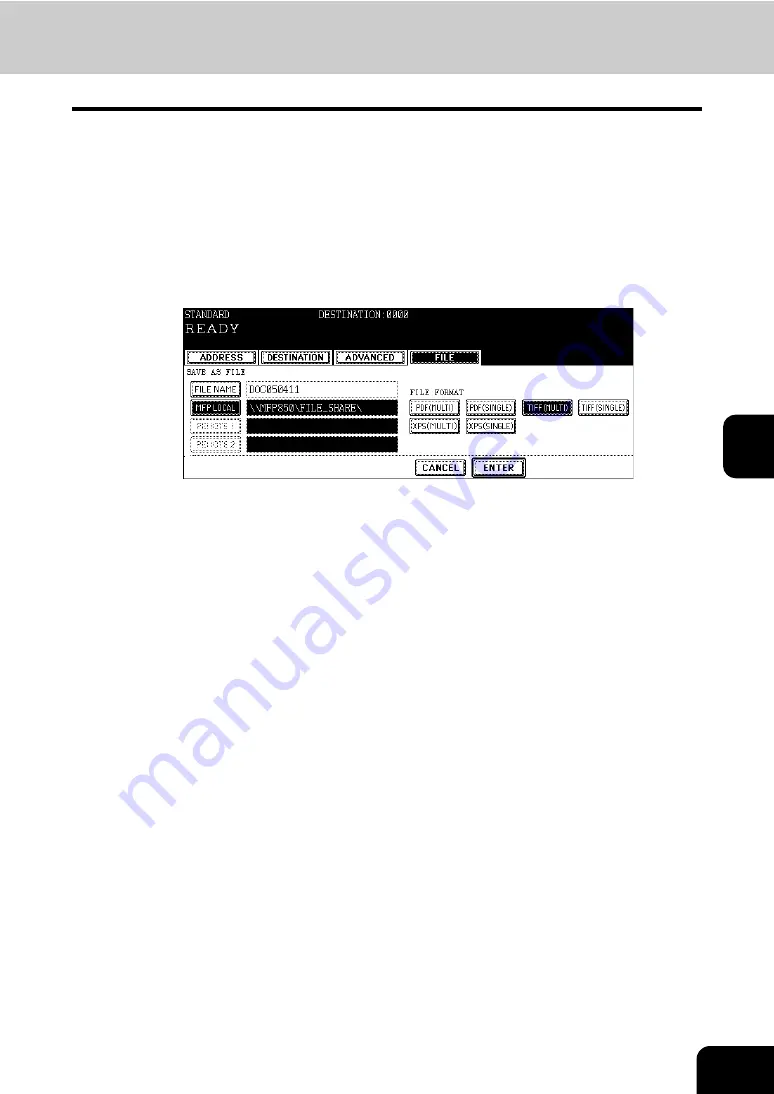
119
5
6
Select the file format.
• [PDF (MULTI)]: Select it when the data should be saved as a multiple-page PDF file.
• [PDF (SINGLE)]: Select it when the data should be saved as a single-page PDF file.
• [TIFF (MULTI)]: Select it when the data should be saved as a multiple-page TIFF file.
• [TIFF (SINGLE)]: Select it when the data should be saved as a single-page TIFF file.
• [XPS (MULTI)]: Select it when the data should be saved as a multiple-page XPS file.
• [XPS (SINGLE)]: Select it when the data should be saved as a single-page XPS file.
* When the data is being saved, a folder called TXFAX folder is automatically created and the data is saved in
this folder. When “TIFF (SINGLE)”, “PDF (SINGLE)”, or “XPS (SINGLE)” is selected, another folder with the file
name entered in step 4 is automatically created and each page of the data is saved in this folder. The client PC
can access the saved data by opening the shared folder in the hard disk of this equipment on the network.
7
Press the [ENTER] button after all the settings have been made.
8
Specify the remote Fax
• Entering the Fax number (
P.37 “Direct entry with digital keys”)
• Selecting from address book (
• Selecting by group registration (
• Selecting using multi-address transmission (
P.47 “Multi-address transmission”)
9
Press the [START] button.
Summary of Contents for GD-1151
Page 1: ...MULTIFUNCTIONAL DIGITAL SYSTEMS Operator s Manual for Facsimile Function GD 1151 ...
Page 2: ......
Page 14: ...12 General Precautions Cont ...
Page 58: ...2 56 2 SENDING A FAX ...
Page 68: ...3 66 3 RECEIVING A FAX ...
Page 122: ...5 120 5 ADVANCED FUNCTIONS ...
Page 165: ...163 7 4 Press the FAX button 5 Press the LINE 2 MODE button ...
Page 178: ...7 176 7 REGISTERING AND SETTING ITEMS ...
Page 183: ...181 9 9 SPECIFICATIONS 1 Main Specifications 182 ...
Page 188: ...186 INDEX Cont ...






























