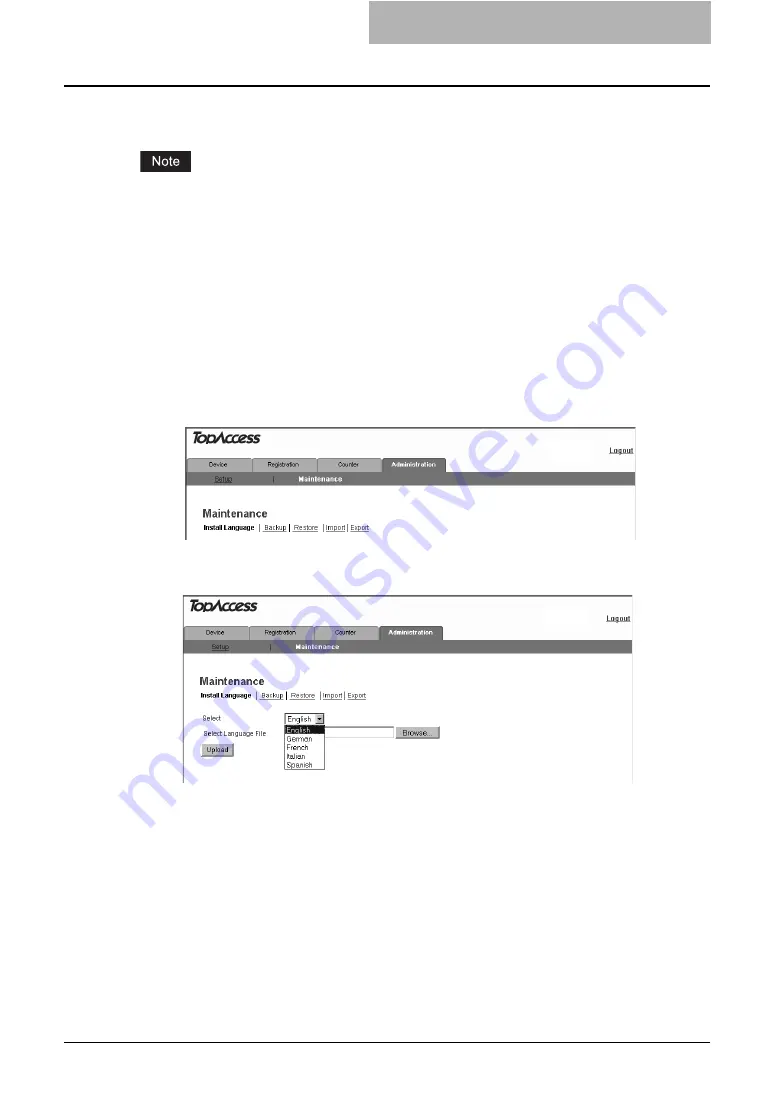
Switching Languages 119
Switching Languages
You can switch the currently-used language to the desired one by uploading the language of
TopAccess in the Client Utilities CD-ROM to this equipment.
When the Scanner Upgrade Kit (optional) has been installed, upload the TopAccess language
data stored in the Scan Utilities CD-ROM (included in the Scanner Upgrade Kit) in order to
switch TopAccess languages according to the
Setup Guide for Scanning Functions
. The
TopAccess language data are also provided in the Client Utilities CD-ROM (included in the Net-
work Printer Kit), which is described in this guide. However, they do not support the scanning
function.
1
Insert the Client Utilities CD-ROM into a client PC.
When inserting the Client Utilities CD-ROM, the installer may automatically start. Click
[Cancel] to make the installer exit and continue the operation.
2
Access TopAccess in the administrator mode.
3
Click the Maintenance menu and Install Language submenu.
The Install Language submenu page is displayed.
4
Select the desired language in the “Select” drop down box.
Summary of Contents for GA-1191
Page 1: ...MULTIFUNCTIONAL DIGITAL SYSTEMS Setup Guide for Printing Functions GA 1191 ...
Page 2: ......
Page 12: ...10 CONTENTS Chapter 14 APPENDIX List Print Format 144 INDEX 149 ...
Page 24: ......
Page 28: ......
Page 32: ......
Page 48: ......
Page 60: ......
Page 77: ...Managing Mailboxes 75 5 Click OK Selected mailbox is deleted ...
Page 78: ......
Page 82: ......
Page 84: ...Setting up the NetWare print 114 Displaying Version Information 115 ...
Page 118: ......
Page 138: ......
Page 144: ......
Page 148: ...14 APPENDIX 146 List Print Format PS Font List Example ...
Page 149: ...List Print Format 147 PCL Font List Example ...
Page 150: ......
Page 154: ...152 INDEX ...
Page 155: ...GA 1191 OME09007900 ...
















































