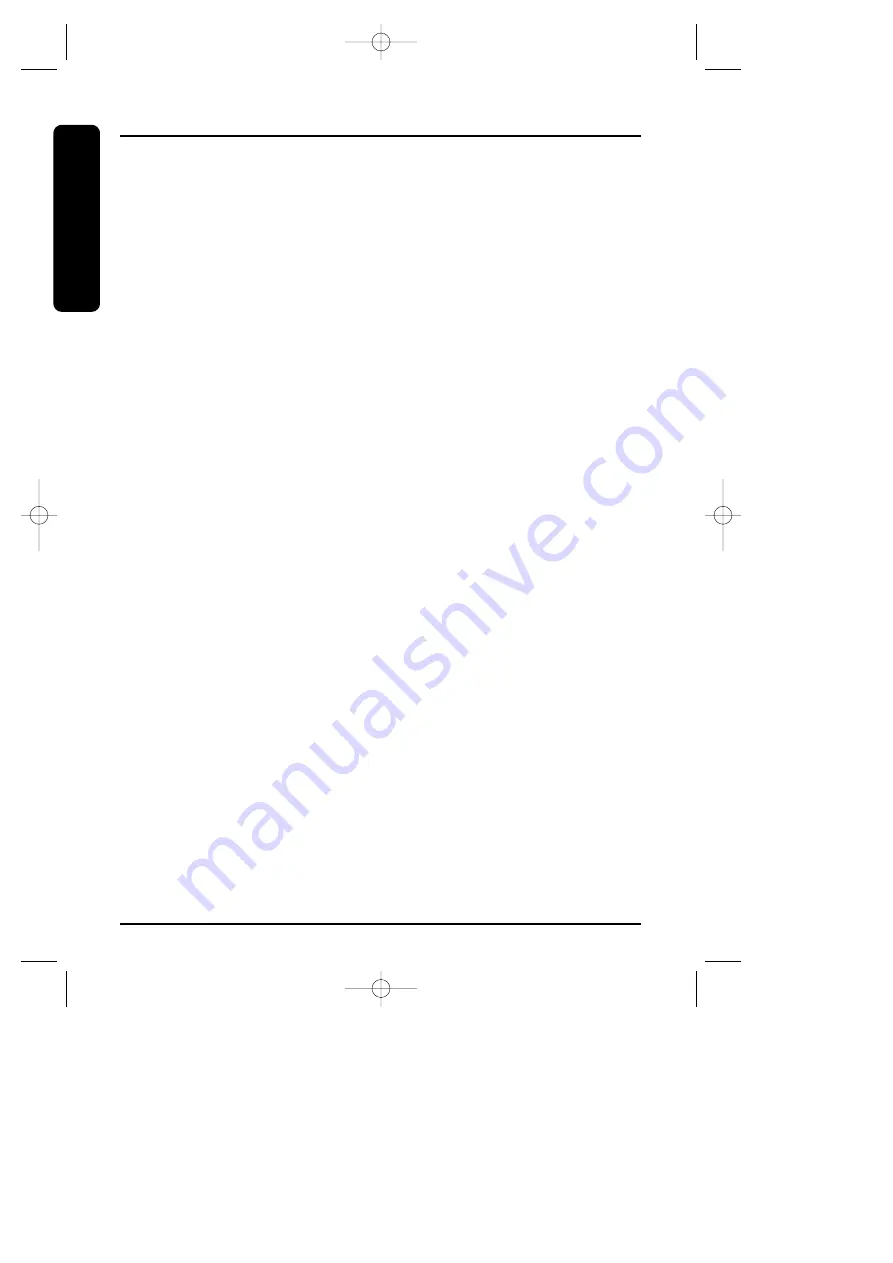
6
Preparation
IMPORTANT SAFETY INSTRUCTIONS
When using your telephone equipment,
basic safety precautions should always
be followed to reduce the risk of fire,
electric shock and injury.
1
Read and understand all instructions.
2
Follow all warnings and instructions
marked on the product.
3
Unplug this product from the wall
outlet before cleaning. Do not use
liquid cleaners or aerosol cleaners.
Use a dry cloth for cleaning.
4
Do not use this product near water
sources, such as bath tubs, wash
bowls, kitchen sinks, laundry tubs, wet
basements, or swimming pools.
5
Do not place this product on an
unstable cart, stand, or table. The
telephone may fall, causing serious
damage to the telephone.
6
Slots and openings in the cabinet and
the back or bottom are provided for
ventilation. To protect it from
overheating, these openings must not
be blocked or covered. The openings
should never be blocked by placing
the product on a bed, sofa, rug, or
other similar surface. This product
should never be placed near or over a
radiator or heat register. This product
should not be placed in a built-in
installation unless proper ventilation is
provided.
7
Do not allow anything to rest on the
power cord. Do not locate this product
where the cord can be stepped on or
tripped over.
8
Do not overload wall outlets and
extension cords as this can result in
the risk of fire or electric shock.
9
Never push objects of any kind into
this product through cabinet slots as
they may touch dangerous voltage
points or short out parts that could
result in a risk of fire or electric shock.
Never spill liquid of any kind on the
product.
10
Do not disassemble this product.
Opening or removing covers puts you
at risk of electrical shock, and incorrect
reassembly can cause shocks, sparks
or other damage during subsequent
use.
11
Take this product to a qualified service
technician under any of the following
conditions:
A. When the power supply cord is
damaged or frayed.
B. If liquid has been spilled into the
product.
C. If the product has been exposed to
rain or water.
D. If the product does not operate
normally according to the operating
instructions. Adjust only those
controls covered by this manual.
Improper adjustment of other
controls may result in serious
damage to the unit or your home.
E. If the product has been dropped or
the cabinet has been damaged.
F. If the product exhibits a distinct
change in performance.
12
Do not use the telephone in the
vicinity of a gas leak.
FT-8901.qx 1/5/1 11:28 AM Page 6







































