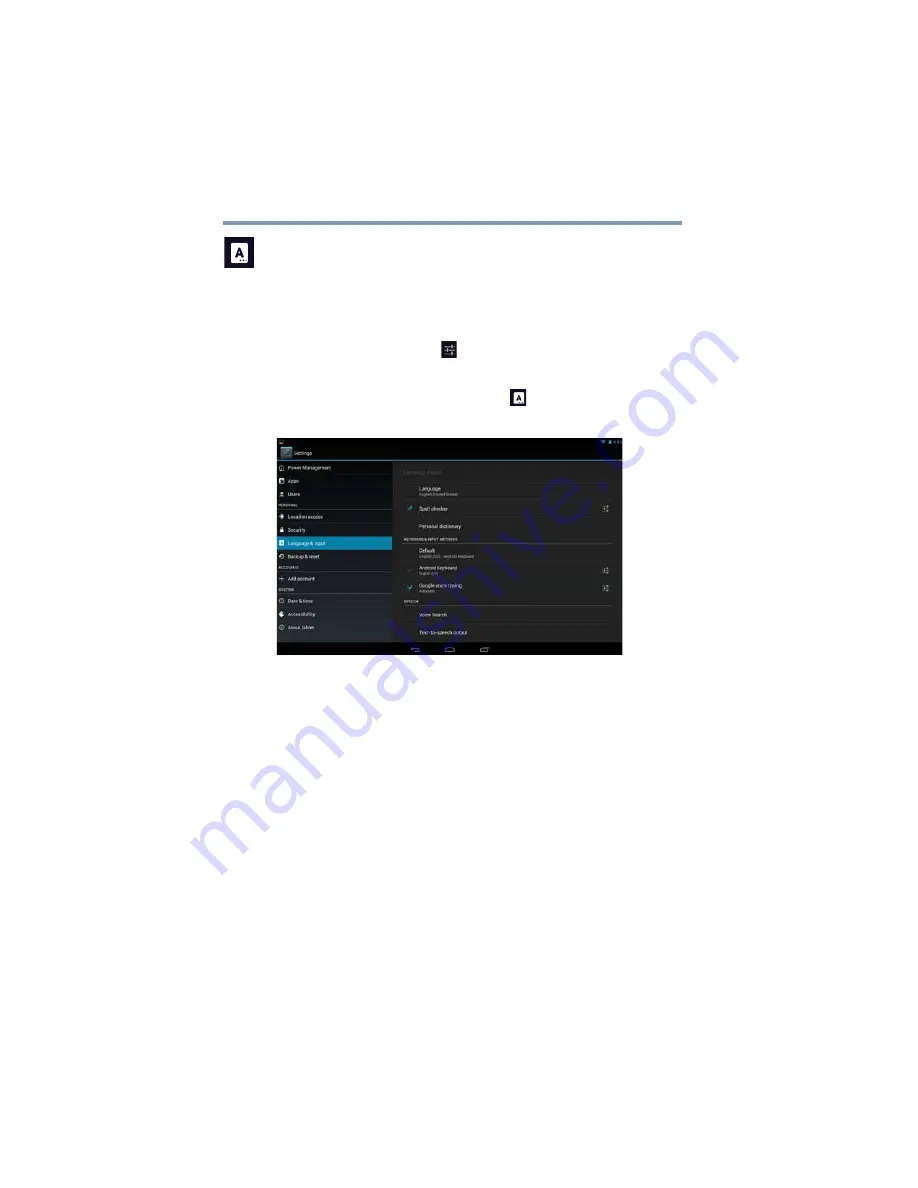
80
Settings
Customizing your device’s settings
Language & input settings
You can select the language and configure various input
methods, such as the Google™ text-to-speech engine for
applications that support it.
To change the
Language & input
settings:
1
Touch the
Settings
(
) icon.
The Settings menu appears.
2
Touch the
Language & input
(
) icon.
The Language & input menu appears.
(Sample Image) Language & input menu screen
3
Touch the item you wish to change in the Language &
input menu.
Below are some of the categories you can choose from:
❖
Language
—Select to open the Language screen, and
then select your preferred language for use on your
tablet.
❖
Spell checker
—Select to enable/disable the auto-
spelling correction.
❖
Personal dictionary
—Select to open a list of the words
you have added to the dictionary. Touch a word to edit it,
or touch the red
X
next to a word to delete it. Touch the
Plus
button at the top right of the Application bar to add
a word.






























