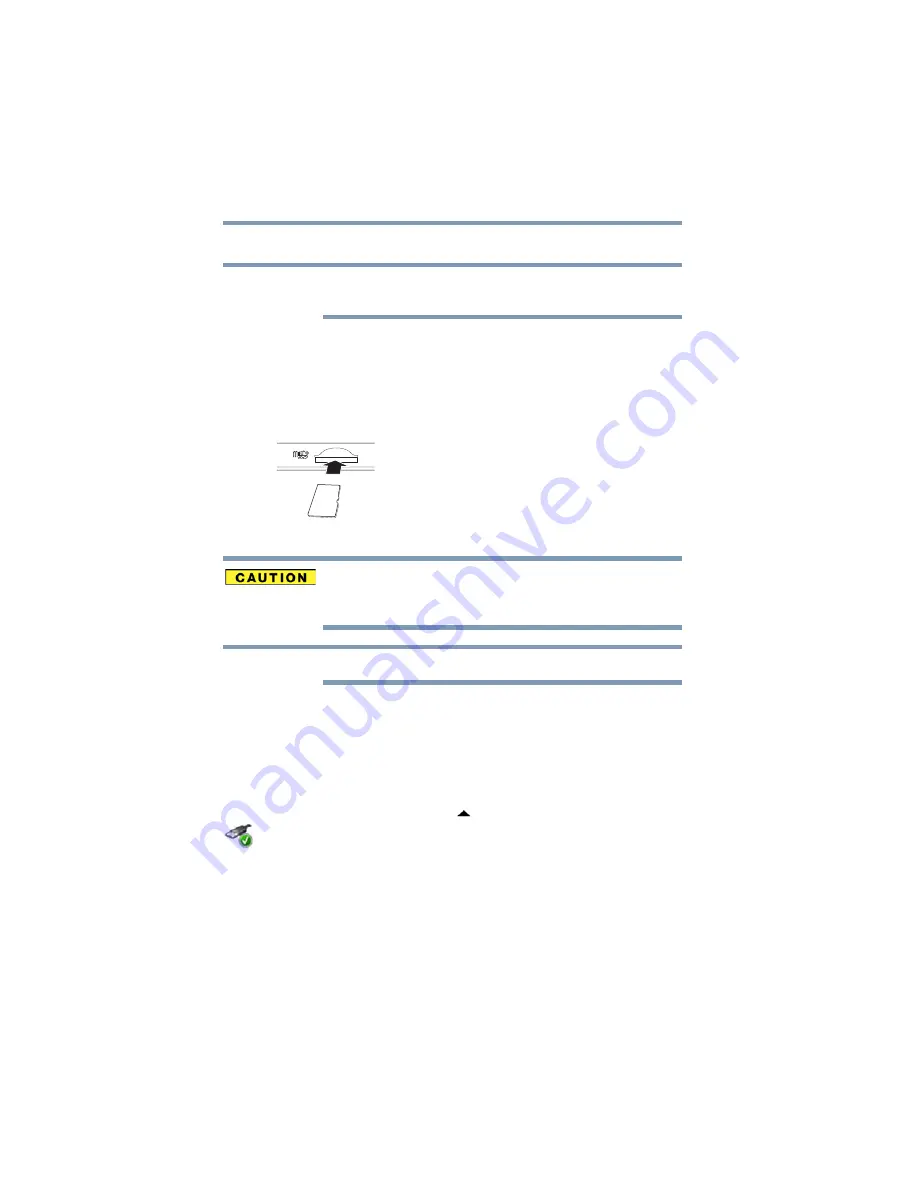
74
Exploring Your Device’s Features
Using a microSD™ Card
Inserting memory media
To locate your microSD™ Card slot, please refer to your
Quick Start document.
The following instructions apply to all types of supported
media devices.
1
Turn the media so that the contacts (metal areas) are
facing down, away from the display.
2
Push the media into the microSD™ slot until it stops.
(Sample Illustration) Inserting memory media
When inserting memory media, do not touch the metal
contacts. You could expose the storage area to static
electricity, which can destroy data.
Always remove memory media when not in use.
Removing memory media
1
If you are not currently on the Desktop, choose the
Desktop
tile on the Start screen, otherwise skip to
step
2
Prepare the card for removal by touching the
Show
hidden icons
button (
), if necessary, in the
notification area and then selecting the
Safely Remove
Hardware and Eject Media
icon.
3
Touch the item you would like to eject.
If the system is unable to prepare the media for safe
removal, a message will tell you to try again later. If the
media can be removed now, the system displays
Safe
to Remove Hardware
.
If the device has a spring-loaded adapter slot, see
step
; otherwise, skip to step
NOTE
NOTE






























