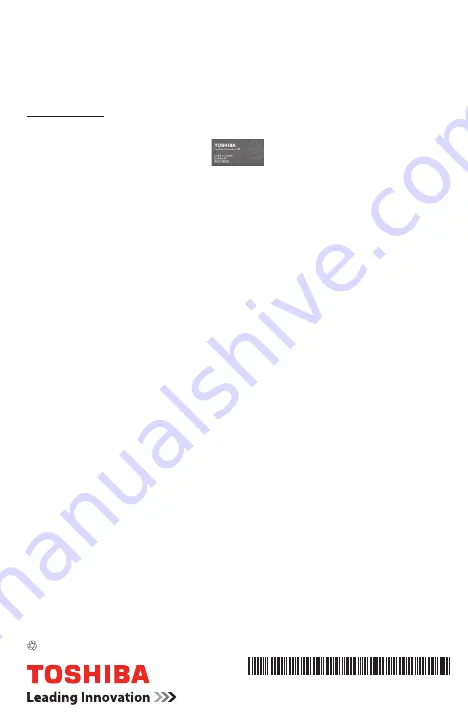
Need Help?
Printed on recycled paper
© 2014 Toshiba America Information Systems, Inc.
GMA501348010 • 11/14
Encore and TruNote are trademarks of Toshiba America Information Systems, Inc. and/or Toshiba Corporation
HDMI, the HDMI Logo and High-Definition Multimedia Interface are trademarks or registered trademarks of HDMI
Licensing, LLC.
Microsoft and Windows are either registered trademarks or trademarks of Microsoft Corporation in the United States
and/or other countries.
Secure Digital, SD, and microSD are trademarks or registered trademarks of SD-3C, LLC in the United States, other
countries or both.
Wi-Fi
®
is a registered trademark of the Wi-Fi Alliance
®
.
All other brand and product names are trademarks or registered trademarks of their respective companies.
Most problems are easy to correct. Save time with one of these simple
solutions.
Consult the electronic User’s Guide
(Internet connection required)
Start Screen
To access the electronic User’s Guide through your Start screen
1.
Touch the TOSHIBA Central
tile/icon
2.
Touch User’s Guide
Note: The User’s Guide will be automatically downloaded and saved on
your device so that you can access it at a later time. The User’s
Guide opens in the default PDF reader software; you may be
required to complete a setup process.
For solutions to the most common problems, refer to the “If Something
Goes Wrong” section of the User’s Guide.
Visit Toshiba’s Support Web site
Technical support is available online at Toshiba’s Web site at
support.toshiba.com.
At this Web site, you will find answers for many
commonly asked technical questions plus many downloadable software
drivers, BIOS updates, and other downloads.
Summary of Contents for Encore 2 Write
Page 1: ...QUICK START ...








