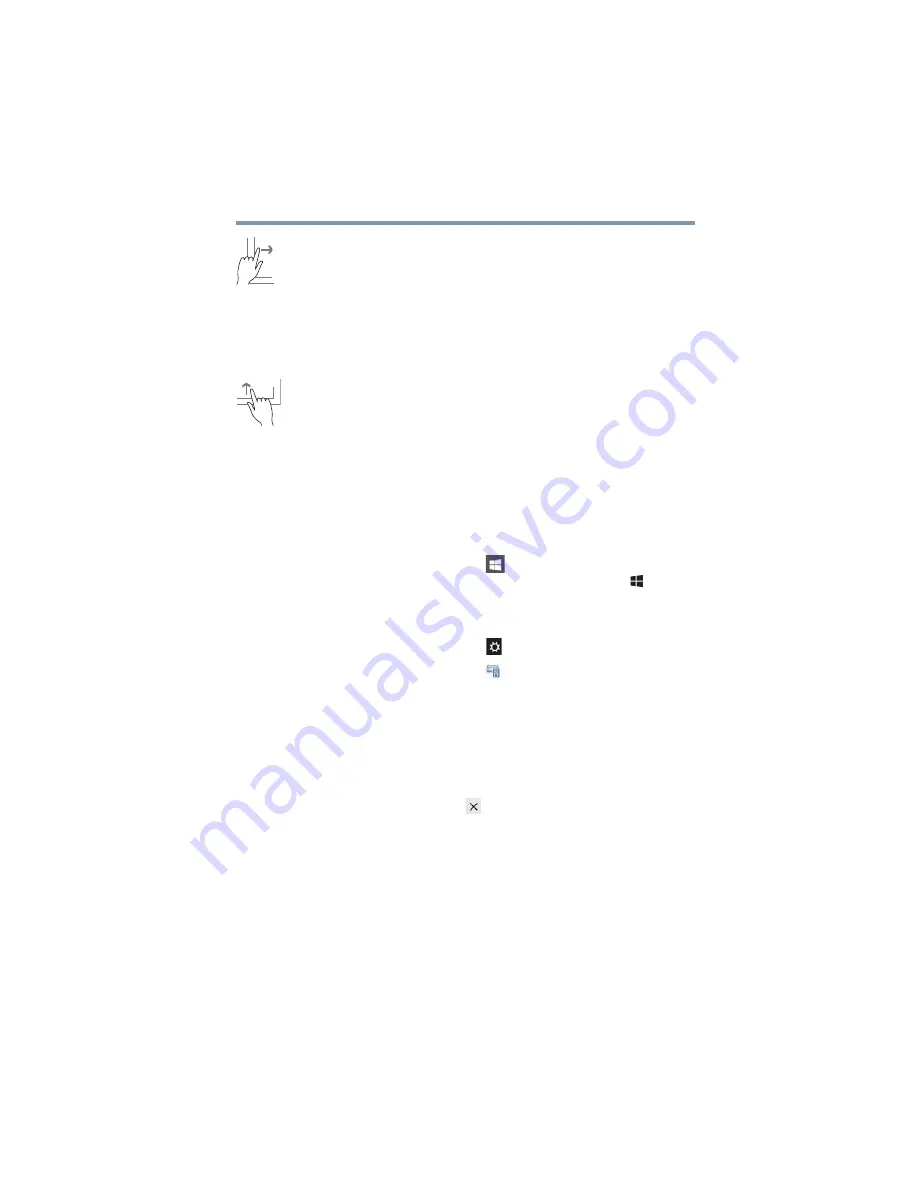
55
Learning the Basics
Mouse properties
Swipe from left edge
—Swipe in from the left edge to
display an open app.
Snaps open apps (swipe in from the left edge and slide the
divider to adjust the app size).
Displays recently opened apps (swipe in from left edge,
holding your finger down, and then push the app back
toward the left edge).
Swipe from top or bottom edge
—Swipe in from the top
or bottom edge to display commands.
You can also close an app by dragging it to the bottom of the
screen.
Mouse properties
Mouse properties allow you to change your pointing device
or mouse settings.
To access Mouse properties:
1
Click or touch the
Start
(
) button in the lower-left
corner of the Desktop or press the
Windows
(
)
button.
The Start menu opens.
2
Click or touch
Settings
(
) in the Start menu.
3
Click or touch
Devices
(
).
The Devices window appears.
4
Click or touch
Mouse & touchpad
in the left pane of
the window.
The Mouse screen appears.
5
Make the desired changes to the Mouse settings.
6
Click or touch
Close
(
) to save the changes and close
the window.






























