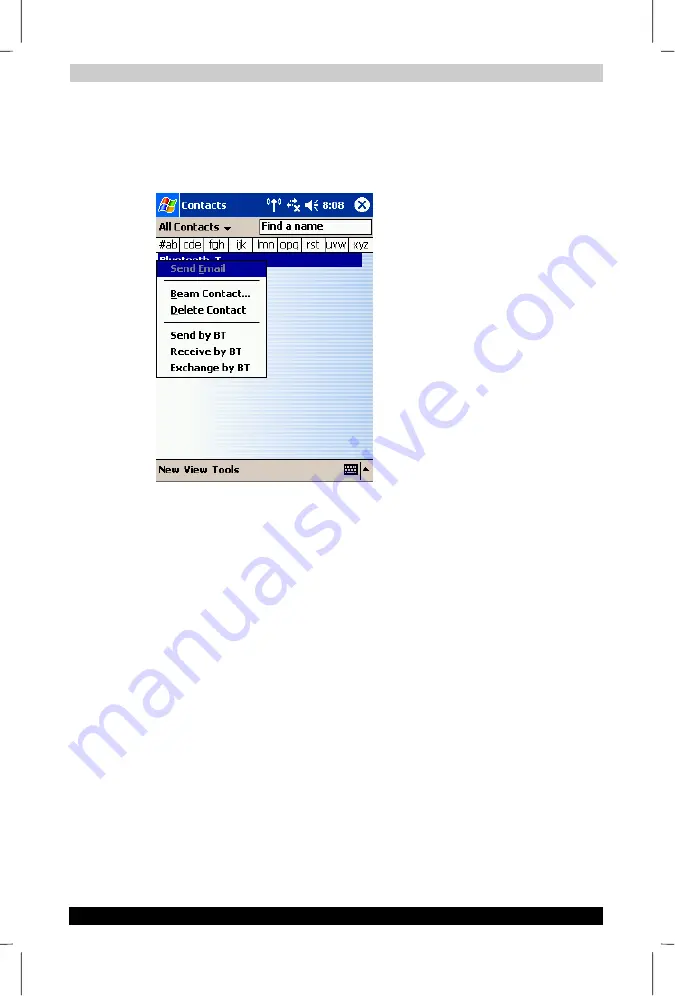
Bluetooth
User's Manual
9-10
TOSHIBA Pocket PC e750
Version
1
Last Saved on 02/05/2003 17:16
ENGLISH using Euro_M.dot –– Printed on 02/05/2003 as HDA51PX1T80
Sending a contact
1.
Tap
Start
and
Contact
, then tap and hold on the contact you want to
send.
A popup menu appears.
You can select multiple contacts by dragging them.
You can also send a contact by tapping the
Tools
menu.
2.
Tap
Send by BT
on the popup menu.
The device search screen appears.
3.
Select
View All Devices
and tap
Device Search
.
The device list appears.
4.
Select the device to which you want to connect by tapping the device
name, then tap
Connect
.
A message is displayed indicating that Local Device is now connected
to the remote device.
If the Bluetooth Authentication screen appears, enter the Bluetooth
passkey (PIN Code) to perform authentication.
A message is displayed indicating that the contact is being sent.
After the contact is successfully sent, a message is displayed indicating
this and the Bluetooth connection is terminated.
Tap
Close
to return to the contact list screen.
A message is displayed on the remote device indicating that the contact
has been received.
Tap
Close
to close the screen.
















































