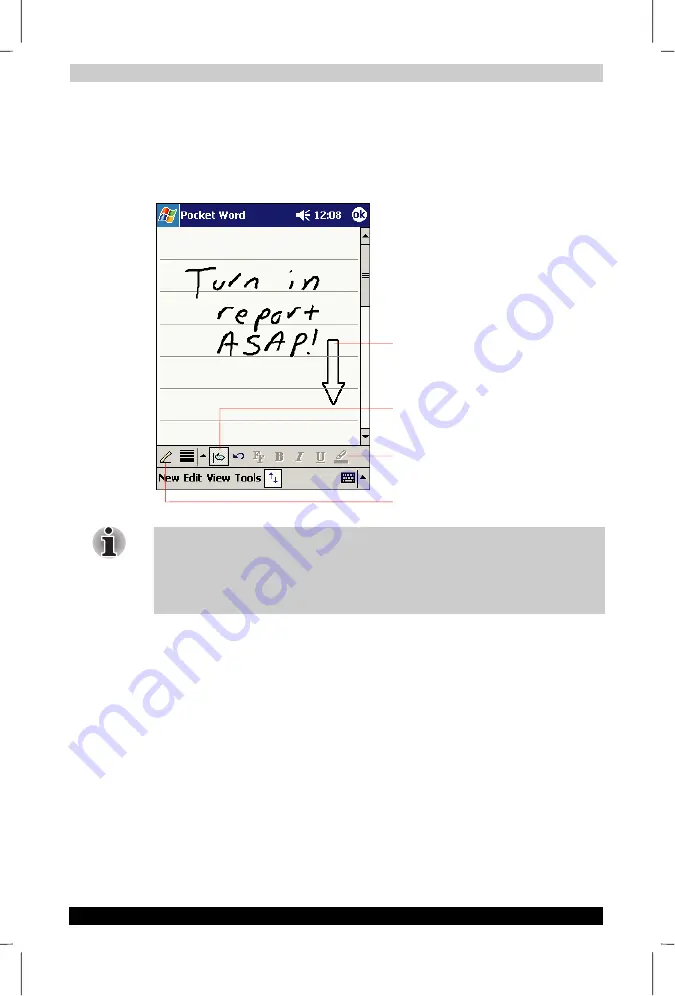
Companion Programs
User's Manual
5-4
TOSHIBA Pocket PC e740
Version
1
Last Saved on 10/05/2002 21:02
ENGLISH using Euro_C.dot –– Printed on 10/05/2002 as PDA3_UK
Writing Mode
In writing mode, use your stylus to write directly on the screen. Ruled
lines are displayed as a guide, and the zoom magnification is greater than
in typing mode to allow you to write more easily. For more information on
writing and selecting writing, see Chapter 2.
If you cross three ruled lines in a single stylus stroke, the writing becomes
a drawing, and can be edited and manipulated as described in the
following section.Written words are converted to graphics (metafiles)
when a Pocket Word document is converted to a Word document on your
computer.
Tap to highlight selected text.
Space button.
Pen button.
With Space button selected, drag to insert space.
An arrow appears showing the space direction
and size.






























