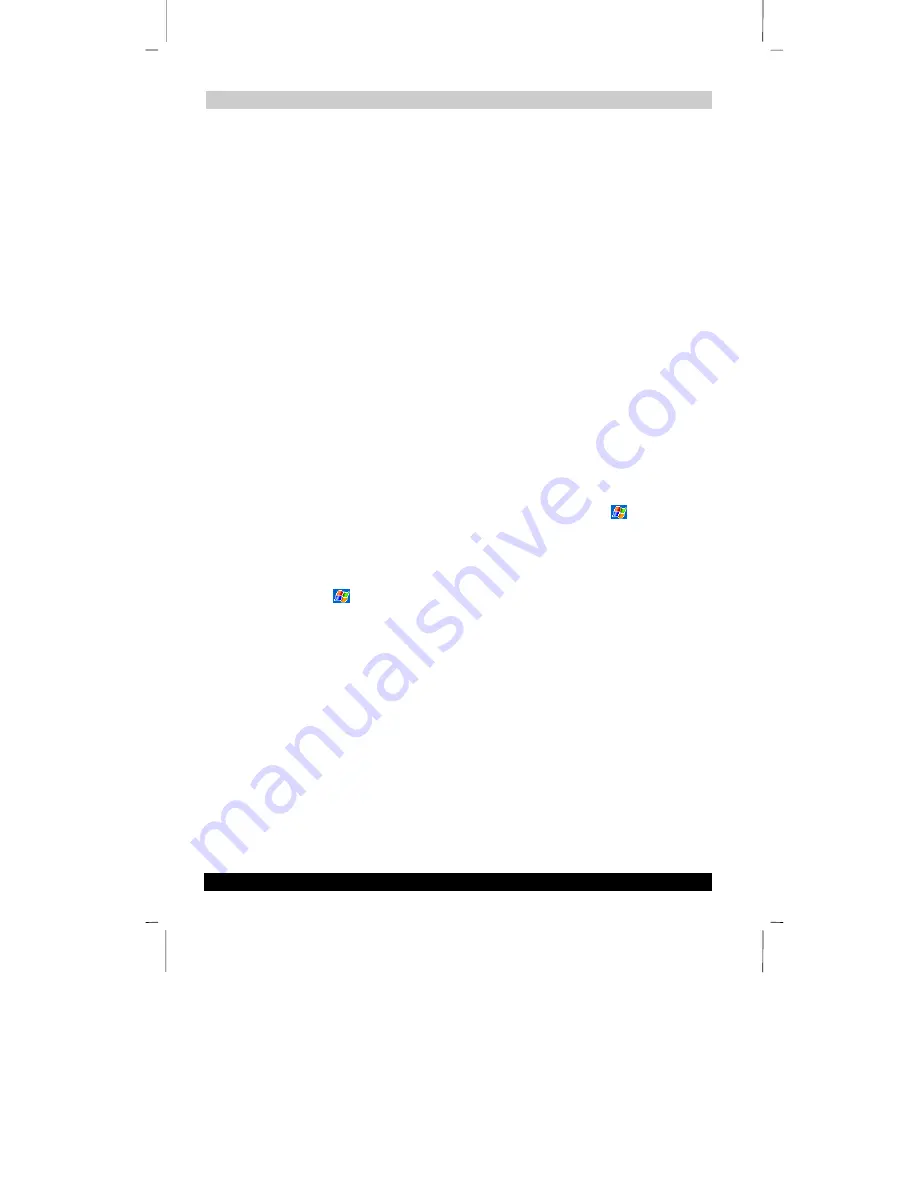
Getting Connected
User’s Guide
7-5
Version
1
Last Saved on 10/18/2001 2:28 PM
TOSHIBA Pocket PC e570 – Ppc_e570.doc – ENGLISH – Printed on 10/18/2001 as 01_GENUK
■
Send and receive e-mail messages by using Inbox. Before you can use Inbox,
you need to provide the information it needs to communicate with the e-mail
server. For specific instructions, see “Connecting Directly to an E-mail Server,”
later in this chapter.
■
Visit Internet or intranet Web or WAP pages by using Pocket Internet Explorer.
■
Send and receive instant messages with MSN Messenger. For more information,
see “MSN Messenger”, in Chapter 5.
■
Synchronize. For more information, see ActiveSync Help on the computer.
To create an Ethernet connection to a network:
1.
You do not need to create a new connection on your Toshiba Pocket PC. Instead,
you must purchase and configure an Ethernet card that is compatible with your
Toshiba Pocket PC.
2.
Get the following information from your network administrator: user name,
password, and domain name.
3.
Insert the Ethernet card into your Toshiba Pocket PC. For instructions on inserting and
using the Ethernet card, see the owner’s manual for the card.
4.
The first time you insert the card,
Network Settings
will appear automatically so
that you can configure the Ethernet card. Most networks use DHCP, so you
should not have to change these settings unless your network administrator
instructs you to do so.
Tap
OK
. (If it does not appear or to change settings later, tap and then
Settings
. On the
Connections
tab, tap
Network
, tap the adapter you want to
change and then tap properties.)
5.
Connect the Ethernet card to the network by using a network cable. For
information, see your owner’s manual.
6.
Tap ,
Settings
,
Connections
tab, and then
Connections
. From the
My
network card connects to
list, select
Work
.
7.
If you want to synchronize your Toshiba Pocket PC, tap, and then
ActiveSync
. In
the
Tools
menu, tap
Options
. In the
PC
tab, select
Include PC when
synchronizing remotely and connect to
, and select your computer’s name.
Remote synchronization with a computer will work only if you have set up a
partnership with that computer through ActiveSync and have set ActiveSync to allow
remote connections. Other restrictions apply. For more information on synchronizing
remotely, see ActiveSync Help on the computer.
To start the connection, simply start using one of the programs listed in the preceding
section. Once connected, you can perform the same activities as listed in the
preceding section.
End a Connection
To disconnect, do one of the following:






























