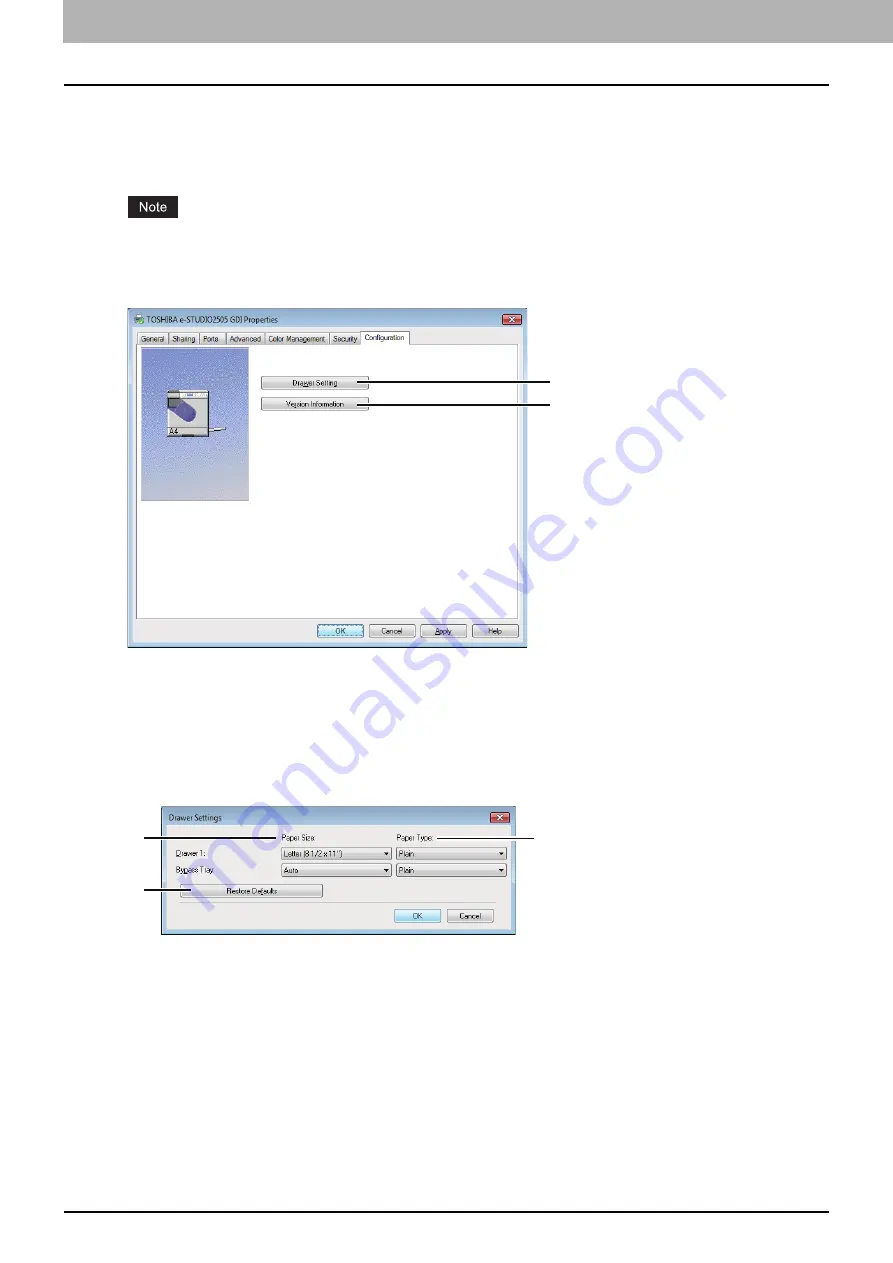
3 PRINT FUNCTIONS
70 Setting Up Print Options
[Configuration] tab
The [Configuration] tab allows you to configure options. When any optional unit is installed in this equipment, set the
configuration of the machine on this tab. The [Configuration] tab can be displayed only from the Printers folder (and not
when displaying the properties from the application’s print dialog box).
In order to set the [Configuration] tab, you must access the printer driver properties from the [Devices and Printers]
folder (Windows Vista / Windows Server 2008: [Printer], Windows XP / Windows Server 2003: [Printers and Faxes]).
For detailed instructions on how to set the [Configuration] tab, see the following page:
P.50 “Configuring options manually”
1) [Drawer Settings]
Sets the paper size and paper type of each drawer. The [Drawer Settings] dialog box appears by clicking this.
2) [Version Information]
Displays the [Version Information] dialog box.
Drawer Settings
1) Paper Size
Select the paper size set in each drawer.
2) Paper Type
Select the paper type set in each drawer.
3) [Restore Defaults]
Restores the configuration of this equipment displayed in the [Configuration] tab menu to the original factory defaults.
1
2
1
2
3
Summary of Contents for e-Studio2505
Page 1: ...MULTIFUNCTIONAL DIGITAL SYSTEMS User s Guide ...
Page 7: ...CONTENTS 5 INDEX 111 ...
Page 8: ...6 CONTENTS ...
Page 50: ......
Page 80: ......
Page 86: ......
Page 105: ...7 MAINTENANCE AND INSPECTION Regular Cleaning 104 ...
Page 115: ...DP 2505 OME120207A0 ...






























