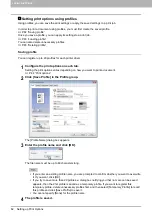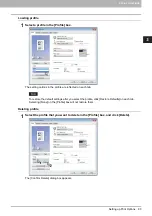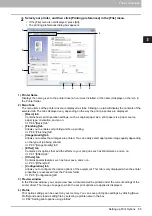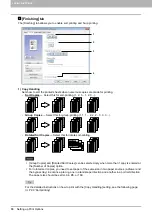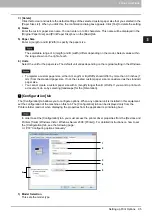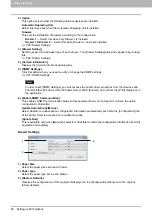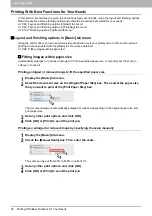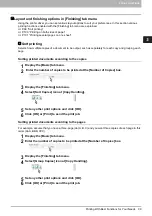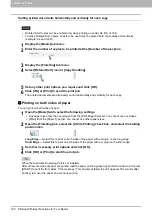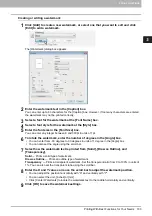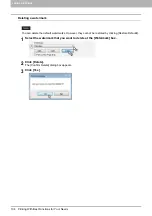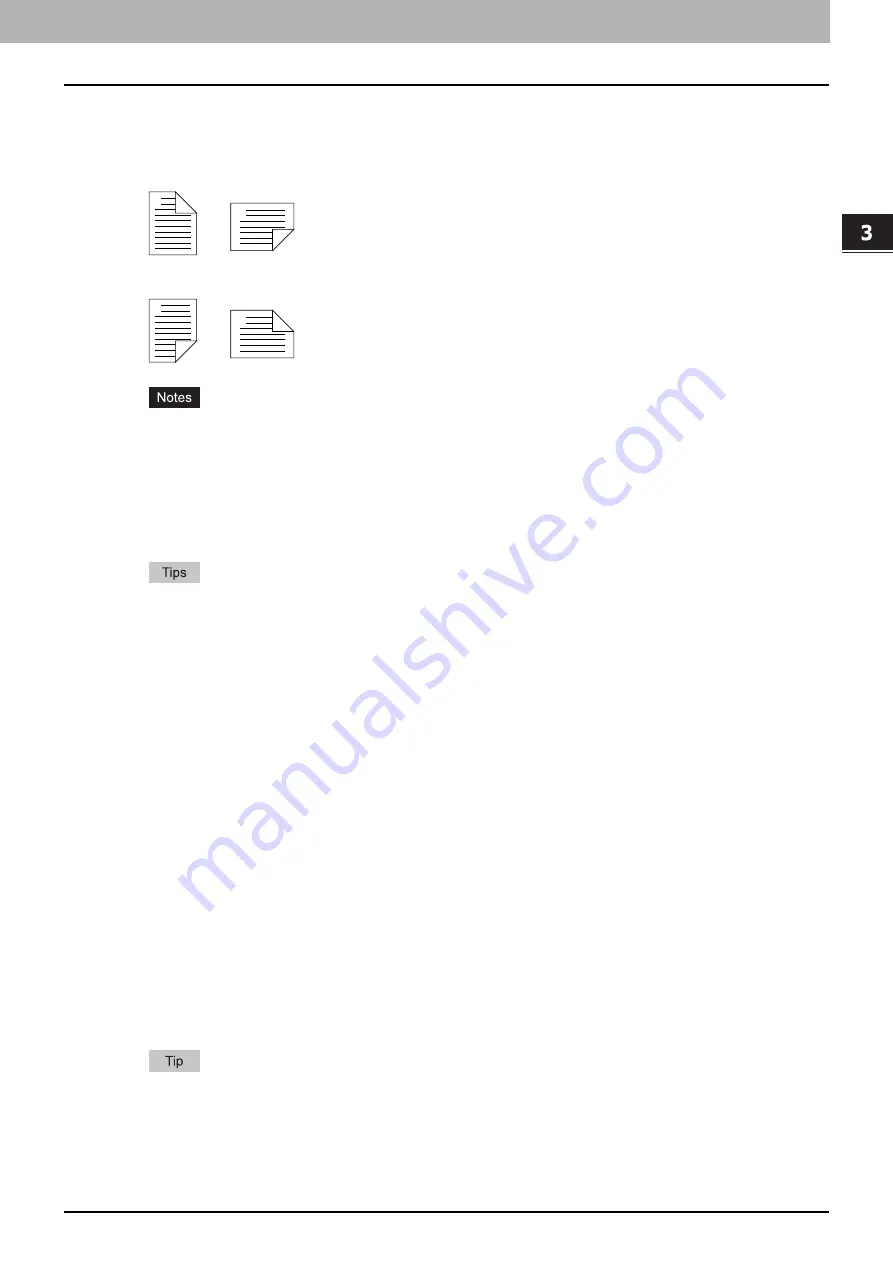
3.PRINT FUNCTIONS
Setting up Print Options 89
3 PRINT FUNCTIONS
2) 2-Side Printing
This sets printing on both sides of paper. Select this check box and then the position of the margin for 2-
sided printing.
-
Long Edge
— Select this to print on both sides of the paper with a margin on the long edge.
-
Short Edge
— Select this to print on both sides of the paper with a margin on the short edge.
The default setting is [Long Edge], which varies from destination to destination.
When the Automatic Duplexing Unit is not installed:
After all reverse sides of paper are printed, load the paper on the bypass tray printed face down, and
press [START] to print the front sides.
Be sure to select the following settings on the [Basic] tab to use this print option:
- Any paper size other than envelopes from the [Print Paper Size] list. You cannot use envelopes.
- [Plain] from the [Paper Type] list. You cannot use other paper sizes.
You can load paper either in a drawer or on the bypass tray to print the front pages for [2-Side
Printing].
For the detailed instructions on how to print with the [2-Side Printing] setting, see the following page:
P.100 “Printing on both sides of paper”
3) Number of pages per Sheet
Sets the printing of multiple pages on one sheet. The pages are reduced to fit the selected paper size
automatically and printed.
-
2 pages
— Prints images from 2 pages arranged on one sheet.
-
4 pages
— Prints images from 4 pages arranged on one sheet.
-
6 pages
— Prints images from 6 pages arranged on one sheet.
-
8 pages
— Prints images from 8 pages arranged on one sheet.
-
9 pages
— Prints images from 9 pages arranged on one sheet.
-
16 pages
— Prints images from 16 pages arranged on one sheet.
Direction of Print
Sets how the pages are arranged on one sheet.
-
Left to Right
— Arranges pages horizontally from the left and printed top to bottom on one sheet.
-
Right to Left
— Arranges pages horizontally from the right and printed top to bottom on one sheet.
-
Left to Right by column
— Arranges pages vertically from the top and printed left to right on one
sheet.
-
Right to Left by column
— Arranges pages vertically from the top and printed right to left on one
sheet.
Draw Borders Around Pages
Prints borders around each page.
For the detailed instructions on how to print with the [Number of pages per Sheet] setting, see the
following page:
P.101 “Printing several pages on one sheet”
Portrait
Landscape
1
2
1
2
Portrait
Landscape
1
2
2
1
Summary of Contents for e-STUDIO2303AM
Page 1: ...MULTIFUNCTIONAL DIGITAL SYSTEMS User s Guide ...
Page 6: ......
Page 10: ...8 CONTENTS ...
Page 34: ......
Page 72: ......
Page 138: ......
Page 160: ......
Page 179: ...7 MAINTENANCE AND INSPECTION Regular Cleaning 178 Cleaning Charger 179 ...
Page 182: ......
Page 192: ...190 INDEX ...
Page 193: ...e STUDIO2303AM 2803AM ...