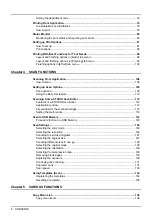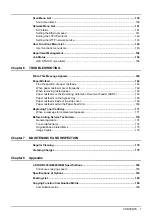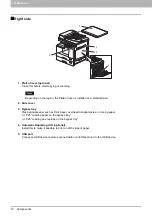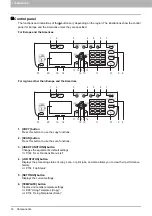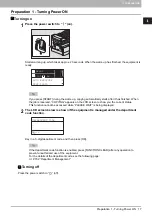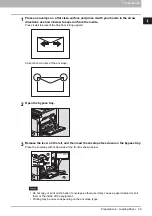1 PREPARATION
14 Components
Control panel
The functions and indications of the button vary depending on the region. The illustrations show the control
panel for Europe and the Americas unless they are specified.
For Europe and the Americas
For regions other than Europe and the Americas
1. [COPY] button
Press this button to use the copy functions.
2. [SCAN] button
Press this button to use the scan functions.
3. [USER FUNCTIONS] button
Changes the equipment’s default settings.
P.144 “User Functions Menu List”
4. [JOB STATUS] button
Displays the processing status of copy, scan, or print jobs, and also allows you to view their performance
history.
5. [SETTINGS] button
Displays the current settings.
6. [TEMPLATE] button
Creates and recalls template settings.
P.134 “Using Templates (Scan)”
8
9
10
12
14
16
17
13
15
18
19
20
21
7
5
4
3
11
2
1
6
8
9
10
12
14
16
17
13
15
18
19
20
21
7
5
4
3
11
2
1
6
Summary of Contents for e-STUDIO2303AM
Page 1: ...MULTIFUNCTIONAL DIGITAL SYSTEMS User s Guide ...
Page 6: ......
Page 10: ...8 CONTENTS ...
Page 34: ......
Page 72: ......
Page 138: ......
Page 160: ......
Page 179: ...7 MAINTENANCE AND INSPECTION Regular Cleaning 178 Cleaning Charger 179 ...
Page 182: ......
Page 192: ...190 INDEX ...
Page 193: ...e STUDIO2303AM 2803AM ...