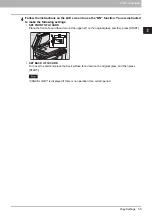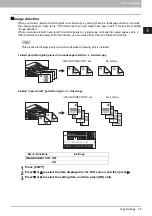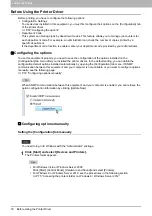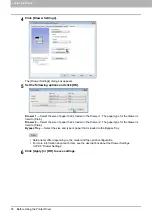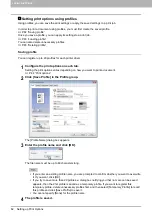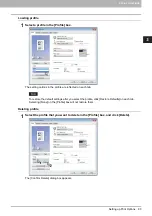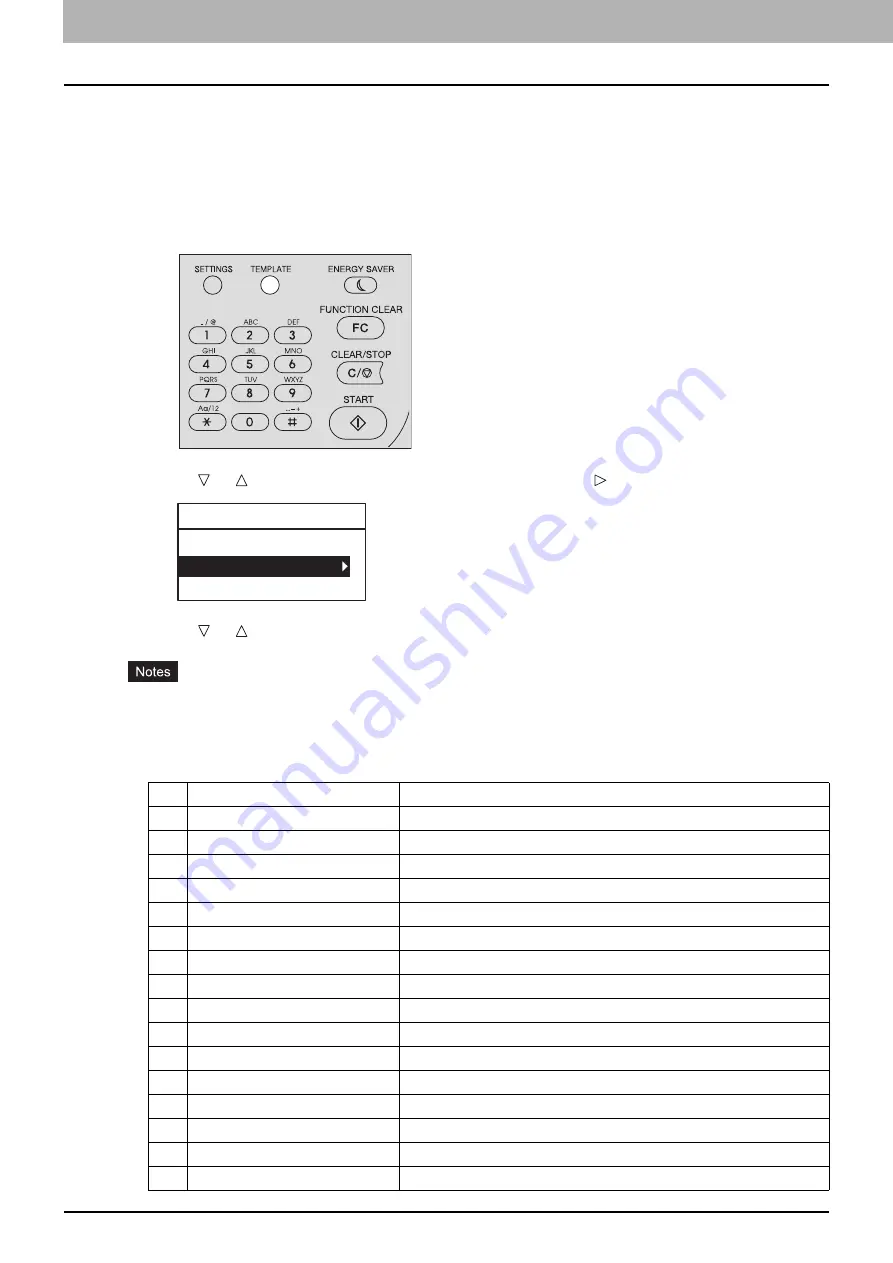
2 COPY FUNCTIONS
68 Using Templates (Copy)
Using Templates (Copy)
Once you have set the several functions and settings, you can register up to three of them as “templates” and
recall one of them for frequent use.
Registering the templates
1
Make settings for the functions to register as a template.
2
Press [TEMPLATE].
3
Press or to select “REGISTRATION”, and then press .
4
Press or to select a template, and then press [OK].
You can register three templates for copying.
The settings are overwritten if you select an existing template.
You can also register and edit templates with TopAccess. For details, refer to the
TopAccess Guide
.
You can specify the following items in copy templates.
No.
Item Name
Settings
1
Copy Quantity
1-999
2
Exposure
AUTO, MANUAL(±4)
3
Original Mode
TEXT/PHOTO, TEXT, PHOTO, BACKGROUND ERASE
4
Paper Source
Drawer 1~2, Bypass, APS
5
Zoom
25~400%, AMS
6
Finishing
NON SORT, SORT, ROTATE SORT
7
Nin1
OFF, 2IN1, 4IN1
8
Nin1-Original size
9
Nin1-Original orientation
PORT., LAND.
10
ID Card
OFF, ON
11
Edge Erase
OFF, ON
12
Edge Erase Adjustment
4~15
13
Dual Page
OFF, ON
14
Dual Page Adjustment
8~30
15
Image Shift
OFF, LEFT, RIGHT
16
Image Shift Adjustment
4~15
TEMPLATE
RECALL
REGISTRATION
Summary of Contents for e-STUDIO2303AM
Page 1: ...MULTIFUNCTIONAL DIGITAL SYSTEMS User s Guide ...
Page 6: ......
Page 10: ...8 CONTENTS ...
Page 34: ......
Page 72: ......
Page 138: ......
Page 160: ......
Page 179: ...7 MAINTENANCE AND INSPECTION Regular Cleaning 178 Cleaning Charger 179 ...
Page 182: ......
Page 192: ...190 INDEX ...
Page 193: ...e STUDIO2303AM 2803AM ...