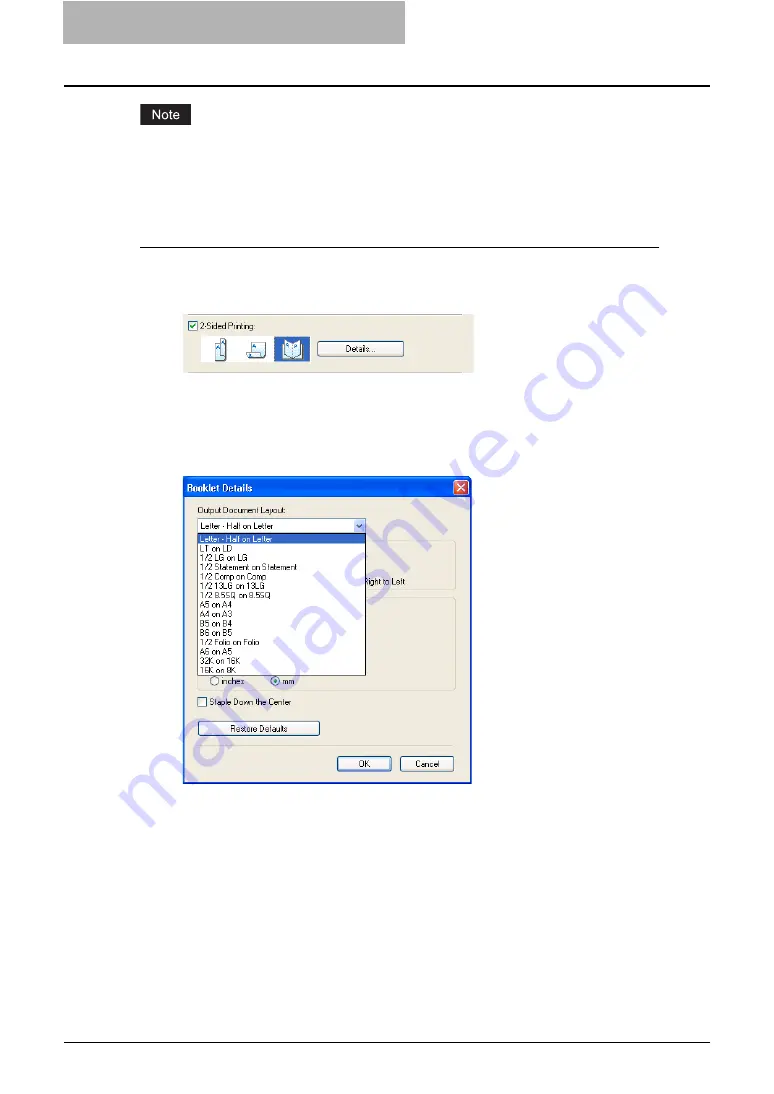
5 Printing from Windows
256 Printing with Extended Print Functionality
When Booklet printing is performed using the PSL3 printer driver from an application that can
create the PS command directly, printing may not be properly performed. In that case, disable
the “Use PostScript Passthrough” option in the PostScript Settings dialog box.
Creating a booklet
1
Display the Finishing tab.
2
Check the “2-Sided Printing” box and select the “Booklet” icon.
3
Click [Details...].
y
The Booklet Details dialog box appears.
4
Select the a booklet size at the “Output Document Layout” drop
down menu.
Letter-Half on Letter
— Select this to print a 1/2 Letter size booklet. Every 2 pages are
printed on Letter paper to fit on half a sheet.
LT on LD
— Select this to print a Letter size booklet. Every 2 pages are printed on
Ledger paper to fit on half a sheet (Letter).
1/2 LG on LG
— Select this to print a 1/2 Legal size booklet. Every 2 pages are printed
on Legal paper to fit on half a sheet.
1/2 Statement on Statement
— Select this to print a 1/2 Statement size booklet. Every
2 pages are printed on Statement paper to fit on half a sheet.
1/2 Comp on Comp
— Select this to print a 1/2 Computer size booklet. Every 2 pages
are printed on Computer paper to fit on half a sheet.
1/2 13LG on 13LG
— Select this to print a 1/2 13inchLG size booklet. Every 2 pages are
printed on 13inchLG paper to fit on half a sheet.
1/2 8.5SQ on 8.5SQ
— Select this to print a 1/2 8.5inchSQ size booklet. Every 2 pages
are printed on 8.5inchSQ paper to fit on half a sheet.
Summary of Contents for e-studio202L
Page 1: ...MULTIFUNCTIONAL DIGITAL SYSTEMS Printing Guide ...
Page 2: ......
Page 10: ......
Page 14: ...12 INDEX 349 ...
Page 20: ......
Page 200: ......
Page 332: ......
Page 354: ......






























