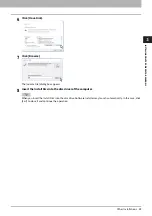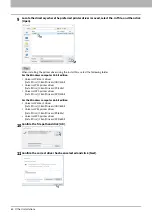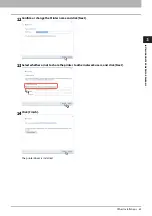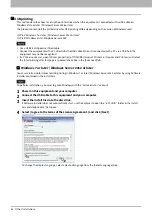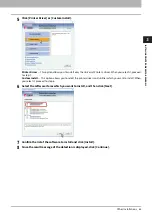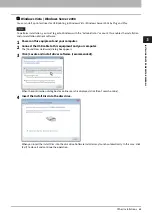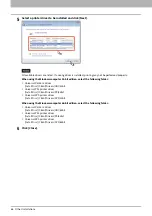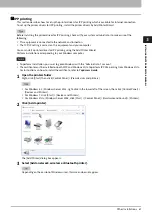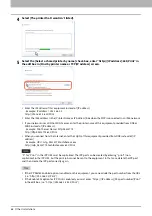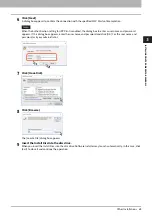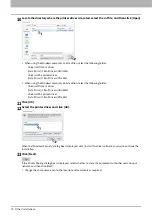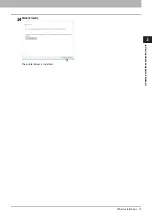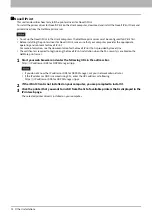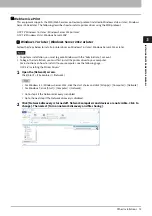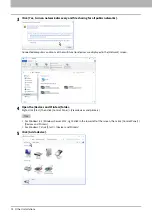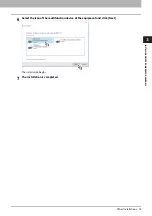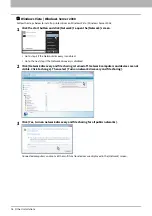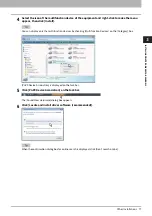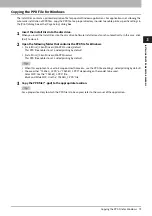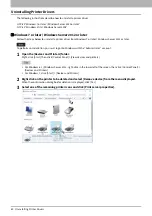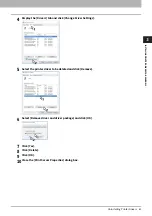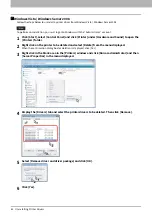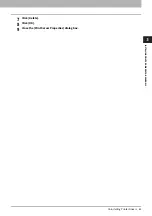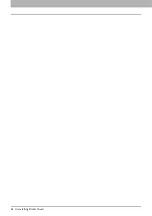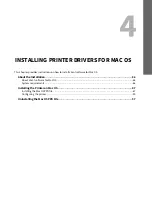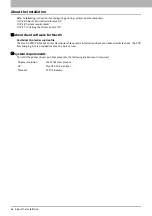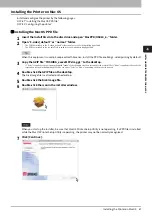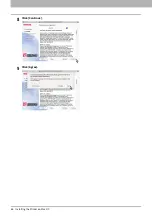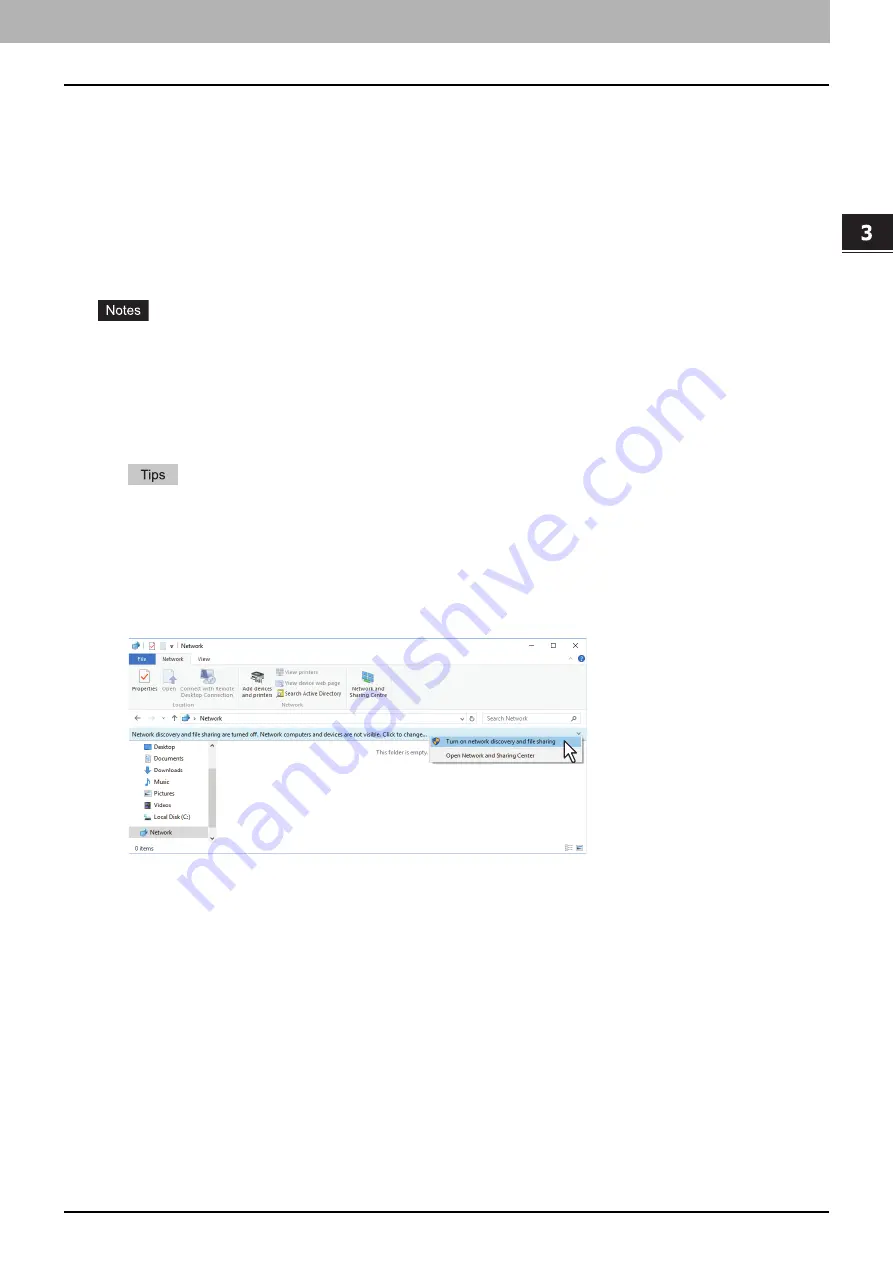
3.INSTALLING PRINTER DRIVERS FOR WINDOWS
Other Installations 73
INSTALLING PRINTE
R DRIVERS FOR
W
INDOWS
Web Service Print
This equipment supports the WSD (Web Services on Devices) protocol installed in Windows Vista or later / Windows
Server 2008 or later. The following describes how to install a printer driver using the WSD protocol.
P.73 “Windows 7 or later / Windows Server 2012 or later”
P.76 “Windows Vista / Windows Server 2008”
Windows 7 or later / Windows Server 2012 or later
Follow the steps below to install a printer driver on Windows 7 or later / Windows Server 2012 or later.
To perform installation, you must log onto Windows with the “Administrator” account.
To begin the installation, you must first install the printer driver to your computer.
For instructions on how to install it to your computer, see the following page:
P.36 “Installing the Printer Drivers”
1
Open the [Network] screen.
Click [Start] > [File Explorer] > [Network].
For Windows 8.1 / Windows Server 2012, click the start charm and click [All apps] > [Computer] > [Network].
For Windows 7, click [Start] > [Computer] > [Network].
Go to step 4 if the Network discovery is enabled.
Go to the next step if the Network discovery is disabled.
2
Click [Network discovery is turned off. Network computers and devices are not visible. Click to
change]. Then select [Turn on network discovery and file sharing].
Summary of Contents for E-STUDIO2000AC
Page 6: ...6 END USER SOFTWARE LICENSE AGREEMENT ...
Page 10: ...10 CONTENTS ...
Page 84: ...3 INSTALLING PRINTER DRIVERS FOR WINDOWS 84 Uninstalling Printer Drivers ...
Page 98: ...4 INSTALLING PRINTER DRIVERS FOR MAC OS 98 Uninstalling the Mac OS PPD File ...
Page 144: ...7 INSTALLING NETWORK FAX UTILITIES Windows 144 Uninstalling the Network Fax Software ...
Page 150: ...8 INSTALLING e Filing UTILITY Windows 150 Uninstalling e Filing Backup Restore Utility ...
Page 156: ...9 INSTALLATION MAINTENANCE 156 Repairing Client Software ...
Page 162: ...162 INDEX ...