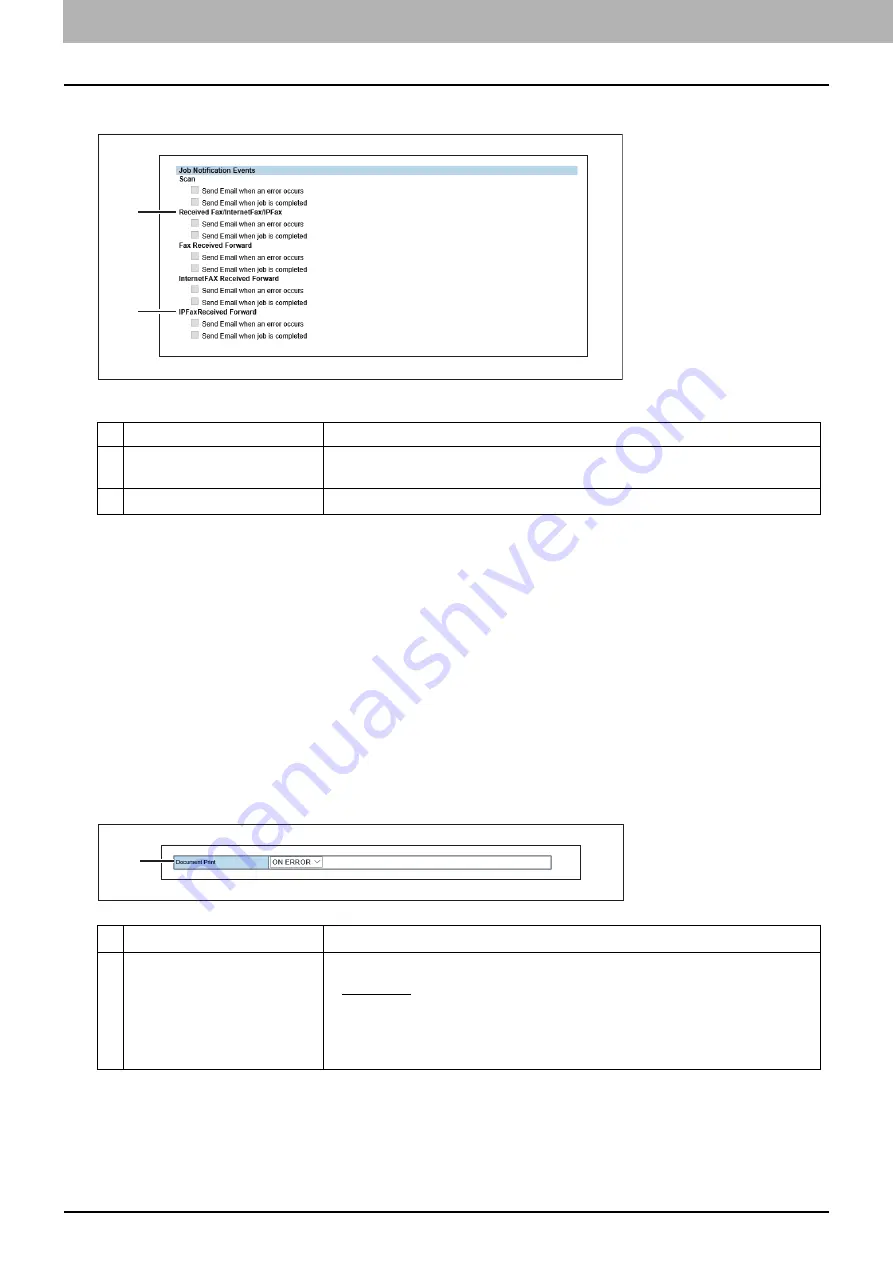
4.Using the IP Fax Function
84 Using the IP Fax Function from TopAccess
Setting up Job Notification Events
You can select jobs to be notified.
IP Fax Received Forward (Admin)
You can forward received IP Faxes to a specified destination.
Access TopAccess. Run the access policy mode and click the [Administration] tab > [Registration] menu > [IPFax
Received Forward] submenu.
For details, see the
TopAccess Guide
.
P.84 “Setting up Document Print (IP Fax Received Forward)”
P.85 “Setting up Destination Setting (IP Fax Received Forward)”
P.86 “Setting up InternetFax Setting (IP Fax Received Forward)”
P.87 “Setting up Save as file Setting (IP Fax Received Forward)”
P.92 “Setting up Email Setting (IP Fax Received Forward)”
P.96 “Setting up Box Setting (IP Fax Received Forward)”
Setting up Document Print (IP Fax Received Forward)
You can configure printing of forwarded documents.
Item name
Description
1
Received Fax/InternetFax/
IPFax
Selects to send Email when an error occurs or when job is completed.
2
IPFax Received Forward
Selects to send Email when an error occurs or when job is completed.
Item name
Description
1
Document Print
Always
— Select this to always print forwarded document.
ON ERROR
— Select this to print the received document when an error
occurred on all forwarding destinations. (For example, the document is not
printed when the E-mail transmission only failed in a combined setting of
Save as File and E-mail.)
1
2
1
Summary of Contents for e-STUDIO A Series
Page 6: ...6 CONTENTS ...
Page 7: ...1 IP Fax Function Overviews About IP Fax 8 ...
Page 10: ...1 IP Fax Function Overviews 10 About IP Fax ...
Page 11: ...2 Installing the license Checking the license 12 Installing the license 13 ...
Page 14: ...2 Installing the license 14 Installing the license ...
Page 97: ...5 Troubleshooting Transmission Reception Trouble 98 Error Codes for IP Faxing 99 ...
Page 100: ...5 Troubleshooting 100 Error Codes for IP Faxing ...
Page 106: ...106 INDEX ...






























