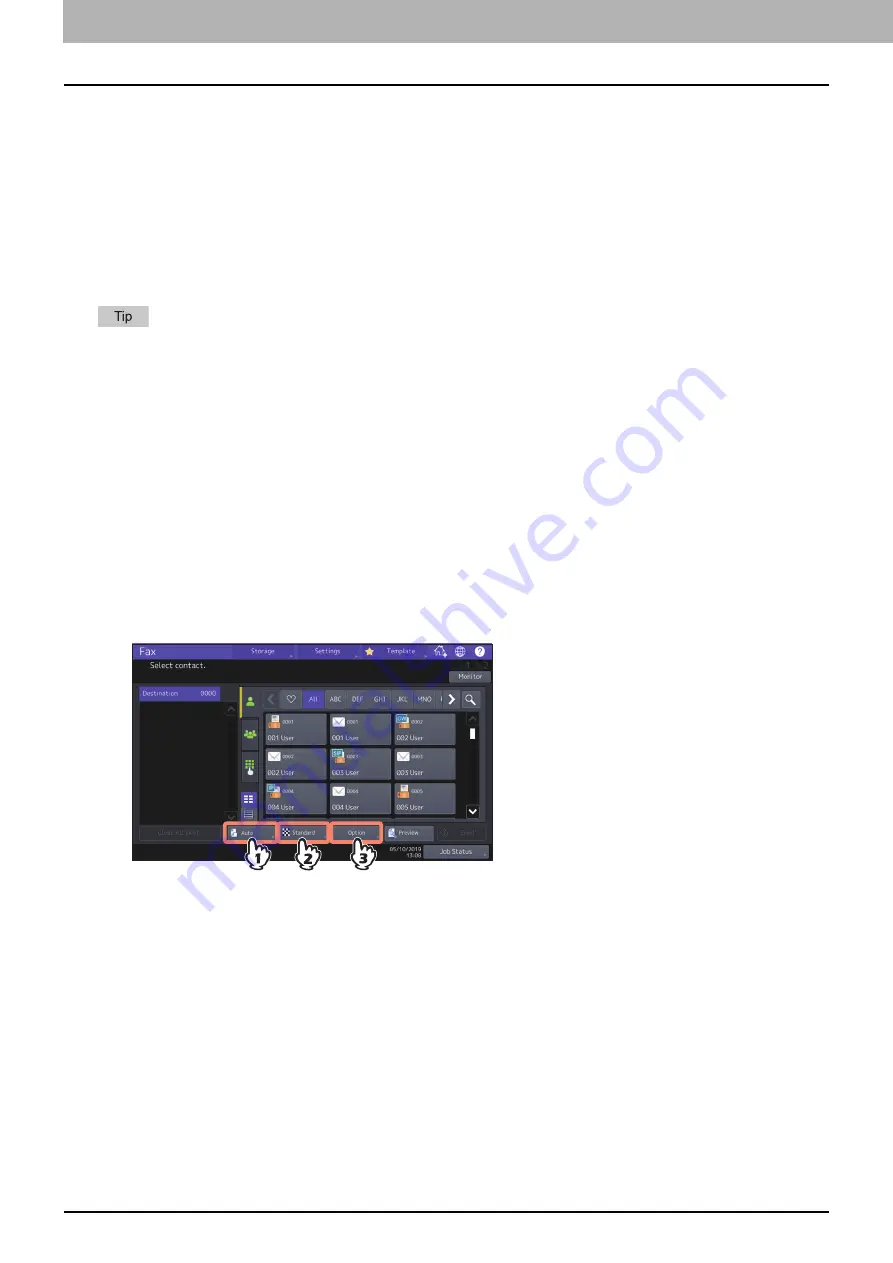
36 Using the IP Fax Function from the Touch Panel
0.
Using the IP Fax Function from the Touch Panel
Sending/Receiving
This chapter describes the basic sending/receiving operations of IP Fax.
P.38 “Specifying the recipient”
P.46 “Checking communication status / Checking reserved transmissions”
P.47 “Canceling the transmission”
For details on functions other than for IP Faxing, refer to the
Fax Guide
.
Sending an IP Fax
This section describes the basic procedures to send an IP Fax. For details of in-depth operations, see the page under
each procedure as required.
1
Place the original(s).
Check the original size and scanning range, etc. Place the original(s) in the correct direction on the original glass
or ADF.
For details about the operation, refer to the
Fax Guide
.
2
Press [Fax] on the Home screen.
The fax screen is displayed. If you leave the screen unattended for the period of the auto clear setting time (45
sec. by default), the screen returns to the default one automatically.
3
Set the original size, resolution and other necessary conditions.
For details about the transmission condition setting screen, refer to the
Fax Guide
.
Summary of Contents for e-STUDIO A Series
Page 6: ...6 CONTENTS ...
Page 7: ...1 IP Fax Function Overviews About IP Fax 8 ...
Page 10: ...1 IP Fax Function Overviews 10 About IP Fax ...
Page 11: ...2 Installing the license Checking the license 12 Installing the license 13 ...
Page 14: ...2 Installing the license 14 Installing the license ...
Page 97: ...5 Troubleshooting Transmission Reception Trouble 98 Error Codes for IP Faxing 99 ...
Page 100: ...5 Troubleshooting 100 Error Codes for IP Faxing ...
Page 106: ...106 INDEX ...






























