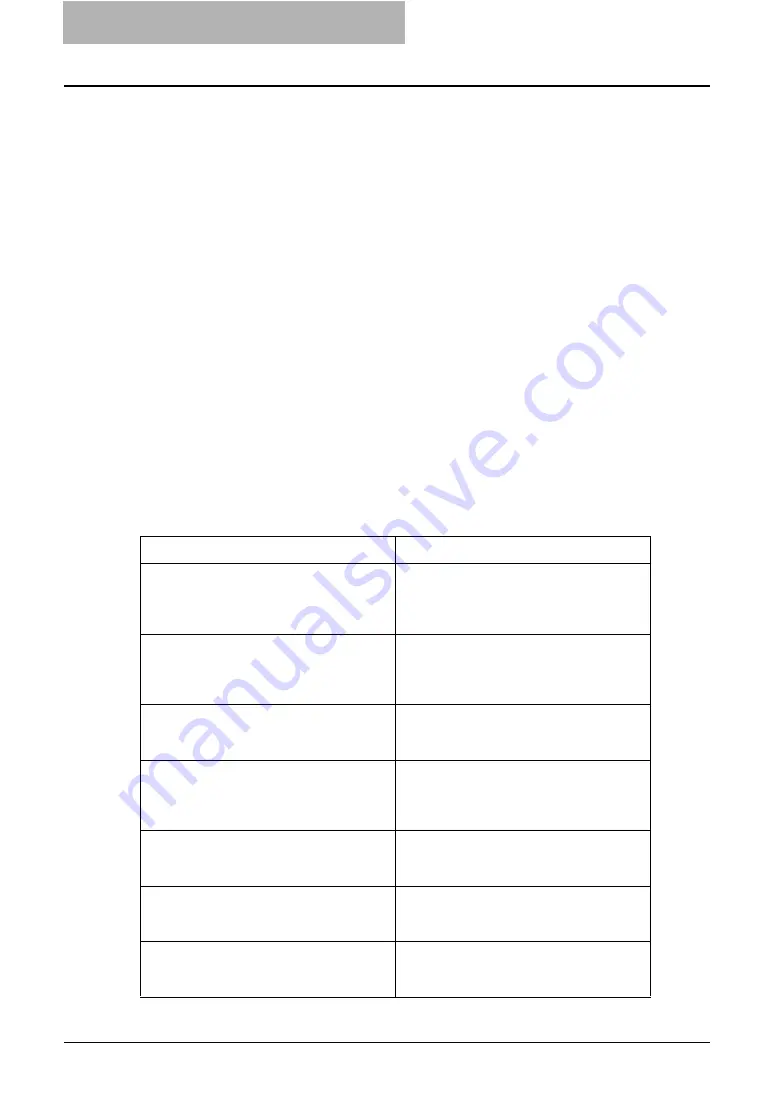
7 Troubleshooting
260 Troubleshooting for e-Filing Web Utility
Troubleshooting for e-Filing Web Utility
Limitations and Considerations
y
When you edit or delete a document that is shared by other users, make sure to refresh the
display to see the current status of the document. If several users edit or delete the docu-
ment and pages at the same time, data may be damaged.
y
Do not perform any operations on the main window during the child window is opened. The
operations may not work properly.
y
Do not close the child window from the [X] button of the window. The operations may not
work properly.
y
When numerous child windows appear, close all windows to exit e-Filing and delete all cook-
ies from the Internet Options (for Internet Explorer) or Preferences (for Netscape Navigator).
y
It will take a long time to display the Contents frame that includes more than 100 boxes, fold-
ers, and documents.
y
More than 2 GB data cannot be archived.
y
The box password cannot be changed if any users access the box that you want to change
the password.
y
If you click other system tabs or the login link during any operations have been processed,
the e-Filing web utility will finish the session and close the e-Filing main window.
y
If you click browser’s [Back], [Update], or [Home] button during any operations have been
processed, the e-Filing web utility will finish the session and close the e-Filing main window.
y
Do not perform any operations while displaying the contents or processing a operation.
Error Messages
When any error message is displayed, find the error message from the table below and trouble-
shoot the problem.
Message
Corrective Action
Internal error occurred. Please restart e-Fil-
ing.
Turn OFF and ON the power of the equipment
and then try again. If the error message is still
displayed, contact your system administrator
or contact your dealer for support.
Your e-Filing Session has Timed Out. Please
Restart.
Exit e-Filing and change the session timer
setting to be longer in the Setup page of the
TopAccess Administrator mode. Then restart
it.
The items have been modified.
The items are currently modified by another
user. Try again after another user finishes
modifying the items.
Cannot start e-Filing Session. The Disk is
Full.
Erase the unnecessary data from the Control
Panel. For instructions on how to delete data
from the Control Panel, see
Operator’s Man-
ual for Basic Functions
.
Cannot create a Box.The Disk is full.
Erase the unnecessary data using the admin-
istrative function or deleting the data in boxes
for maintaining the hard disk space.
Cannot create a Folder.The Disk is full.
Erase the unnecessary data using the admin-
istrative function or deleting the data in boxes
for maintaining the hard disk space.
Cannot edit the Document.The Disk is full.
Erase the unnecessary data using the admin-
istrative function or deleting the data in boxes
for maintaining the hard disk space.
Summary of Contents for e-STUDIO 850 Series
Page 1: ...MULTIFUNCTIONAL DIGITAL SYSTEMS e Filing Guide ...
Page 2: ......
Page 10: ...8 Preface ...
Page 14: ...12 TABLE OF CONTENTS ...
Page 24: ...1 Overview 22 Features and Functions ...
Page 106: ...2 Getting Started 104 Getting Started with e Filing Web Utility ...
Page 138: ...3 How to Edit Documents 136 Moving and Merging Documents ...
Page 215: ...Safeguarding Data 213 3 Click OK y The selected user boxes are deleted from the e Filing ...
Page 234: ...5 System Administration 232 Using e Filing Backup Restore Utility ...
Page 260: ...6 Menu Functions Web utility 258 Layout Menu Functions ...
Page 268: ...7 Troubleshooting 266 TWAIN and File Downloader Errors ...
Page 272: ...270 INDEX ...













































