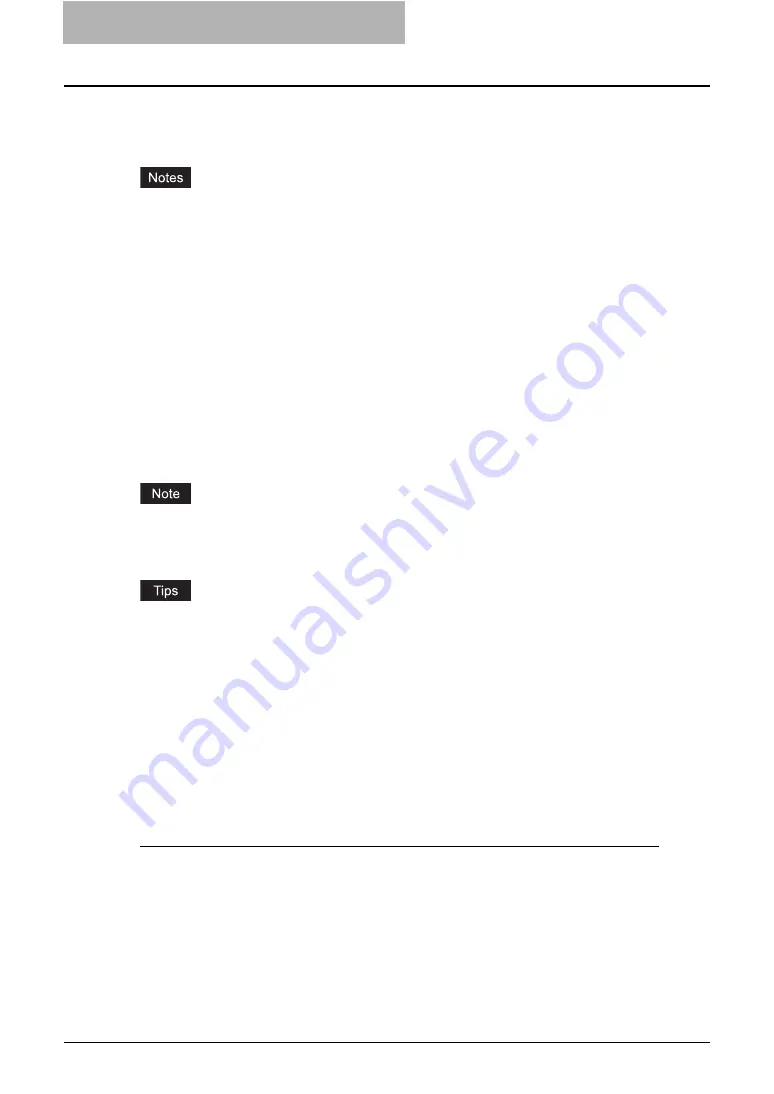
2 Getting Started
24 Storing Documents
Storing Documents
You can store your documents in the e-Filing as follows:
P.24 “Storing Scanned Originals Using the Control Panel”
P.33 “Storing Documents Using the Printer Driver”
y
Before storing your documents, create user boxes or folders in e-Filing.
P.36 “Getting Started with Control Panel”
P.50 “Getting Started with e-Filing Web Utility”
y
Delete the documents in e-Filing when they are no longer needed.
Storing Scanned Originals Using the Control Panel
You can scan originals and store the scanned document to the e-Filing, using the Control Panel
of this equipment. In addition, this equipment supports multi agent operation to store scanned
documents to the e-Filing.
There are several methods to store originals to e-Filing:
y
Copying and storing to e-Filing
y
Scanning to e-Filing
y
Storing received faxes to e-Filing using a mailbox (Optional Fax unit required)
y
Storing received faxes to e-Filing using Received Fax Forward (Optional Fax unit required)
y
Storing received Internet Faxes to e-Filing using Received Internet Fax Forward
A document that is stored by “Copying and storing to e-Filing” is proper for output, and not for
importing as an image into your computer. To get the best image quality for importing an image
into your computer, please store the document by “Scanning to e-Filing”.
y
Registering a mailbox can be performed from the Touch Panel Display or TopAccess. For
instructions on how to register a mailbox, please see the
Operator’s Manual for Facsimile
Function
or
TopAccess Guide
.
y
Registering Received Fax Forward or Received Internet Fax Forward can be performed from
TopAccess by an administrator. For instructions on how to register the Received Fax For-
ward or Received Internet Fax Forward, please see the
TopAccess Guide
.
Copy and Store to e-Filing
This equipment allows you to store originals as e-Filing documents as well as copying them.
The originals will be stored in the e-Filing box as the copy settings are applied.
Copying and Storing to e-Filing
1
Place the original(s).
y
For instruction about placing the originals, see
Operator’s Manual for Basic Func-
tion
.
2
Press the [E-FILING/FILE] button on the basic screen to enter the
filing menu.
Summary of Contents for e-STUDIO 850 Series
Page 1: ...MULTIFUNCTIONAL DIGITAL SYSTEMS e Filing Guide ...
Page 2: ......
Page 10: ...8 Preface ...
Page 14: ...12 TABLE OF CONTENTS ...
Page 24: ...1 Overview 22 Features and Functions ...
Page 106: ...2 Getting Started 104 Getting Started with e Filing Web Utility ...
Page 138: ...3 How to Edit Documents 136 Moving and Merging Documents ...
Page 215: ...Safeguarding Data 213 3 Click OK y The selected user boxes are deleted from the e Filing ...
Page 234: ...5 System Administration 232 Using e Filing Backup Restore Utility ...
Page 260: ...6 Menu Functions Web utility 258 Layout Menu Functions ...
Page 268: ...7 Troubleshooting 266 TWAIN and File Downloader Errors ...
Page 272: ...270 INDEX ...






























