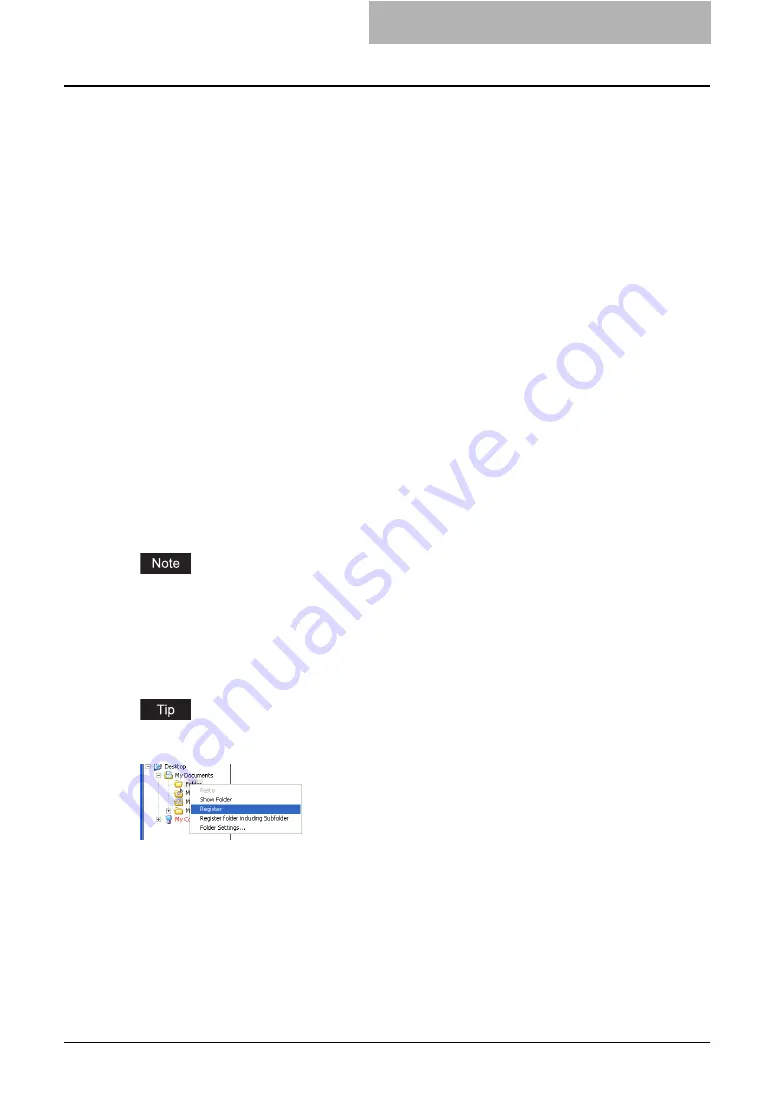
Viewing Documents with e-BRIDGE Viewer 183
4) Color Bar
In the Color Bar window, you can configure the Color Bar settings and the order of the docu-
ments.
P.187 “Configuring Color Bar Settings”
5) Update
In the Update window, you can configure the Update settings for document images, the inter-
val for downloading e-Filing documents, and so on.
P.188 “Configuring Update Settings”
6) Printer
In the Printer window, you can set the default printer that to be used for printing a document
from the e-BRIDGE Viewer.
P.189 “Configuring Printer Settings”
7) Memo
In the Memo window, you can import the memo design files to change the memo design.
P.190 “Configuring Memo Settings”
8) System
In the System window, you can configure the System settings such as Data Folder setting,
My Scan Folder setting, Disk Space setting, and so on.
P.191 “Configuring System Settings”
— Configuring Folder Registrations
In order to view the documents in your computer using the e-BRIDGE Viewer, you must register
the folders that contains the documents that you want to manage. Only the documents in the
registered folders can be viewed using the e-BRIDGE Viewer.
Even if you register the folder, the placeholders which display “New document pending update”
are displayed instead of the document images until updating the document images is com-
pleted. As the default, this software is configured to update the document images while the
screensaver is up. If the document images are not displayed, you can perform updating manu-
ally.
P.194 “Updating Document Images”
You can also register the folders by right-clicking the folder that you want to registered and
selecting [Register] or [Register folder including Subfolder] in the Folder Tree.
Summary of Contents for e-STUDIO 850 Series
Page 1: ...MULTIFUNCTIONAL DIGITAL SYSTEMS e Filing Guide ...
Page 2: ......
Page 10: ...8 Preface ...
Page 14: ...12 TABLE OF CONTENTS ...
Page 24: ...1 Overview 22 Features and Functions ...
Page 106: ...2 Getting Started 104 Getting Started with e Filing Web Utility ...
Page 138: ...3 How to Edit Documents 136 Moving and Merging Documents ...
Page 215: ...Safeguarding Data 213 3 Click OK y The selected user boxes are deleted from the e Filing ...
Page 234: ...5 System Administration 232 Using e Filing Backup Restore Utility ...
Page 260: ...6 Menu Functions Web utility 258 Layout Menu Functions ...
Page 268: ...7 Troubleshooting 266 TWAIN and File Downloader Errors ...
Page 272: ...270 INDEX ...






























