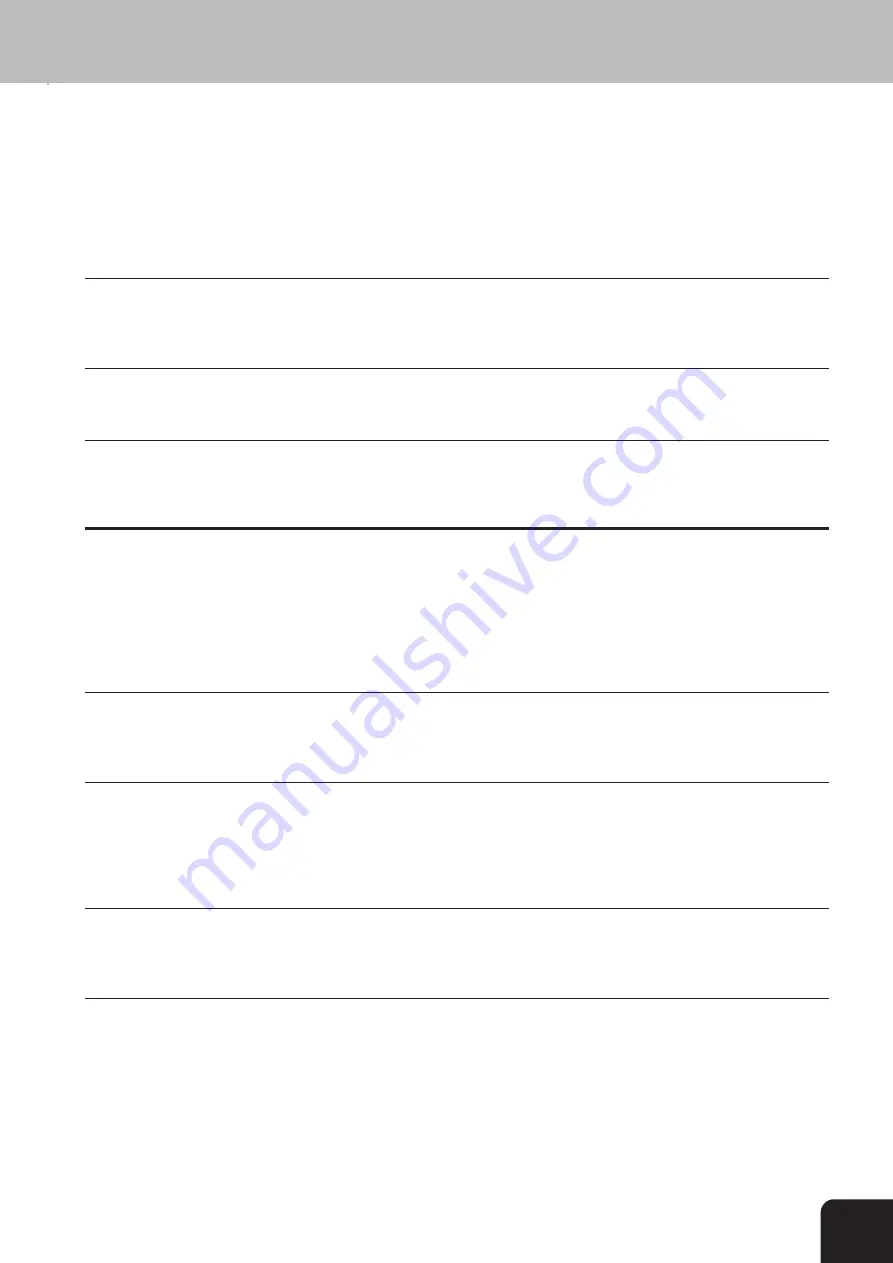
23
Maintenance
PAPER JAM
Received faxes or copies are not ejected.
CHECK PAPER
Check DOCUMENT
SERVICE
Problems faxing or printing
Cannot send a fax.
Cannot receive a fax.
You or the recipient has received a blank sheet.
Your document has been sent without an error
message but has not been printed out on the
recipient's machine.
The documents you send are arriving with loss of
quality.
Open the cover and take the toner out of the
machine. Pull the green lever towards you. Carefully
remove the paper without tearing it.
Take out the paper cassette and remove the paper.
Fan it and straighten it on a smooth surface and
replace it.
Press
STOP
. The document will be ejected. If not,
pull it gently out of the machine.
Disconnect the machine from the mains and plug it
back in. If the display still says
SERVICE
please
contact customer services.
Check that the recipient's machine is working.
Check whether the display shows an error message.
Press
l
to check whether you are getting dial tone. If
not, check the telephone connection.
Check that you have selected the
AUTO
mode.
Press l to check whether you are getting dial tone. If
not, check the telephone connection.
The sender has faxed the back of the document.
Check the machine by making a copy of the
document.
If the copy is OK the recipient's fax machine may be
faulty.
Ask the recipient if their machine is working.
Check the document or increase the resolution.
Reduce the transmission speed. Check the machine
by making a copy of the document. If the copy is OK
the recipient's fax machine may be faulty.
Troubleshooting
Summary of Contents for e-studio 80f
Page 1: ...Networking Documents ...










































