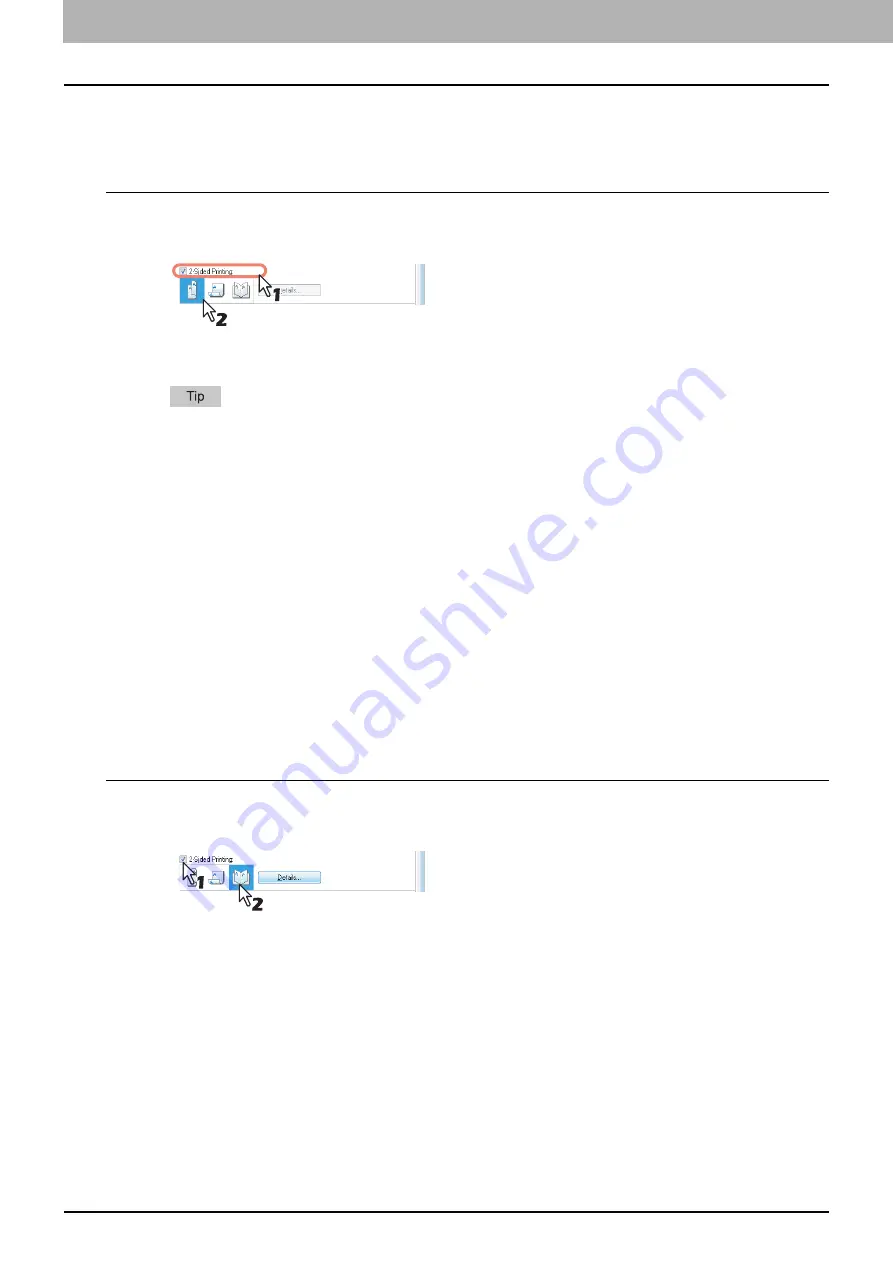
2 PRINTING FROM WINDOWS
94 Printing With Best Functions for Your Needs
Printing on both sides of a sheet
You can print on both sides of the paper.
Printing on both sides of paper
1
Display the [Finishing] tab menu.
2
Select the [2-Sided Printing] check box and select the direction to be printed.
Long Edge
— Select this to print on both sides of the paper with a margin on the long edge.
Short Edge
— Select this to print on both sides of the paper with a margin on the short edge.
You can also set booklet printing at the [2-Sided Printing] option by selecting the [Booklet] icon. For instructions
on how to perform booklet printing, see the following section.
3
Set any other print options you require and click [OK].
4
Click [OK] or [Print] to send the print job.
The print job is printed on both sides of paper in the specified direction.
Making a booklet
You can create a document in a book- or magazine-style publication by selecting the Booklet option.
For example, if you create a document on Letter-size paper (8½ x 11 inches) and then print in booklet mode, the yield is a
5½-x-8½- inch booklet. Each page has been scaled to fit on half a sheet and reordered so that the booklet is properly
paginated when folded.
To retain your original document size when printing booklets, select the booklet size to be the same as your original
document size. Then your 5½-inch document is printed on Letter-size paper (8½ x 11 inches) and reordered so that, when
folded, the yield is a 5½-x-8-inch booklet. You can select from the following page-size options when printing a booklet:
A5 Booklet on A4
Creating a booklet
1
Display the [Finishing] tab menu.
2
Select the [2-Sided Printing] check box and select the [Booklet] icon.
3
Click [Details].
The [Booklet Details] dialog box appears.
Summary of Contents for e-STUDIO 407CS Series
Page 1: ...MULTIFUNCTIONAL DIGITAL COLOR SYSTEMS Printing Guide ...
Page 6: ......
Page 190: ......
Page 194: ......
Page 202: ...200 INDEX ...
Page 203: ...FC 287CS 347CS 407CS OME12030900 ...






























