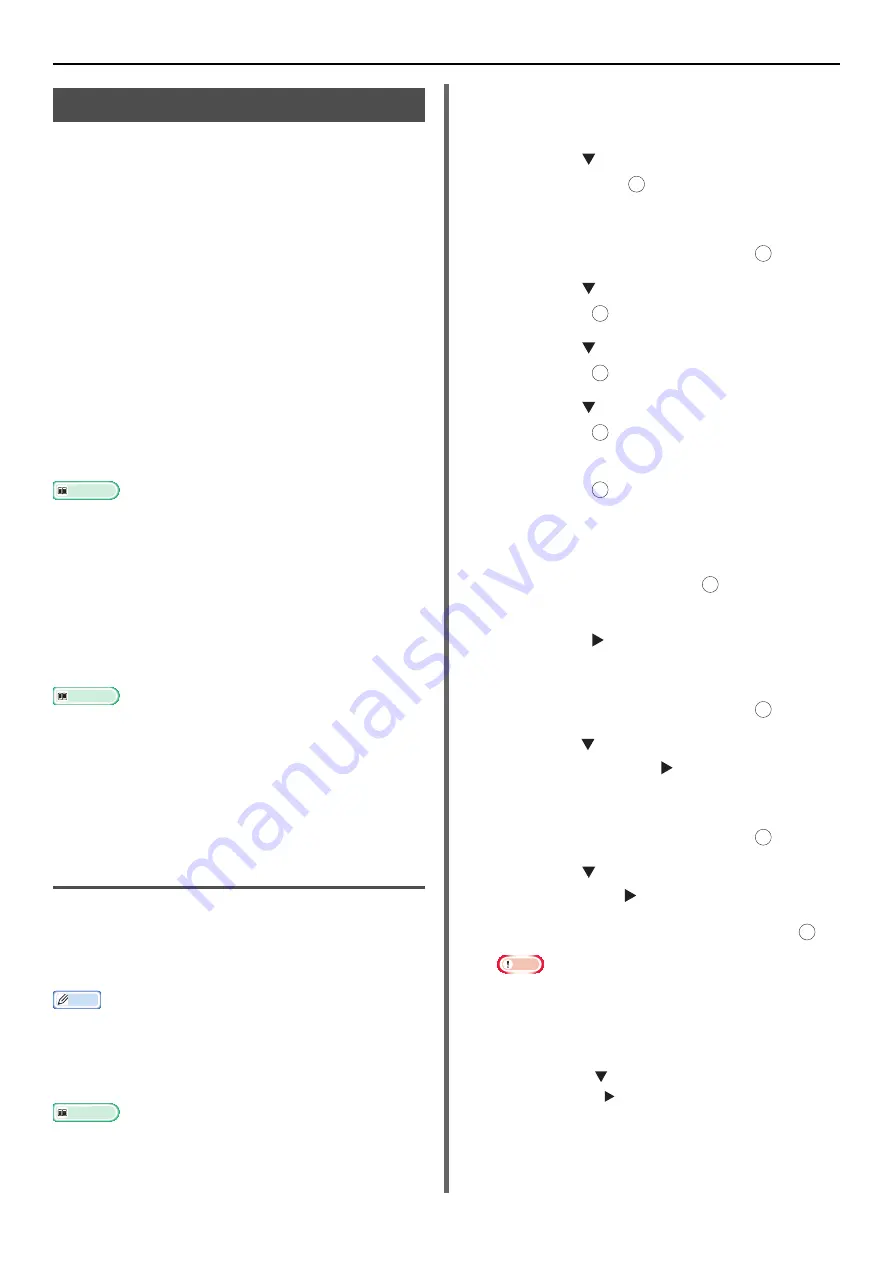
Various Functions for Transmission
- 22 -
Fcode Transmission
Fcode transmission uses sub addresses for
communication in accordance with the standard
of ITU-T. By creating and registering Fcode boxes,
you can perform confidential communication and
bulletin board communication.
You can register up to 20 Fcode boxes.
When registering an Fcode box, be sure to
register a sub address, that is used to identify
the Fcode box.
Fcode Confidential Communication
When an Fcode confidential box is set in the
recipient fax machine, you can perform confidential
communication by specifying the sub address of
the box.
Received data cannot be printed unless the
specified ID code is entered. Therefore, this
function is useful when transmitting data that
needs security protection.
Reference
z
To transmit faxes using Fcode confidential communication,
refer to
"Transmission Using a Sub Address (Fcode
.
z
To print the received faxes using Fcode confidential
communication, refer to
"Printing Stored Documents" P. 24
Fcode Bulletin Board Communication
When an Fcode bulletin box is set in the recipient
machine, you can transmit to and remove data
from a bulletin box by specifying its sub address.
Reference
z
To transmit faxes to a bulletin box of the recipient's
machine, refer to
"Transmission Using a Sub Address
.
z
To receive data stored in the bulletin box of the recipient
machine, refer to
"Reception Using a Sub Address (Fcode
z
To store data in a bulletin box of your machine, refer to
"Storing Documents in a Bulletin Box" P. 24
Registering Fcode Boxes
To perform Fcode communication, register an
Fcode box. Be sure to register a sub address and
an PIN number on each Fcode box. (Only Fcode
confidential communication)
Memo
z
Maximum number of characters is as follows:
- Box Name: A maximum of 16 characters.
- Sub-Address: A maximum of 20 digits including # and *.
- PIN number: 4 digits.
Reference
z
For details on how to enter text, refer to the User's
Manual
Basic.
For Fcode Confidential Communication
1
Press the <
SETTING
> key.
2
Press the to select [
Admin Setup
]
and then press .
3
Enter the administrator password.
4
Select [
Enter
] and then press .
5
Press the to select [
Fax Setup
] and
then press .
6
Press the to select [
Fcode Box
] and
then press .
7
Press the to select a box number and
then press .
8
Check that [
Register
] is selected and
then press .
To edit the registered Fcode Confidential Box,
enter the PIN number and select [
Edit
].
9
Check that [
Confidential Box
] is
selected and then press .
10
Check that [
Box Name
] is selected and
then press .
11
Enter a box name.
12
Select [
Enter
] and then press .
13
Press the to select [
Sub-Address
]
and then press the .
14
Enter a sub address.
15
Select [
Enter
] and then press .
16
Press the to select [
I.D. code
] and
then press the .
17
Enter a PIN number and then press .
Note
z
The entered PIN number is not displayed. Be sure to
write it down and keep it safe.
18
If necessary, specify [
Hold time
] to set
a period to retain data.
a) Press the to select [
Hold time
] and
then press .
OK
OK
OK
OK
OK
OK
OK
OK
OK
OK
















































