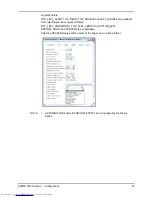AS/400 Print Solution — Installation
35
Installation
Installation procedure
Before installing the WorkStation Customization Object for TOSHIBA e-STUDIO, con-
figure the system environments as follows:
•
Set up AS/400 Server under the environment that allows you to use printing func-
tions.
•
Set up a TOSHIBA MFP under an environment that allows you to use it in a net-
work.
•
Connect the AS/400 Server and the TOSHIBA MFP with a LAN cable.
Step 1: Installing WorkStation Customization Object for TOSHIBA
e-STUDIO
This section describes how to install the WorkStation Customization Object for
TOSHIBA e-STUDIO.
1.
Mount a product CD into a CD-ROM drive.
2.
Login as a user with QSECOFR authority.
3.
Execute a command [LODRUN] + [F4] and then specify the
CD-ROM drive where you mounted the product CD.
Summary of Contents for e-Studio 283
Page 1: ...Guidance for AS 400 Print Solution ...
Page 2: ...2 AS 400 Print Solution ...
Page 8: ...8 AS 400 Print Solution Preface ...
Page 10: ...10 AS 400 Print Solution Table of Contents ...
Page 11: ...AS 400 Print Solution 1 AXIS Network Print Server 11 1 AXIS Network Print Server ...
Page 50: ...50 AS 400 Print Solution Definitions of Terms ...