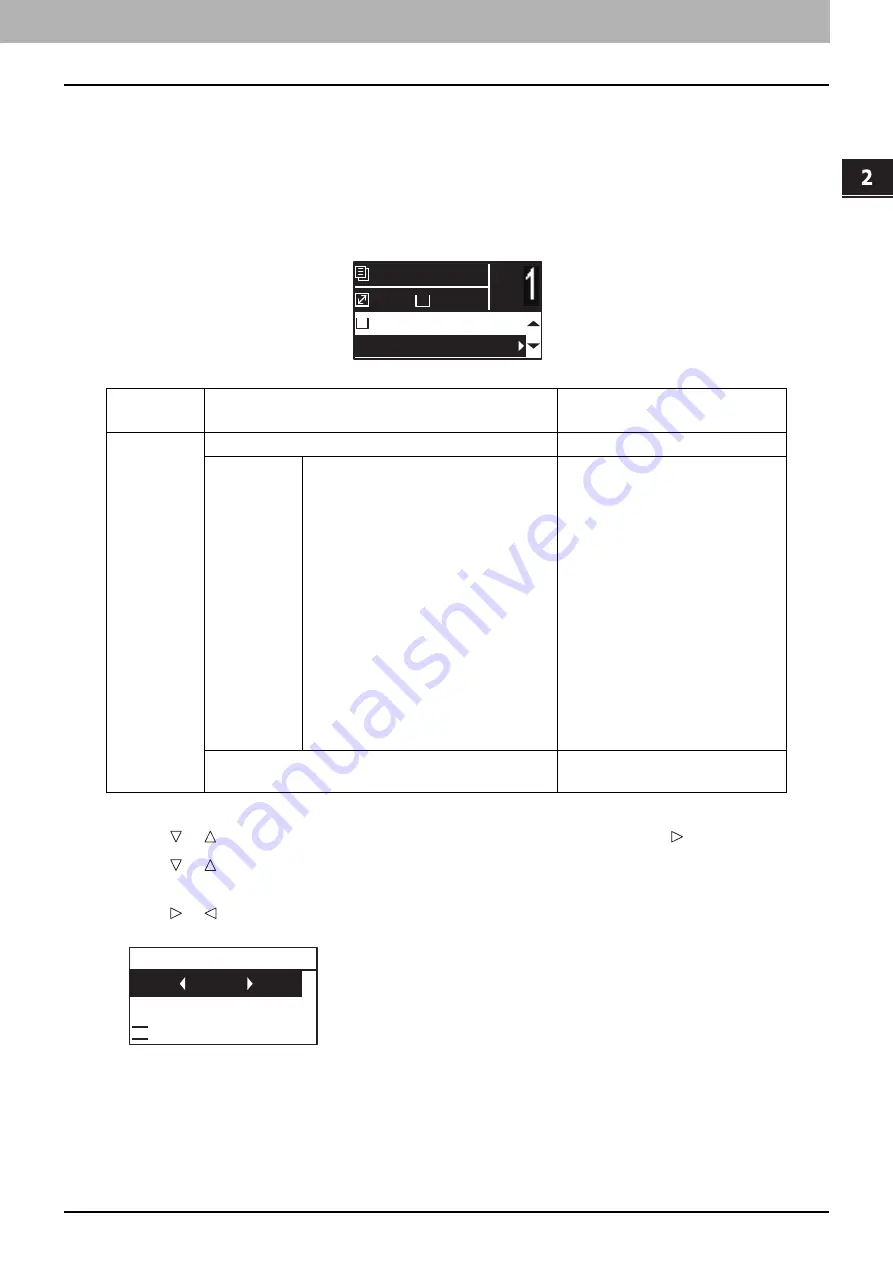
2.COPY FUNCTIONS
Copy Settings 43
COP
Y
F
U
NC
TION
S
Enlarging or reducing the copy size
You can enlarge or reduce the size of copies in the following three ways.
Specify the ratio manually (
Select a fixed zoom ratio (
Automatic Magnification Selection (AMS) (
Specifying the ratio manually
1
Press [COPY].
2
Press or to select the item displayed on the LCD screen, and then press .
3
Press or to select the setting item for manual zoom.
When manual zoom is already selected, this step is not necessary.
4
Press or to increase or decrease the zoom ratio, and then press [OK].
You can keep pressing the button to adjust the ratio quickly.
Menu
Functions
Settings
Description
ZOOM
Manual zoom (25 - 100 - 400%)
Adjusts the ratio manually.
FIXED ZOOM
A/B format:
71% (A4 -> A5), 141% (A4 -> A3 / A5 ->
A4), 200% (A5 -> A3), 300%, 400%
LT format:
65% (LT -> ST), 100% (LT -> LG),
129% (LT -> LD / ST-> LT),
154% (ST -> LG), 200% (ST -> LD),
300%, 400%
K format:
71% (A4 -> A5), 76% (16K -> A5),
91% (A4 -> 16K), 108% (16K -> A4),
129% (A4 -> 8K / A5 -> 16K),
138% (16K -> 8K),
141% (A4 -> A3 / A5 -> A4),
152% (16K -> A3), 182% (A5 -> 8K),
200% (A5 -> A3), 300%, 400%
AMS
A4
1
READY
100%
100%
A4
1
ZOOM
- 100%
+
FIXED ZOOM
AMS
AMS
Summary of Contents for e-studio 2822AF
Page 1: ...MULTIFUNCTIONAL DIGITAL SYSTEMS User s Guide ...
Page 30: ...1 PREPARATION 30 Preparation 3 Registering Paper Size and Type ...
Page 64: ...2 COPY FUNCTIONS 64 Using Templates Copy ...
Page 102: ...3 PRINT FUNCTIONS Windows 102 Printing With Best Functions for Your Needs ...
Page 116: ...4 PRINT FUNCTIONS macOS 116 Setting up Print Options ...
Page 162: ...5 SCAN FUNCTIONS 162 Using Templates Scan ...
Page 204: ...7 TROUBLESHOOTING 204 Before Calling Service Technician ...
Page 205: ...8 MAINTENANCE AND INSPECTION Regular Cleaning 206 Cleaning charger 207 ...
Page 208: ...8 MAINTENANCE AND INSPECTION 208 Cleaning charger ...
Page 216: ...9 APPENDIX 216 Copying Function Combination Matrix ...
Page 221: ...e STUDIO2822AM 2822AF ...






























