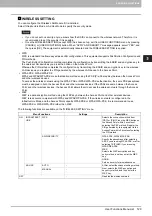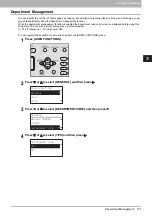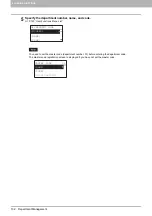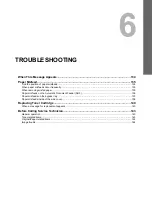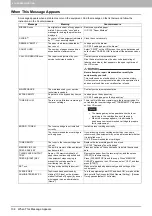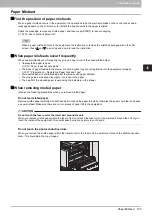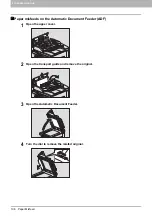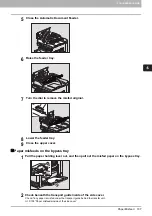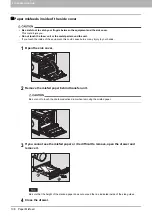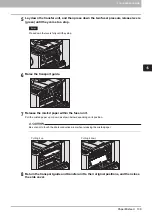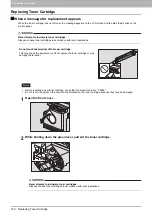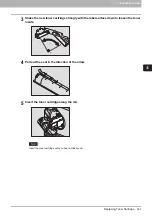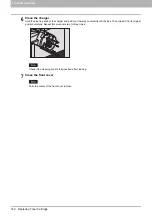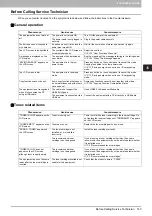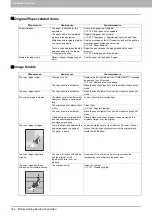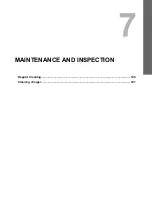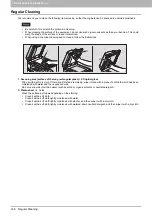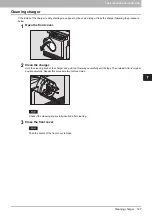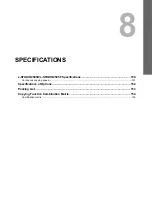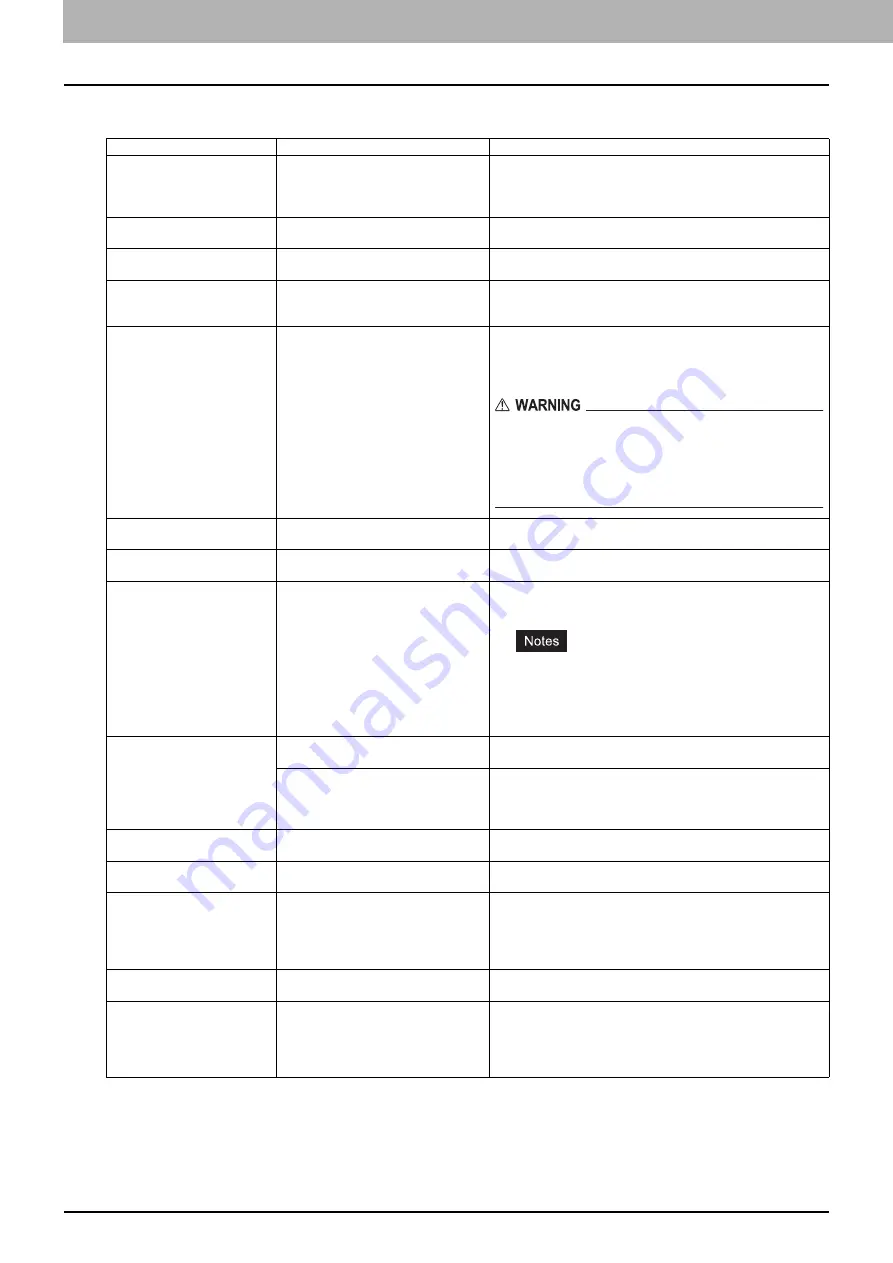
6 TROUBLESHOOTING
134 When This Message Appears
When This Message Appears
A message appears when a problem occurs on the equipment. Find the message on the list below and follow the
instructions in the Countermeasure.
Message
Meaning
Countermeasure
MISFEED xxxx
An original or a sheet of copy paper is
misfed. An error code “xxxx” and a
message for solving the problem are
displayed.
Remove any misfed paper.
CLOSE ***
Any cover of the equipment indicated
by “***” is not securely closed.
Close the cover securely.
DRAWER * EMPTY
The paper in a drawer indicated by “*”
has run out.
Load paper in the drawer.
P.20 “Loading paper in the drawer”
COUNT OVER
The number of pages scanned has
exceeded the maximum value.
Select “PRINT” on the LCD screen to copy the data scanned
so far. Select “CANCEL JOB” to delete all the data scanned so
far.
CALL FOR SERVICE xxxx
The repair or adjustment by your
service technician is needed.
Contact your service representative.
Give the service technician the error code (consisting of
letters and numbers) that appears in the upper right area of
the LCD screen.
Never attempt to repair, disassemble or modify the
equipment by yourself.
This could cause an electric shock, a fire or serious injury.
Contact your service representative when the equipment is in
an abnormal condition or any malfunction is found.
MAINTENANCE
The maintenance by your service
technician is needed.
Contact your service representative.
BYPASS EMPTY
Paper set on the bypass tray has run
out.
Load paper on the bypass tray.
P.22 “Loading paper on the bypass tray”
TONER IS LOW
There is only a little toner remaining in
the toner cartridge.
There is still a little toner remaining in the toner cartridge. Do
not replace the toner cartridge until “TONER EMPTY” appears
on the LCD screen.
The message may not appear because the toner
remaining in the cartridge does not lie evenly.
When the message appears, it is advisable to
purchase a new recommended cartridge to prepare
for its replacement.
ERROR : TONER
The toner cartridge is not installed
correctly.
Install the toner cartridge correctly.
The recommended toner cartridge is
not being used.
If you are using a toner cartridge other than the one we
recommend, the equipment may not be able to detect whether
it is installed or not.
P.3 “Recommended toner cartridges”
TONER EMPTY
The toner in the toner cartridge has
run out.
Replace the toner cartridge with a new one.
P.140 “Replacing Toner Cartridge”
MEMORY IS FULL
PRESS ANY KEY
The built-in memory of the equipment
has become full.
Press any button on the control panel to delete the scanned
data.
CLEAR PAPER OUTPUT
TRAY
PRESS [START] KEY
Approx. 100 maximum sheets of
paper have continuously exited and
the equipment stops copying to
prevent the copied paper from
overflowing from the tray.
Remove the paper from the receiving tray, and then press
[START] to resume copying.
Press [CLEAR/STOP] to end the copy. When “MEMORY
CLEAR?” appears on the LCD screen, select “YES”, and then
press [START].
SET xxx
The paper size setting is incorrect.
Make sure the loaded paper size/type and setting on the
control panel.
PLEASE WAIT
ADMINISTERED BY PC
TopAccess has been closed by
clicking [X] (Close) on the browser
window instead of [Logout] by a user
who logged in as an administrator
(Admin).
Turn the equipment power OFF and back ON, or wait until the
time set with TopAccess for [Web General Setting] – [Session
Timer] passes (default: 10 minutes).
Summary of Contents for e-Studio 2505F
Page 1: ...MULTIFUNCTIONAL DIGITAL SYSTEMS User s Guide ...
Page 6: ......
Page 10: ...8 CONTENTS ...
Page 30: ......
Page 147: ...7 MAINTENANCE AND INSPECTION Regular Cleaning 146 Cleaning charger 147 ...
Page 150: ......
Page 160: ...158 INDEX ...
Page 161: ...DP 2505H DP 2505F OME120208B0 ...