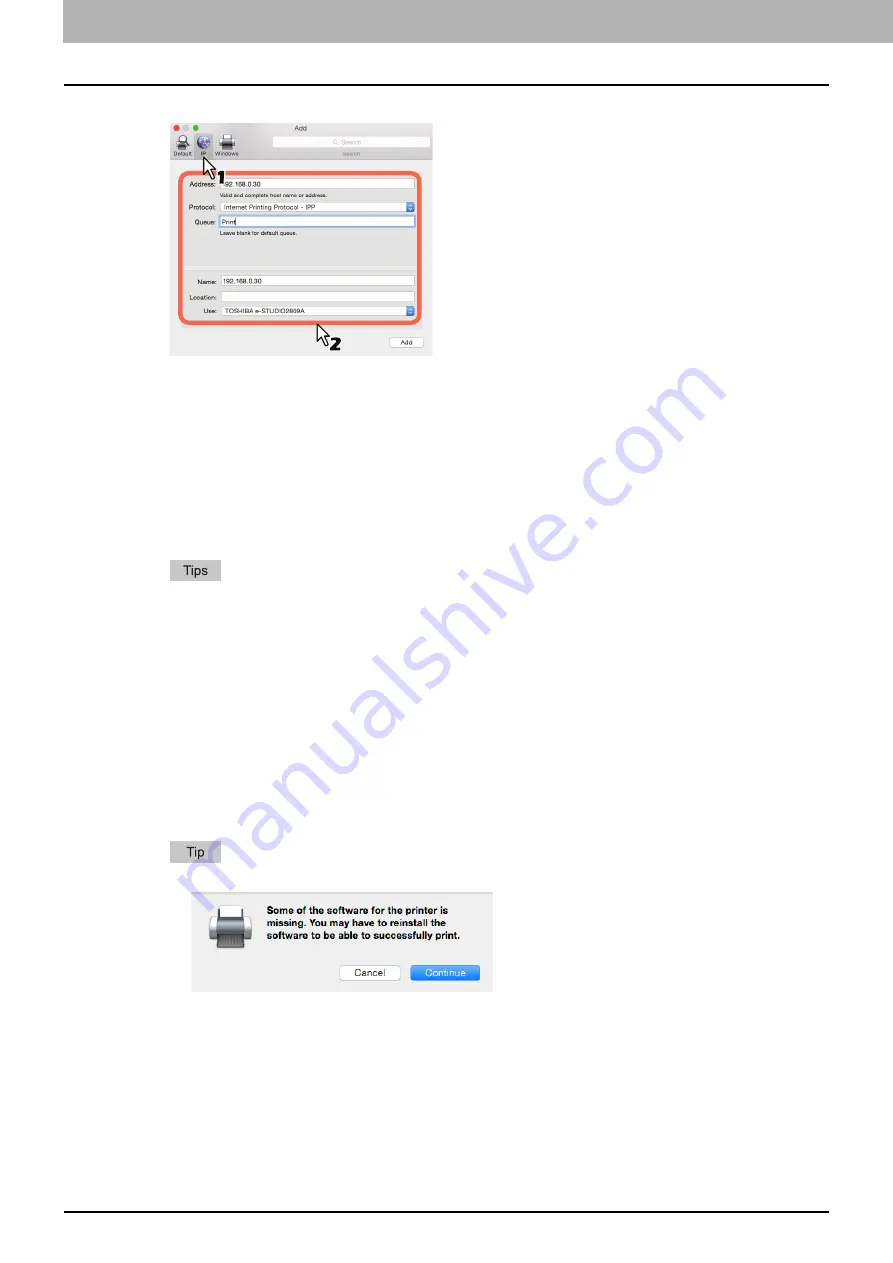
3 INSTALLATION IN MAC OS X
32 Installing the Printer in Mac OS X
3
Click [IP] and specify the items as described below.
Address
:
<IP address or DNS name of this equipment>
Protocol
:
Internet Printing Protocol - IPP
Queue
:
Name
:
<Any Name>
Location
:
<Any Name>
Use
:
TOSHIBA e-STUDIO2309A for e-STUDIO2309A
TOSHIBA e-STUDIO2809A for e-STUDIO2809A
TOSHIBA e-STUDIO2802A for e-STUDIO2802A
TOSHIBA e-STUDIO2802AM for e-STUDIO2802AM
TOSHIBA e-STUDIO2802AF for e-STUDIO2802AF
In the [Name] box, the name that is entered in the [Address] box is automatically displayed.
Even when you enter the IP address or DNS name of this equipment in the [Address] box, the
correct name might not be selected in the [Use] box. Select [Other] in the [Use] box and select
the correct PPD file for the equipment from the [/Library/Printers/PPDs/Contents/Resources/
en.lproj] folder.
- EST2309A.ppd for e-STUDIO2309A
- EST2809A.ppd for e-STUDIO2809A
- EST2802A.ppd for e-STUDIO2802A
- EST2802AM.ppd for e-STUDIO2802AM
- EST2802AF.ppd for e-STUDIO2802AF
4
Click [Add].
The Installable Options window appears.
If the screen below appears, click [Continue] to continue the printer setup.
5
Set the following options.
For e-STUDIO2309A/2809A:
Drawer 2
— Select this when the drawer 2 is installed.
Drawer 2 and 3
— Select this when the drawer 2 and 3 are installed.
Drawer 2, 3 and 4
— Select this when the drawer 2, 3 and 4 are installed.
ADU
— Select the check box to use the Automatic Duplexing Unit.
For e-STUDIO2802A/2802AM/2802AF:
ADU
— Select the check box to use the Automatic Duplexing Unit.
Summary of Contents for e-studio 2309a
Page 1: ...MULTIFUNCTIONAL DIGITAL SYSTEMS Software Installation Guide ...
Page 6: ......
Page 8: ...6 CONTENTS ...
Page 26: ......
Page 44: ......
Page 46: ...44 INDEX ...
Page 47: ...DP 2802A 2802AM 2802AF DP 2309A 2809A OME150016B0 ...





























