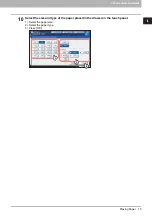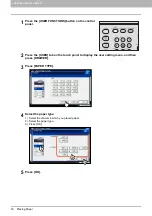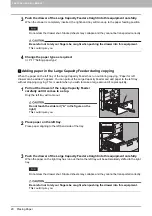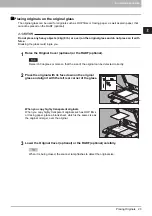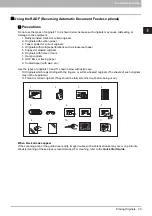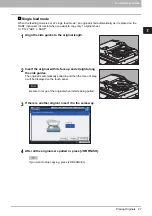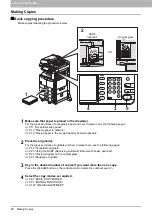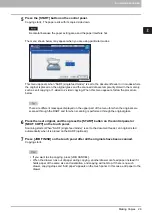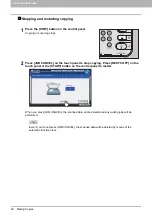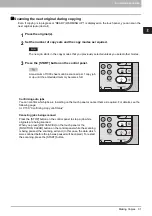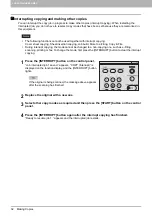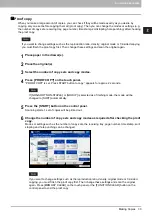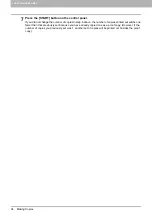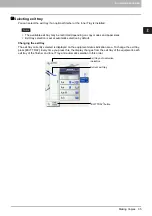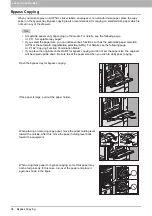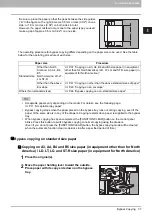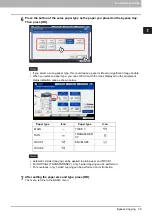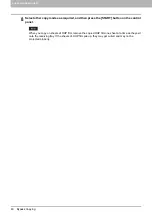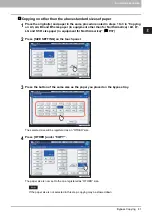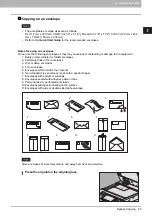2.HOW TO MAKE COPIES
Making Copies 29
2 HOW TO MAKE COPIES
5
Press the [START] button on the control panel.
Copying starts. The paper exits with its copied side down.
Be careful because the paper exiting area and the paper itself are hot.
The menu shown below may appear when you are using particular modes.
This menu appears when “SADF (single feed mode)” is set to the document feeder or in modes where
the original is placed on the original glass and the scanned data are temporarily stored in the memory,
such as sort copying or 1-sided to 2-sided copying. When this menu appears, follow the procedure
below.
There are different messages displayed on the upper part of the menu for when the originals are
scanned through the RADF and for when scanning is performed through the original glass.
6
Place the next original, and then press the [START] button on the control panel or
[NEXT COPY] on the touch panel.
Scanning starts. (When “SADF (single feed mode)” is set to the document feeder, an original is fed
automatically when it is placed on the RADF (optional).)
7
Press [JOB FINISH] on the touch panel after all the originals have been scanned.
Copying starts.
If you want to stop copying, press [JOB CANCEL].
When the drawer runs out of paper during copying, another drawer can feed paper instead if it
holds paper of the same size and orientation, and copying will not stop. If there is no such
drawer, copying stops and “Add paper” appears on the touch panel. In this case, add paper to the
drawer.
Summary of Contents for e-STUDIO 207L
Page 1: ...MULTIFUNCTIONAL DIGITAL SYSTEMS Copying Guide ...
Page 8: ...6 CONTENTS ...
Page 52: ......
Page 72: ...3 BASIC COPY MODES 70 Selecting Finishing Mode MJ 5005 1 Tray MJ 5006 1 Tray 1 1 ...
Page 128: ......
Page 160: ......
Page 166: ......
Page 170: ...168 INDEX ...
Page 171: ...DP 2072 2572 3072 3572 4572 5072 OME14002500 ...