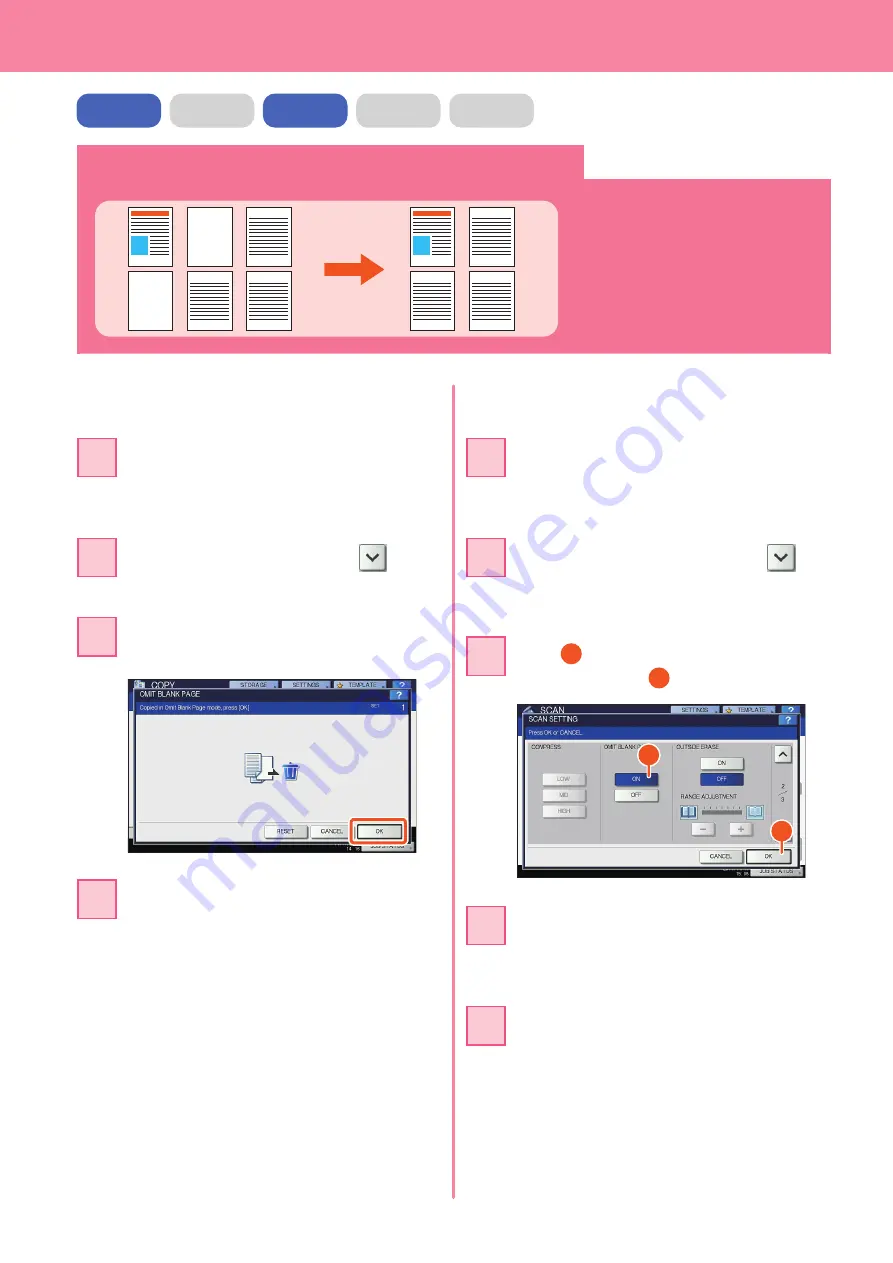
Chapter 5 ADVANCED FUNCTIONS
56
Copying or scanning originals without blank sheets
1
3
5
6
1
3
5
6
You can copy or scan originals omitting
blank sheets while maintaining the
original page sequence.
Press the [EDIT] tab, and then
in the
basic menu for the copying functions.
2
Press [OMIT BLANK PAGE] and then
[OK].
3
When scanning
When copying
Press the [START] button on the control
panel. Copying starts.
4
Place the originals on the Reversing
Automatic Document Feeder (optional).
&
P.16 “Placing originals” in this manual
1
Place the originals on the Reversing
Automatic Document Feeder (optional).
&
P.16 “Placing originals” in this manual
1
COPY
FAX
SCAN
e-FILING
Press [SCAN SETTING], and then
in
the basic menu for the scanning
functions.
2
Press
1
[ON] in the “OMIT BLANK PAGE”
setting and then
2
[OK].
3
1
2
In the basic menu for the scanning
functions, specify details such as the
destination for saving the data.
4
Press [SCAN] on the touch panel.
Scanning starts.
5
Summary of Contents for e-STUDIO 206L
Page 1: ...MULTIFUNCTIONAL DIGITAL SYSTEMS Quick Start Guide ...
Page 48: ......
Page 49: ...Troubleshooting 48 Chapter 4 TROUBLESHOOTING ...
Page 54: ......
Page 55: ...Chapter 5 ADVANCED FUNCTIONS Advanced Functions 54 ...
Page 89: ...Printed in China DP 2095 2530 3020 3590 4590 5010 OME110052E0 ...






























