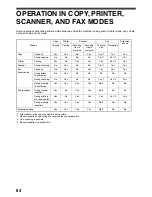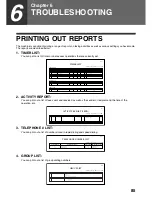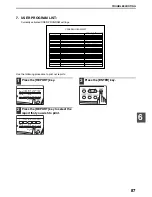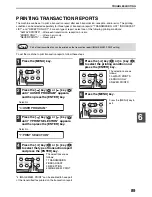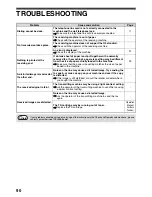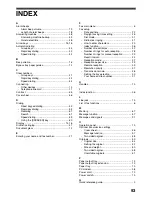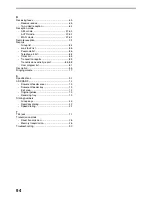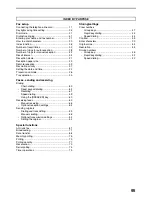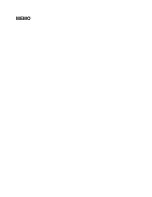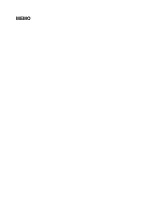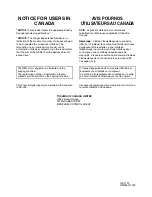NOTICE FOR USERS IN
CANADA
"
NOTICE
: The Industry Canada label identifies
certified equipment. This certification means that the
equipment meets telecommunications network
protective, operational and safety requirements as
prescribed in the appropriate Terminal Equipment
Technical Requirements document(s). The
Department does not guarantee the equipment will
operate to the user’s satisfaction.
Before installing this equipment, users should ensure
that it is permissible to be connected to the facilities of
the local telecommunications company. The
equipment must also be installed using an acceptable
method of connection. The customer should be aware
that compliance with the above conditions may not
prevent degradation of service in some situations.
Repairs to certified equipment should be coordinated
by a representative designated by the supplier. Any
repairs or alterations made by the user to this
equipment, or equipment malfunctions, may give the
telecommunications company cause to request the
user to disconnect the equipment.
Users should ensure for their own protection that the
electrical ground connections of the power utility,
telephone lines and internal metallic water pipe
system, if present, are connected together. This
precaution may be particularly important in rural
areas."
"
CAUTION
: Users should not attempt to make such
connections themselves, but should contact the
appropriate electric inspection authority, or electrician,
as appropriate."
The Ringer Equivalence Number of your facsimile is
0.8.
AVIS POUR NOS
UTILISATEURS AU CANADA
AVIS:
L’etiquette d'lndustrie Canada identifie le
marériel homologué. Cette étiquette certifie que le
materiel est conforme aux normes de protection,
d'exploitation et de sécurité des réseaux de
télécommunications, comme le prescrivent les
documents concernant les exigences techniques
relatives au matériel terminal.
Le Ministére n’assure toutefois pas que le matériel
fonctionnera à la satisfaction de l’utilisateur.
Avant d’installer ce matériel, l’utilisateur doit s’assurer
qu’il est permis de le raccorder aux installations de
l’entreprise locale de télécommunication. Le matériel
doit également être installé en suivant une méthode
acceptée de raccordement. L’abonné ne doit pas
oublier qu’il est possible que la conformité aux
conditions énoncées ci-dessus n’empêche pas la
dégradation du service dans certaines situations.
Les réparations de materiel homologué doivent être
coordonnées par un représentant désigné par le
fournisseur. L’entreprise de télécommunications peut
demander à l’utilisateur de débrancher un appareil à la
suite de réparations ou de modifications effectuees par
l’utilisateur ou à cause de mauvais fonctionnement.
Pour sa propre protection, l’utilisateur doit s’assurer
que tous les fils de mise à la terre de la source
d’énergie électrique, des lignes téléphoniques et des
canalisations d’eau métalliques, s’il y en a, sont
raccordés ensemble. Cette précaution est
particulièrement importante dans les régions rerales.
Avertissement:
L’utilisateur ne doit pas tenter de faire
ces raccordements luimême; il doit avoir recours à un
service d’inspection des installations électriques, ou à
un électricien, selon le cas.
L’indice d’equivalence de la sonnerie de ce materiel
0.8.