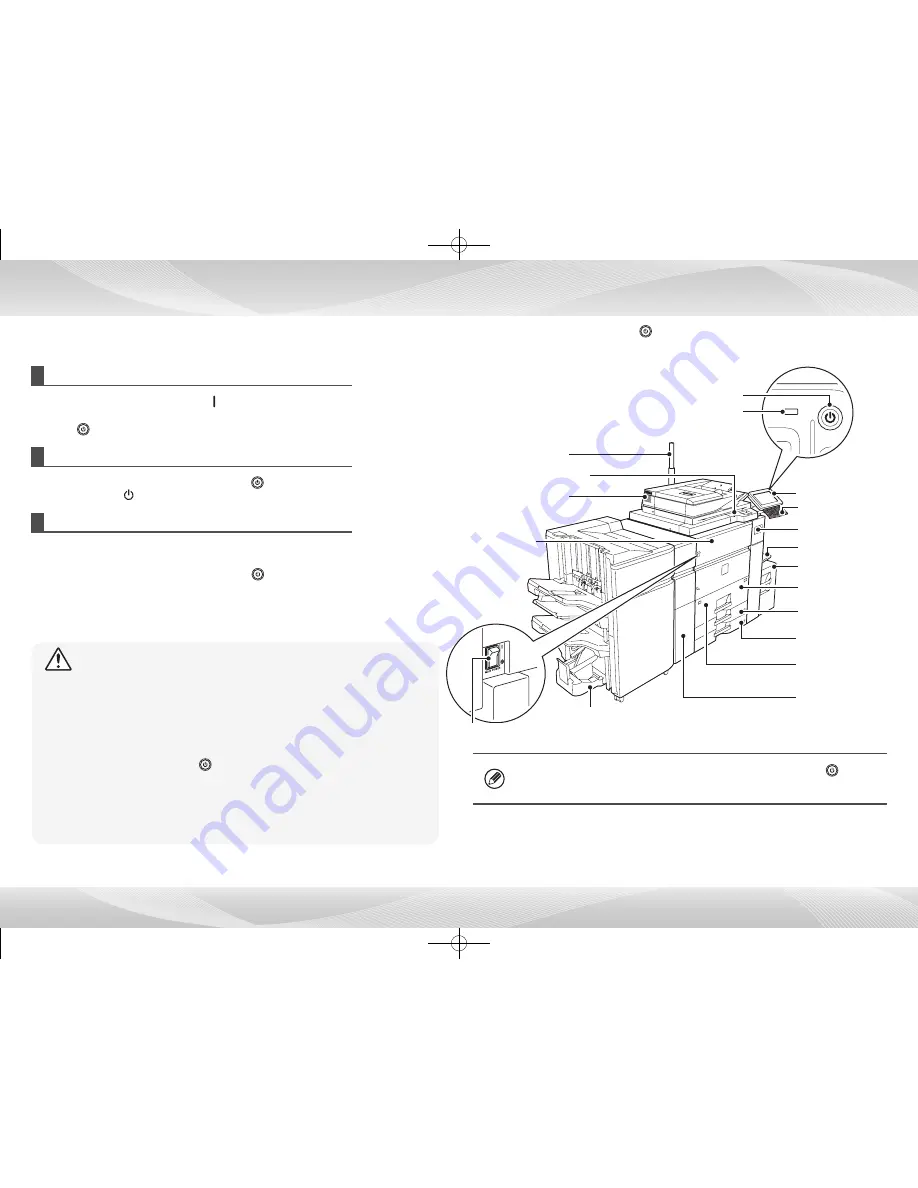
7
NAMES OF PARTS AND POWER INPUT
The machine has two power switches: The main power switch inside the front cover located in the lower left corner, and the [Power] button ( ) on the operation panel.
In some machine operating states, restarting using the [Power] button ( ) may not
make the settings take effect. In this case, turn off the main power switch and then
turn it on again.
Turning on the power
•
Turn the main power switch to the " " position.
•
After the main power indicator lights up green, press the [Power]
button ( ).
Turning off the power
Turn off the power by pressing the [Power] button ( ), then turn the main
power switch to the " " position.
Restarting the machine
In order for some settings to take effect, the machine must be restarted.
Follow the message displayed on the touch panel to restart the system
(turn off the power by pressing the [Power] button ( ) and then press it
again to turn the power back on).
•
When turning off the main power switch, make sure that all indicators other than the
main power are turned off.
•
In the case of a sudden main power outage, turn the power for the machine back on
and then turn it off in the correct order. If you turn off the main power switch or unplug
the power cord while the indicator is lit up or blinking, the hard disk drive may be dam-
aged or data may be lost.
•
Turn off both the [Power] button ( ) and the main power switch and unplug the power
cord if you suspect a machine failure, if there is a bad thunderstorm nearby, or before
you move the machine.
•
When you change a toner cartridge while the keyboard is installed, be sure to store it in
the operation panel unit. If a toner cartridge is changed while the keyboard is pulled out,
the cartridge may come in contact with the keyboard and cause damage.
Caution:
Main power indicator
Main power switch
[Power] button
Bypass-tray
*
Tray 5 (MX-LC12)
*
Tray 2
Tray 3
Keyboard
Operation panel
Saddle finisher
*
Front cover
Tray 1
Tray 4
*
Optional
Curl Correction Unit
*
USB connector (A type)
Automatic document feeder
Status Indicator
*
Toner tray
Summary of Contents for e-Studio 1057
Page 1: ...DIGITAL MULTIFUNCTIONAL SYSTEM Quick Start Guide ...
Page 2: ......
Page 34: ......






















