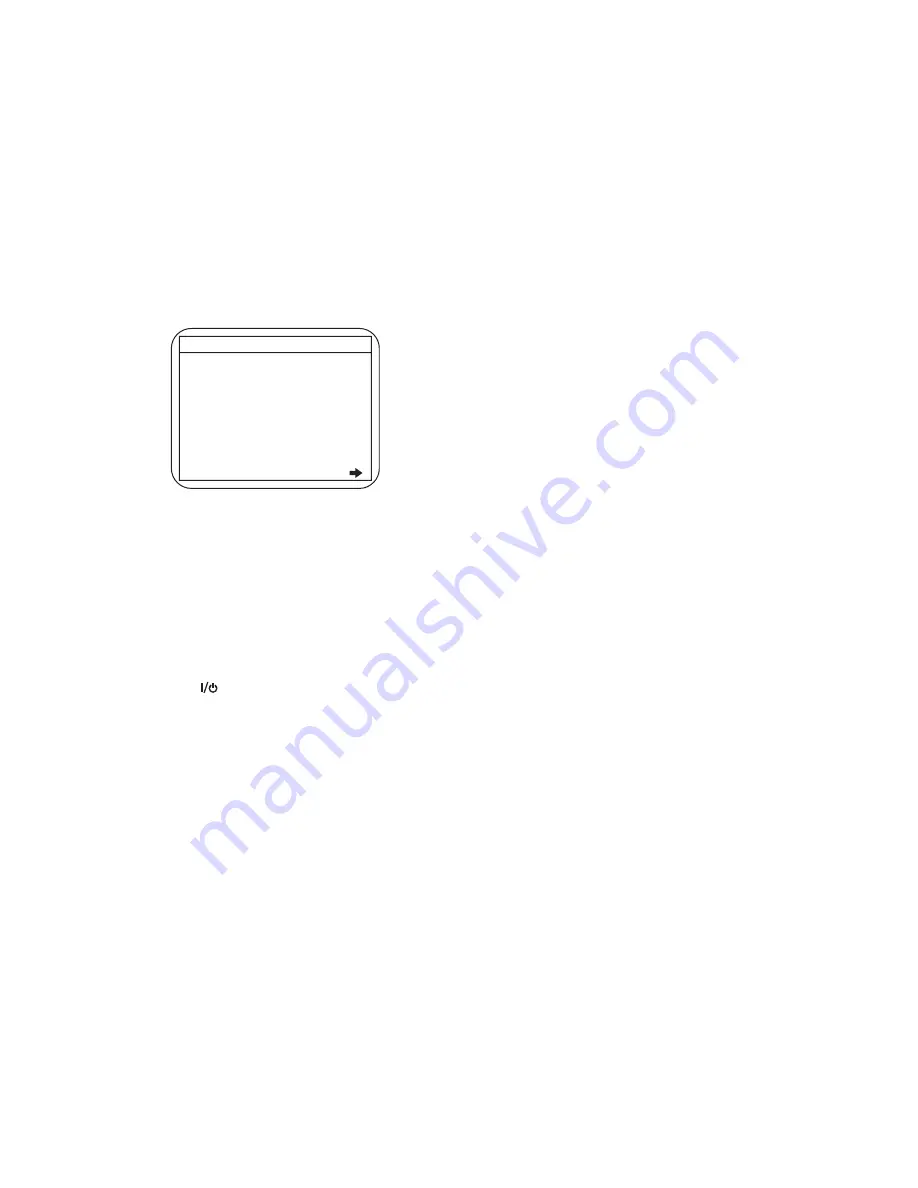
1-8-1
E9TK0INT
HOW TO INITIALIZE THE DVD RECORDER & VCR
To put the program back at the factory-default, initialize the DVD recorder & VCR as the following procedure.
< DVD Section >
1. Turn on the DVD recorder & VCR.
2. Confirm that no disc is loaded or that the disc tray
is open. To put the DVD recorder & VCR into the
Version display mode, press [DVD], [INSTANT
SKIP], [1], [2], and [3] buttons on the remote
control unit in that order.
Fig. a appears on the screen.
Fig. a Version Display Mode Screen
3. Press [ENTER/OK] button, then the DVD recorder
& VCR starts initializing. When the initializing is
completed, the DVD recorder & VCR exits the
Version display mode and turns off the power
automatically.
*
To move into the Normal mode from the
Version display mode, press [RETURN] button
on the remote control unit instead of [ENTER/
OK] button.
*
When [
] button is pressed before [ENTER/
OK] button is pressed, the DVD recorder &
VCR exits the Version display mode, then the
power turns off.
Note:
By initializing, “Current Clock”, “Setup
Changing Item”, “Channel Setup” and “Timer
Program” are initialized.
MODEL NAME :
DVB-T VERSION:
FE VERSION :
BE VERSION :
TT VERSION :
DV UNIQUE ID:
LD ADJUSTMENT :
DISC ADJUSTMENT :
DEFAULT SETTING : ENTER
EXIT : RETURN
OK
OK
*******
***.***
***_***_***
*************
************
******** ********
*1: "*******" differs depending on the models.
*2: Firmware Version differs depending on the
models, and this indication is one example.
F/W VERSION DISP






























