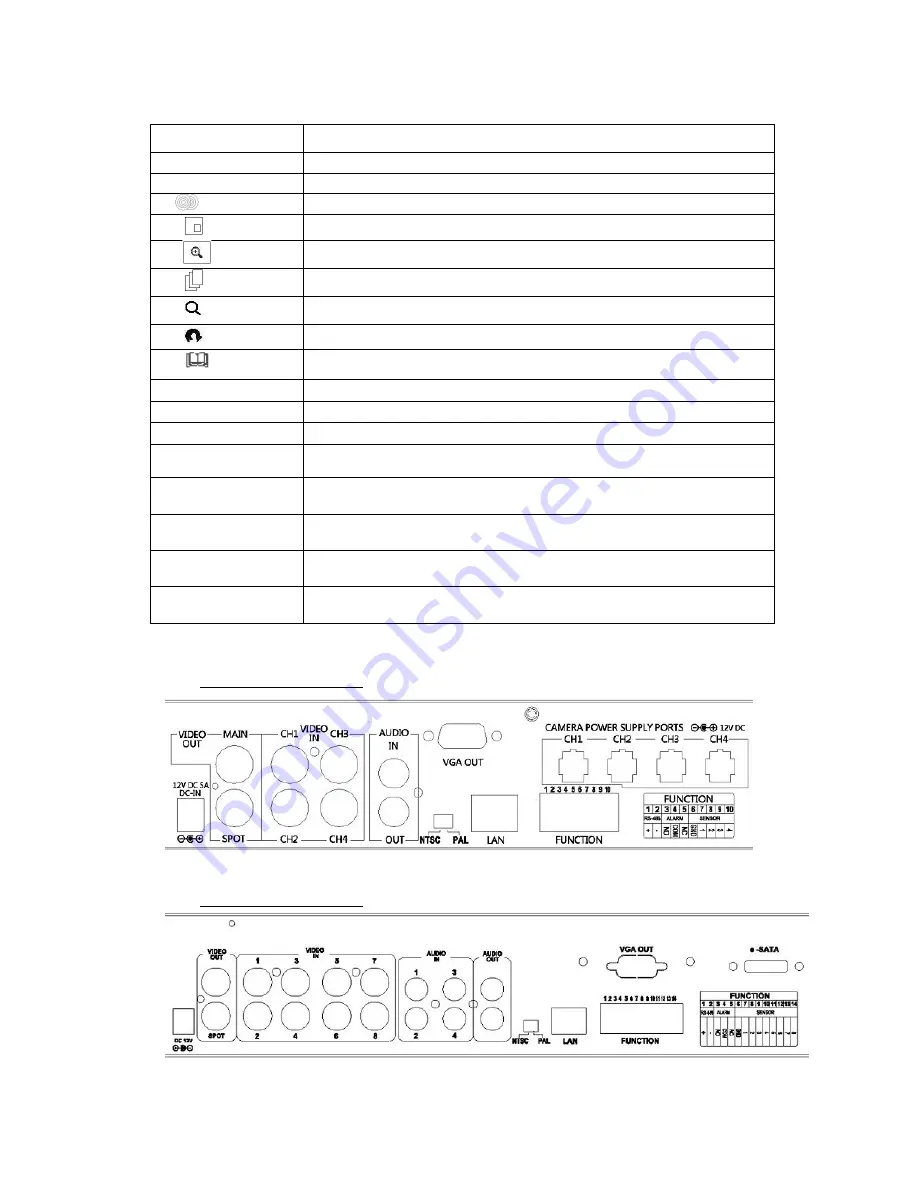
7
Control Keys
Description
(1) USB 2.0 Port
Port for USB external devices.
(2) LED Display
POWER
:
Power is on. HDD
:
Hard disk is in use.
(3)
BACKUP
In LIVE mode, press to display the BACKUP menu.
(4)
PIP
In LIVE mode, display with picture in picture format.
(5)
ZOOM
In LIVE or PLAYBACK mode, enlarge the display of a channel.
(6)
AUTO SEQ. In LIVE mode, cycle through all channels in full screen.
(7)
SEARCH
Display the search menu.
(8)
ESC
In SETUP mode, press to return to previous page.
(9)
MENU
In LIVE mode, press to display menu.
(10)
●
REC
Start or stop recording.
(11) ▌▌ PAUSE
In PLAYBACK mode, press to pause playback.
(12)
▶
PLAY
Play back in normal speed.
(13)
⊳
/
⊳⊳
In SETUP mode, press to reduce value.
In PLAYBACK mode, press to play rewind.
(14)
/
In SETUP mode, press to increase value.
In PLAYBACK mode press to play forwards.
(15)
/
SLOW
In SETUP mode, press to move cursor up.
In PLAYBACK mode, press to slow down.
(16)
DOWN/
■
STOP
In SETUP mode, press to move cursor down.
In PLAYBACK mode, press to stop playing back.
(17) ENTER/MODE
In SETUP mode, press to enter values.
In PLAYBACK mode, switch between different display in order.
2-2 4/8/16 CH DVR REAR PANEL CONNECTORS
4CH DVR REAR PANEL
8CH DVR REAR PANEL
(1)
(2)
(3)
(6)
(5)
(7)
(8)
(4)
(9)
(10)
(11)
(1)
(2)
(3)
(4)
(5)
(7)
(8)
( 9 )
(10)
(6)
(11)








































