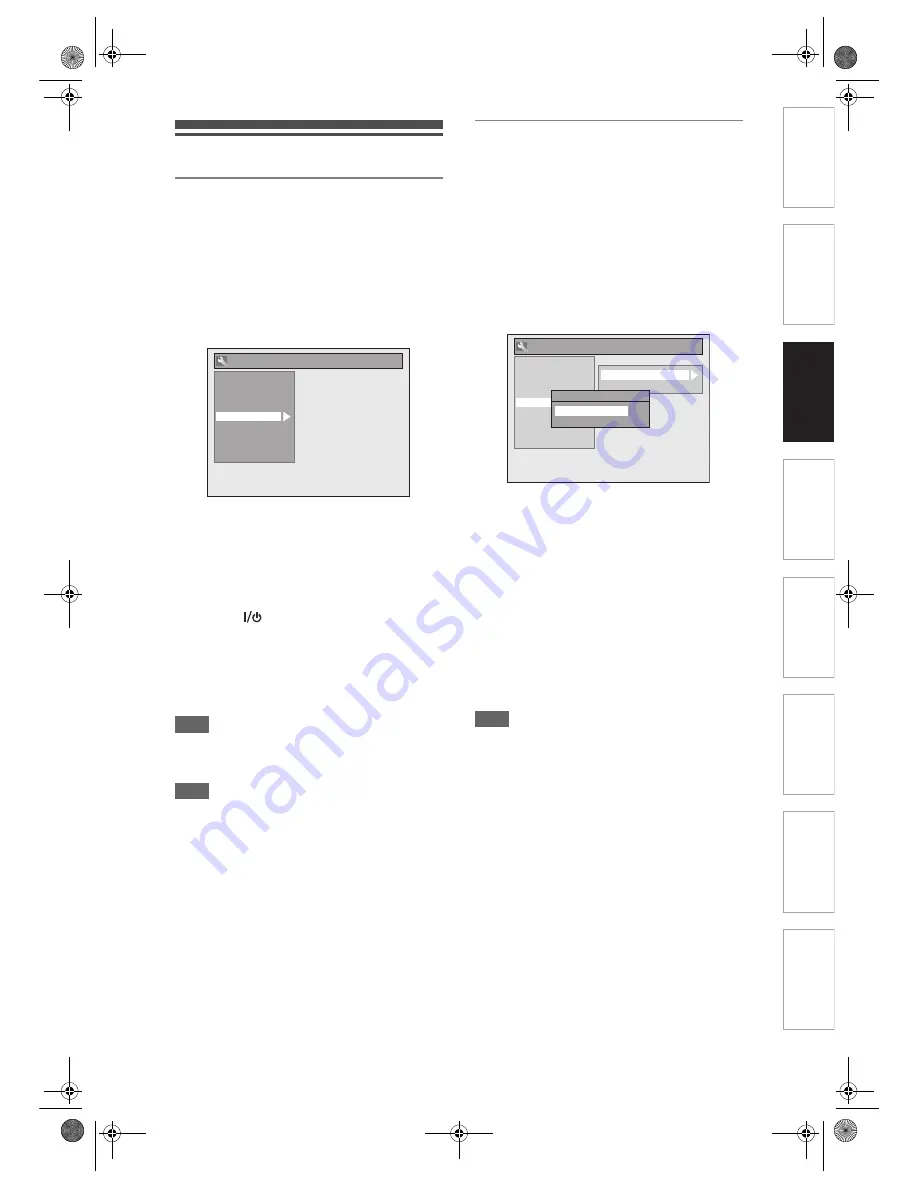
31
EN
Introducti
o
n
C
onnecti
o
ns
Basi
c Setup
Pl
ay
b
a
ck
Ed
it
in
g
Othe
rs
Fu
ncti
on
S
et
u
p
Re
cor
d
in
g
Setting the Clock
Auto Clock Setting
This unit receives time signals from the analogue /
DVB channels, and set the clock automatically. Set
the channel tuning before setting Auto Clock.
1
In stop mode, press [SETUP]. Select
“General Setting” using [
U
/
D
],
then press [ENTER/OK].
2
Select “Clock” using [
U
/
D
], then
press [ENTER/OK].
3
Select “Auto Clock Setting” using
[
U
/
D
], then press [ENTER/OK].
4
Select “ON” using [
U
/
D
], then
press [ENTER/OK].
5
Press [SETUP] to exit.
6
Press [
ON / STANDBY] to turn
off.
The Auto clock function is activated.
This unit will search for the time every time when
the power is turned off.
Leave the unit off for about 10 seconds to give it
time to set the clock.
Hint
• If you want to cancel “Auto Clock Setting,” select
“OFF” using
[
U
/
D
]
, and then press
[ENTER/OK]
at step 4.
Note
• The default setting of “Auto Clock Setting” is “ON.”
• The clock may set itself automatically after you
connect the antenna cable to the unit and plug in the
mains cable. In this case, the current time will
appear on the front panel display.
• If there are only analogue channels memorised in
this unit:
- The channel assigned to “904” must receive the
PDC signal in order to set the clock automatically.
- The unit will correct the current time by receiving
PDC broadcasts whenever the power is turned off.
- Between 23:00 and 1:00, the Auto Clock function
will not operate even when the power is turned off.
• The clock cannot be set automatically if you are not
receiving a channel in your area that carries a time
signal. In this case, set the clock manually.
• The unit will also correct the current time
automatically at 8:00 if the unit is in standby mode or
if you are watching DVB channel.
Manual Clock Setting
1
In stop mode, press [SETUP]. Select
“General Setting” using [
U
/
D
],
then press [ENTER/OK].
2
Select “Clock” using [
U
/
D
], then
press [ENTER/OK].
3
Select “Clock Setting” using [
U
/
D
],
then press [ENTER/OK].
Default date will appear.
4
Press [ENTER/OK] again.
5
Enter the date (day / month / year)
using [
U
/
D
].
Press
[
P
]
to move the cursor to the next field. If
you wish to go back to the previous field, press
[
L
]
.
6
Enter the time (hours / minutes)
using [
U
/
D
], then press
[ENTER/OK].
The clock will start.
• Although seconds are not displayed, they will be
counted from zero.
7
Press [SETUP] to exit.
Note
• Your clock setting will be lost if either there is a
power failure or the unit is unplugged for more than
30 seconds.
General Setting
Playback
Display
Video
Recording
Clock
Channel
DivX
HDMI
Reset All
HDMI
Reset All
General Setting
Playback
Display
Video
Recording
Clock
Channel
Auto Clock Setting
DivX
Clock Setting
Clock Setting
01 / 01 / 2007 ( MON )
0 : 00
E7J70BD_EN.book Page 31 Monday, May 7, 2007 3:31 PM
Summary of Contents for DVR D-R17DTKB
Page 85: ...EN 85 E7J70BD_EN book Page 85 Monday May 7 2007 3 31 PM ...
Page 86: ...EN 86 E7J70BD_EN book Page 86 Monday May 7 2007 3 31 PM ...
Page 87: ...EN 87 E7J70BD_EN book Page 87 Monday May 7 2007 3 31 PM ...
Page 88: ...Printed in China 1VMN23632A E7J70BD 78_88_Others_EN fm Page 88 Friday July 13 2007 5 37 PM ...






























