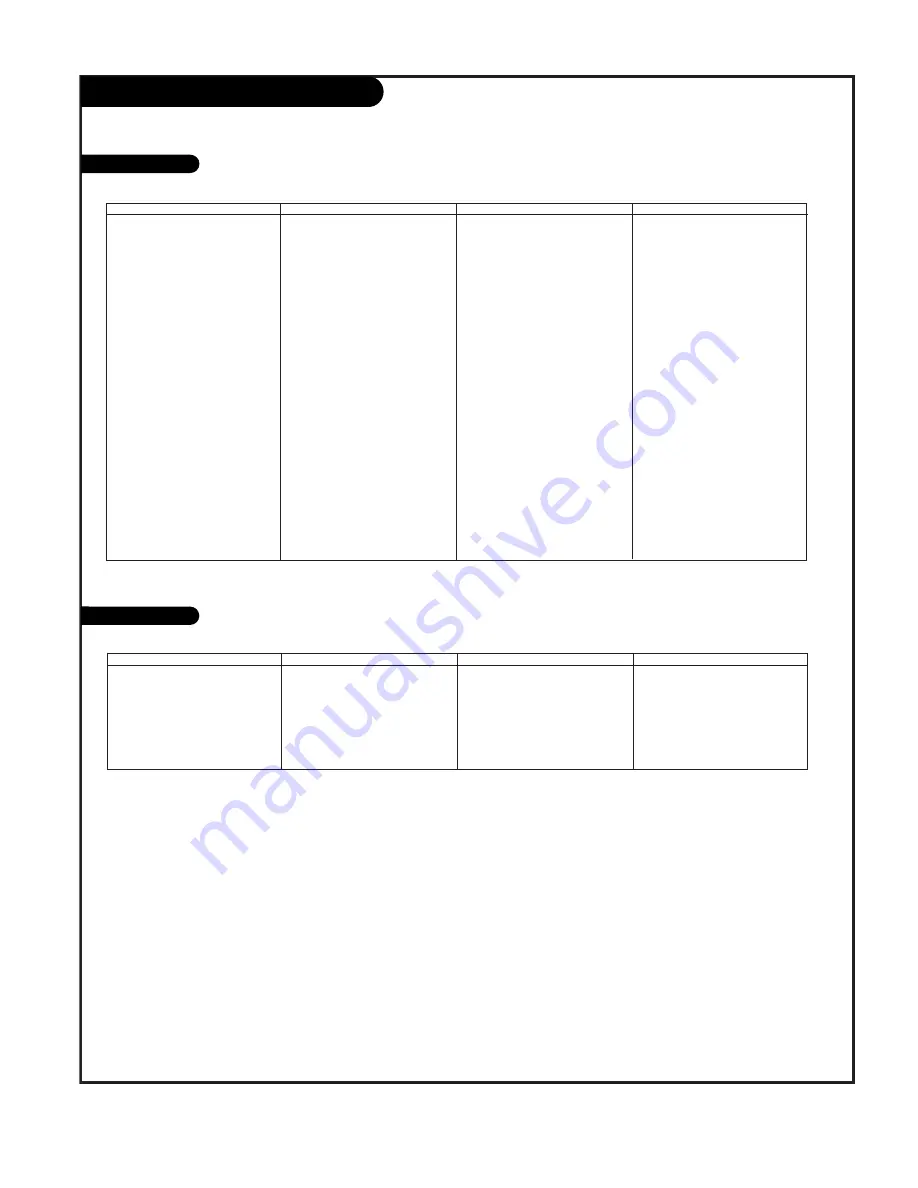
P A G E 4 9
Programming Codes: SAT/DVDs
SAT
DVD
Brand
Codes
ALPHASTAR DSR
123
AMPLICA
050
BIRDVIEW
051 126 129
BSR
053
CAPETRONICS
053
CHANNEL MASTER
013 014 015
018 036 055
CHAPARRAL
008 009 012
077
CITOH
054
CURTIS MATHES
050 145
DRAKE
005 006 007
010 011 052
112 116 141
DX ANTENNA
024 046 056
076
ECHOSTAR
038 040 057
058 093 094
095 096 097
098 099 100
122
ELECTRO HOME
089
EUROPLUS
114
FUJITSU
017 021 022
Brand
Codes
027 133 134
GENERAL INSTRUMENT 003 004 016
029 031 059
101
HITACHI
139 140
HOUSTON TRACKER
033 037 039
051 057 104
HUGHES
068
HYTEK
053
JANIEL
060 147
JERROLD
061
KATHREIN
108
LEGEND
057
LG
255
LUTRON
132
LUXOR
062 144
MACOM
010 059 063
064 065
MEMOREX
057
NEXTWAVE
028 124 125
NORSAT
069 070
PACE SKY SATELLITE
143
PANASONIC
060 142
PANSAT
121
Brand
Codes
PERSONAL CABLE
117
PHILIPS
071
PICO
105
PRESIDENT
019 102
PRIMESTAR
030 110 111
PROSAT
072
RCA
066 106
REALISTIC
043 074
SAMSUNG
123
SATELLITE SERVICE CO 028 035 047
057 085
SCIENTIFIC ATLANTA
032 138
SONY
103
STARCAST
041
SUPER GUIDE
020 124 125
TEECOM
023 026 075
087 088 090
107 130 137
TOSHIBA
002 127
UNIDEN
016 025 042
043 044 045
048 049 078
079 080 086
101 135 136
Brand
Codes
VIEWSTAR
115
WINEGARD
128 146
ZENITH
001 081 082
083 084 091
120
Brand
Codes
APEX DIGITAL
022
DENON
020 014
GE
005 006
GOLDSTAR
010 016 025
HARMAN KARDON
027
JVC
012
LG
001 010 016
Brand
Codes
025
MAGNAVOX
013
MARANTZ
024
MITSUBISHI
002
NAD
023
ONKYO
008 017
PANASONIC
003 009
Brand
Codes
PHILIPS
013
PIONEER
004 026
PROCEED
021
PROSCAN
005 006
RCA
005 006
SAMSUNG
011 015
SONY
007
Brand
Codes
THOMPSON
005 006
TOSHIBA
019 008
YAMAHA
009 018
ZENITH
010 016 025
Summary of Contents for DLP 44HM85
Page 55: ...Notes P A G E 5 4 ...
Page 56: ...P A G E 5 5 Notes ...






















