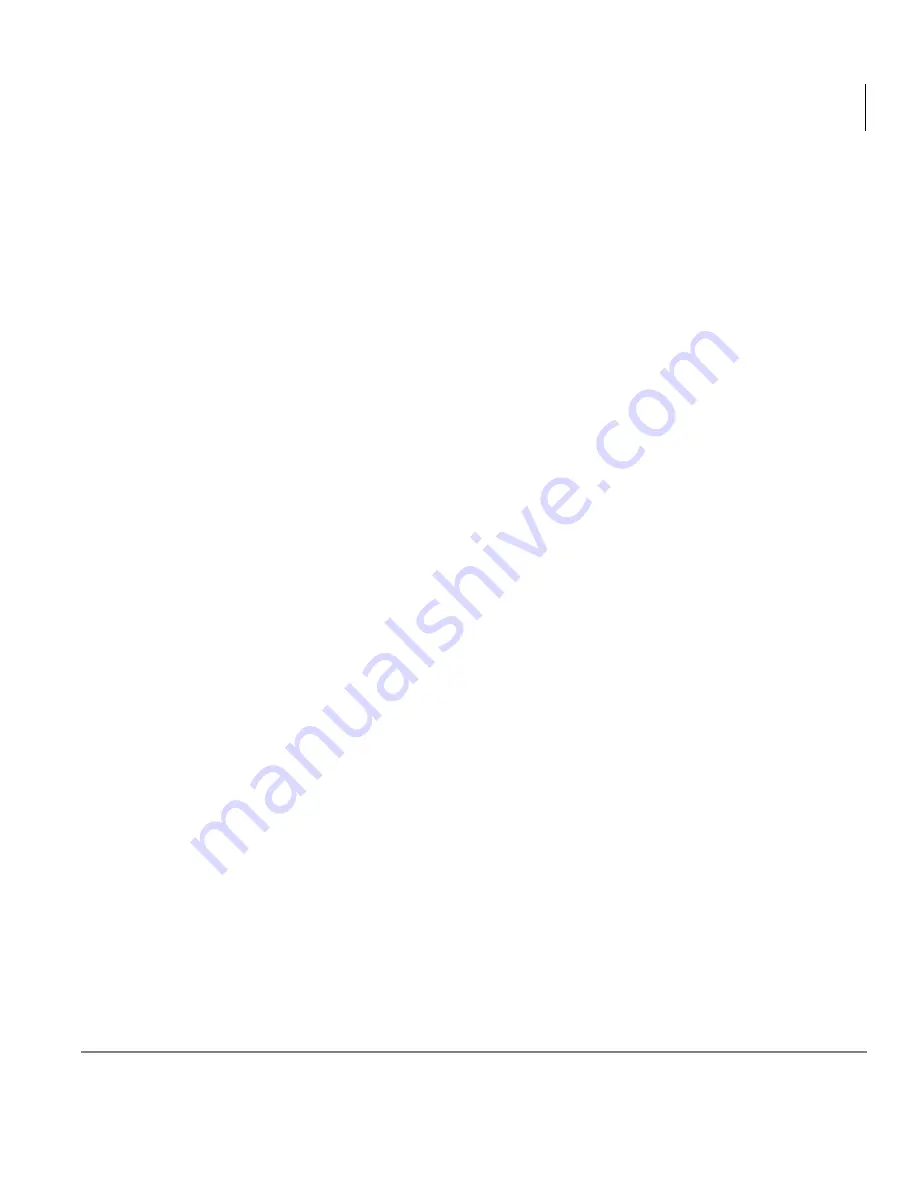
Handset Operation
Switch a Call to Your Cordless Digital Telephone
Strata CTX DKT2204-CT/DKT2304-CT Cordless Digital Telephones 06/03
35
Switch a Call to Your Cordless Digital
Telephone
1. Press
+ROG
on the desktop telephone and press
7DON
on the DKT2204-CT/
DKT2304-CT handset.
2. Pick up the cordless telephone and press the flashing Line LED. The call is now
transferred to the DKT2204-CT/DKT2304-CT handset, and the DKT telephone is
disconnected.
Switch a Call to the Desk Telephone
1. Press
+ROG
on the DKT2204-CT/DKT2304-CT handset.
2. Pick up the DKT telephone and press the flashing Line LED. The cordless
telephone is disconnected.
















































